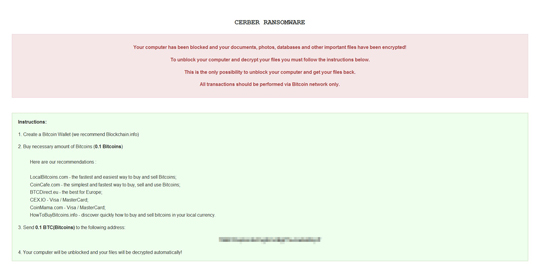RANSOM_FAKECERBER.A
Trojan.MSIL.Agent.fpql (Kaspersky), Trojan.Gen.2 (Norton)
Windows


Threat Type: Ransomware
Destructiveness: No
Encrypted:
In the wild: Yes
OVERVIEW
Dropped by other malware
This Ransomware arrives on a system as a file dropped by other malware or as a file downloaded unknowingly by users when visiting malicious sites.
It adds certain registry entries to disable the Task Manager. This action prevents users from terminating the malware process, which can usually be done via the Task Manager.
TECHNICAL DETAILS
1,211,392 bytes
EXE
Yes
17 Jun 2017
Drops files
Arrival Details
This Ransomware arrives on a system as a file dropped by other malware or as a file downloaded unknowingly by users when visiting malicious sites.
Installation
This Ransomware drops the following files:
- %Application Data%\index.html
(Note: %Application Data% is the Application Data folder, where it usually is C:\Documents and Settings\{user name}\Application Data on Windows 2000, Windows Server 2003, and Windows XP (32- and 64-bit); C:\Users\{user name}\AppData\Roaming on Windows Vista (32- and 64-bit), Windows 7 (32- and 64-bit), Windows 8 (32- and 64-bit), Windows 8.1 (32- and 64-bit), Windows Server 2008, and Windows Server 2012.)
It drops and executes the following files:
- {Current Malware Directory}\{Random Characters}.exe
- %Application Data%\index.bat --> used to execute the malware
(Note: %Application Data% is the Application Data folder, where it usually is C:\Documents and Settings\{user name}\Application Data on Windows 2000, Windows Server 2003, and Windows XP (32- and 64-bit); C:\Users\{user name}\AppData\Roaming on Windows Vista (32- and 64-bit), Windows 7 (32- and 64-bit), Windows 8 (32- and 64-bit), Windows 8.1 (32- and 64-bit), Windows Server 2008, and Windows Server 2012.)
Autostart Technique
This Ransomware modifies the following registry entry(ies) to enable its automatic execution at every system startup:
HKEY_LOCAL_MACHINE\SOFTWARE\Microsoft\
Windows NT\CurrentVersion\Winlogon
Shell = %Application Data%\index.bat
Other System Modifications
This Ransomware modifies the following registry entries:
HKEY_LOCAL_MACHINE\SOFTWARE\Microsoft\
Windows\CurrentVersion\Policies\
System
DisableRegistryTools = "1"
HKEY_CURRENT_USER\Software\Microsoft\
Windows\CurrentVersion\Policies\
System
DisableRegistryTools = "1"
HKEY_LOCAL_MACHINE\SYSTEM\ControlSet001\
Control\Class\{GUID}
LowerFilters = "XXX"
HKEY_LOCAL_MACHINE\SYSTEM\ControlSet001\
Control\Class\{GUID}
UpperFilters = "XXX"
HKEY_LOCAL_MACHINE\SOFTWARE\Policies\
Microsoft\Windows\RemovableStorageDevices
Deny_all = "1"
It adds the following registry entries to disable the Task Manager:
HKEY_CURRENT_USER\Software\Microsoft\
Windows\CurrentVersion\Policies\
System
DisableTaskMg = "1"
HKEY_LOCAL_MACHINE\SOFTWARE\Microsoft\
Windows\CurrentVersion\Policies\
System
DisableTaskMgr = "1"
Other Details
This Ransomware does the following:
- It deletes shadow copies by executing the following command:
- /C vssadmin Delete Shadows /All /Quiet
- /C wmic shadowcopy delete
- /C Bcdedit.exe /set {default} recoveryenabled no
- /C Bcdedit.exe /set {default} bootstatuspolicy ignoreallfailures
- It executes the following command to restart the affected machine:
- shutdown -r -f -t 0
- After restarting it displays the following ransom screen:
- This ransomware does not encrypt files.
SOLUTION
9.850
13.480.08
17 Jun 2017
13.481.00
18 Jun 2017
Step 1
Before doing any scans, Windows XP, Windows Vista, and Windows 7 users must disable System Restore to allow full scanning of their computers.
Step 2
Note that not all files, folders, and registry keys and entries are installed on your computer during this malware's/spyware's/grayware's execution. This may be due to incomplete installation or other operating system conditions. If you do not find the same files/folders/registry information, please proceed to the next step.
Step 3
Restore these modified registry values
Important:Editing the Windows Registry incorrectly can lead to irreversible system malfunction. Please do this only if you know how to or you can seek your system administrator's help. You may also check out this Microsoft article first before modifying your computer's registry.
- In HKEY_LOCAL_MACHINE\SOFTWARE\Microsoft\Windows NT\CurrentVersion\Winlogon
- Shell = %Application Data%\index.bat
- Shell = %Application Data%\index.bat
- In HKEY_LOCAL_MACHINE\SOFTWARE\Microsoft\Windows\CurrentVersion\Policies\System
- DisableRegistryTools = "1"
- DisableRegistryTools = "1"
- In HKEY_CURRENT_USER\Software\Microsoft\Windows\CurrentVersion\Policies\System
- DisableRegistryTools = "1"
- DisableRegistryTools = "1"
- In HKEY_LOCAL_MACHINE\SYSTEM\ControlSet001\Control\Class\{GUID}
- LowerFilters = "XXX"
- LowerFilters = "XXX"
- In HKEY_LOCAL_MACHINE\SYSTEM\ControlSet001\Control\Class\{GUID}
- UpperFilters = "XXX"
- UpperFilters = "XXX"
- In HKEY_LOCAL_MACHINE\SOFTWARE\Policies\Microsoft\Windows\RemovableStorageDevices
- Deny_all = "1"
- Deny_all = "1"
- In HKEY_CURRENT_USER\Software\Microsoft\Windows\CurrentVersion\Policies\System
- DisableTaskMg = "1"
- DisableTaskMg = "1"
- In HKEY_LOCAL_MACHINE\SOFTWARE\Microsoft\Windows\CurrentVersion\Policies\System
- DisableTaskMgr = "1"
- DisableTaskMgr = "1"
Step 4
Search and delete this file
- %Application Data%\index.html
- {Current Malware Directory}\{Random Characters}.exe
- %Application Data%\index.bat
Step 5
Scan your computer with your Trend Micro product to delete files detected as RANSOM_FAKECERBER.A. If the detected files have already been cleaned, deleted, or quarantined by your Trend Micro product, no further step is required. You may opt to simply delete the quarantined files. Please check the following Trend Micro Support pages for more information:
Did this description help? Tell us how we did.