RANSOM_CRYPTEAR.SM
Ransom:MSIL/Ryzerlo.A (Microsoft), a variant of MSIL/Filecoder.Z (ESET)
Windows


Threat Type: Trojan
Destructiveness: No
Encrypted: No
In the wild: Yes
OVERVIEW
This Trojan arrives on a system as a file dropped by other malware or as a file downloaded unknowingly by users when visiting malicious sites.
This is the Trend Micro detection for files that exhibit certain behaviors.
TECHNICAL DETAILS
Arrival Details
This Trojan arrives on a system as a file dropped by other malware or as a file downloaded unknowingly by users when visiting malicious sites.
Installation
This Trojan drops the following copies of itself into the affected system:
- %User Profile%\AppData\svchost.exe
(Note: %User Profile% is the current user's profile folder, which is usually C:\Documents and Settings\{user name} on Windows 2000, XP, and Server 2003, or C:\Users\{user name} on Windows Vista and 7.)
It adds the following processes:
- It executes the dropped copy %User Profile%\AppData\svchost.exe
(Note: %User Profile% is the current user's profile folder, which is usually C:\Documents and Settings\{user name} on Windows 2000, XP, and Server 2003, or C:\Users\{user name} on Windows Vista and 7.)
Other System Modifications
This Trojan modifies the following file(s):
- It encrypts files and appends the extension .locked
Other Details
This Trojan encrypts files with the following extensions:
- .doc
- .docx
- .xls
- .xlsx
- .ppt
- .pptx
- .mp3
- .jpg
- .png
- .hwp
- .exe
It drops the following file(s)/component(s):
- %Desktop%\Your files are locked!!.txt - ransom note
- {malware path}\adobe.txt - contains computer name and username
- %User Profile%\winsys.txt
(Note: %Desktop% is the desktop folder, where it usually is C:\Documents and Settings\{user name}\Desktop in Windows 2000, Windows Server 2003, and Windows XP (32- and 64-bit); C:\Users\{user name}\Desktop in Windows Vista (32- and 64-bit), Windows 7 (32- and 64-bit), Windows 8 (32- and 64-bit), Windows 8.1 (32- and 64-bit), Windows Server 2008, and Windows Server 2012.. %User Profile% is the current user's profile folder, which is usually C:\Documents and Settings\{user name} on Windows 2000, XP, and Server 2003, or C:\Users\{user name} on Windows Vista and 7.)
This is the Trend Micro detection for:
- Variants of Hidden Tear ransomware
NOTES:
The dropped ransom note contains the following message:
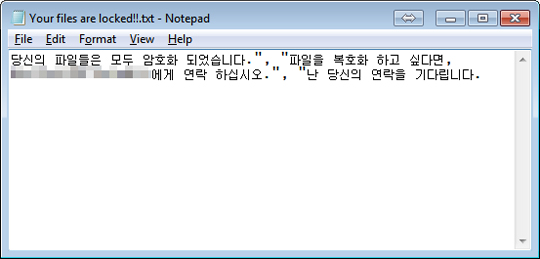
SOLUTION
Step 1
Before doing any scans, Windows XP, Windows Vista, and Windows 7 users must disable System Restore to allow full scanning of their computers.
Step 2
Note that not all files, folders, and registry keys and entries are installed on your computer during this malware's/spyware's/grayware's execution. This may be due to incomplete installation or other operating system conditions. If you do not find the same files/folders/registry information, please proceed to the next step.
Step 3
Identify and terminate files detected as RANSOM_CRYPTEAR.SM
- Windows Task Manager may not display all running processes. In this case, please use a third-party process viewer, preferably Process Explorer, to terminate the malware/grayware/spyware file. You may download the said tool here.
- If the detected file is displayed in either Windows Task Manager or Process Explorer but you cannot delete it, restart your computer in safe mode. To do this, refer to this link for the complete steps.
- If the detected file is not displayed in either Windows Task Manager or Process Explorer, continue doing the next steps.
Step 4
Search and delete this file
- {malware path}\adobe.txt
- %User Profile%\winsys.txt
- Your files are locked!!.txt
Step 5
Scan your computer with your Trend Micro product to delete files detected as RANSOM_CRYPTEAR.SM . If the detected files have already been cleaned, deleted, or quarantined by your Trend Micro product, no further step is required. You may opt to simply delete the quarantined files. Please check this Knowledge Base page for more information.
Step 6
Restore encrypted files from backup.
Did this description help? Tell us how we did.


