PTCH64_ZACCESS.A
Windows 2000, Windows XP, Windows Server 2003


Threat Type: Trojan
Destructiveness: No
Encrypted:
In the wild: Yes
OVERVIEW
This is the Trend Micro detection for files patched and partially overwritten with malicious code of ZEROACCESS malware family.
This Trojan may arrive bundled with malware packages as a malware component. It arrives on a system as a file dropped by other malware or as a file downloaded unknowingly by users when visiting malicious sites.
It requires its main component to successfully perform its intended routine.
TECHNICAL DETAILS
Arrival Details
This Trojan may arrive bundled with malware packages as a malware component.
It arrives on a system as a file dropped by other malware or as a file downloaded unknowingly by users when visiting malicious sites.
Other Details
This Trojan requires its main component to successfully perform its intended routine.
SOLUTION
Step 1
For Windows XP and Windows Server 2003 users, before doing any scans, please make sure you disable System Restore to allow full scanning of your computer.
Step 2
Restore a file/s that has/have been corrupted/modified by this malware/grayware
To restore system files:
• For Windows 2000:
- Insert your Windows 2000 Installation CD in your CD-ROM drive.
- Click Start>Run.
- In the Open text box, type the following then click OK:
expand D:\i386\{file to restore}.ex_ %windir%\system32\{file to restore}.exe
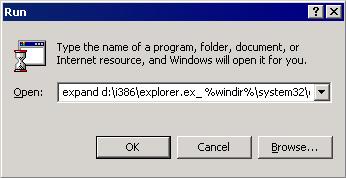
• For Windows XP and Windows Server 2003:
- Click Start>Run.
- In the Open text box, type the following then click OK:
MSCONFIG - Make sure that the option Normal startup - load all device drivers and services option is selected.
- Click the Expand button.
- In the dialog box that appears, type the following:
- File to restore contains the path and file name of the file you wish to restore.
- Restore from contains the path to the Windows CAB files. This path may vary from machine to machine. It may be in a local drive, in a network drive, or in a CD-ROM. In the local drive, it is usually in C:\WINDOWS\OPTIONS\INSTALL.
- Save file in contains the path of the file you wish to restore (Do not include the file name).
- Click the Expand button.
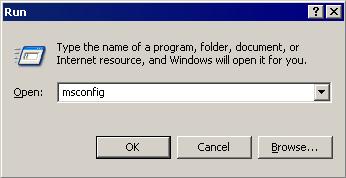
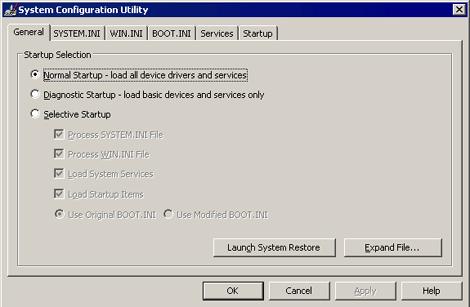
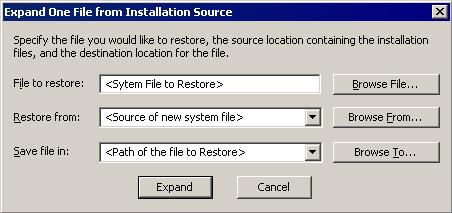
Step 3
Scan your computer with your Trend Micro product to delete files detected as PTCH64_ZACCESS.A. If the detected files have already been cleaned, deleted, or quarantined by your Trend Micro product, no further step is required. You may opt to simply delete the quarantined files. Please check this Knowledge Base page for more information.
NOTES:
For Windows Vista and 7, users may also use the System File Checker (SFC) to restore modified files using the following steps:
- Run CMD as administrator. Right click on cmd > Run as admin.
- Type the following on the command prompt and press Enter:
sfc /scanfile=c:\windows\system32\services.exe
More information on using System File Checker to repair missing or corrupted system files in Windows are found in the following Microsoft pages:
Did this description help? Tell us how we did.

