TROJ_FAKEAV.SM10
Trojan:Win32/FakeSysdef (Microsoft), UltraDefragger (Symantec), Generic FakeAlert.am (McAfee), Mal/FakeAV-EA (Sophos)
Windows 2000, Windows XP, Windows Server 2003


Threat Type: Trojan
Destructiveness: No
Encrypted: No
In the wild: Yes
OVERVIEW
This Trojan arrives on a system as a file dropped by other malware or as a file downloaded unknowingly by users when visiting malicious sites.
It displays fake alerts that warn users of infection. It also displays fake scanning results of the affected system. It then asks for users to purchase it once scanning is completed. If users decide to purchase the rogue product, users are directed to a certain website asking for sensitive information, such as credit card numbers.
TECHNICAL DETAILS
Varies
EXE
Yes
05 Apr 2011
Displays fake alerts
Arrival Details
This Trojan arrives on a system as a file dropped by other malware or as a file downloaded unknowingly by users when visiting malicious sites.
Installation
This Trojan drops the following files:
- %Desktop%\Windows Repair.lnk
- %Start Menu%\Programs\Windows Repair\Uninstall Windows Repair.lnk
- %Start Menu%\Programs\Windows Repair\Windows Repair.lnk
- %System Root%\Documents and Settings\All Users\Application Data\17358644
(Note: %Desktop% is the current user's desktop, which is usually C:\Documents and Settings\{User Name}\Desktop on Windows 2000, XP, and Server 2003, or C:\Users\{user name}\Desktop on Windows Vista and 7.. %Start Menu% is the current user's Start Menu folder, which is usually C:\Windows\Start Menu or C:\Documents and Settings\{User name}\Start Menu on Windows 2000, XP, and Server 2003, or C:\Users\{user name}\AppData\Roaming\Microsoft\Windows\Start Menu on Windows Vista and 7.. %System Root% is the root folder, which is usually C:\. It is also where the operating system is located.)
It drops the following copies of itself into the affected system:
- %System Root%:\Documents and Settings\All Users\Application Data\{random filename}.exe
(Note: %System Root% is the root folder, which is usually C:\. It is also where the operating system is located.)
It creates the following folders:
- %Start Menu%\Programs\Windows Repair
(Note: %Start Menu% is the current user's Start Menu folder, which is usually C:\Windows\Start Menu or C:\Documents and Settings\{User name}\Start Menu on Windows 2000, XP, and Server 2003, or C:\Users\{user name}\AppData\Roaming\Microsoft\Windows\Start Menu on Windows Vista and 7.)
Autostart Technique
This Trojan adds the following registry entries to enable its automatic execution at every system startup:
HKEY_CURRENT_USER\Software\Microsoft\
Windows\CurrentVersion\Run
{random filename} = "%System Root%\Documents and Settings\All Users\Application Data\{random filename}.exe"
Other System Modifications
This Trojan adds the following registry entries:
HKEY_CURRENT_USER\Software\Microsoft\
Windows\CurrentVersion\Policies\
Associations
LowRiskFileTypes = "/{hq:/s`s:/ogn:/uyu:/dyd:/c`u:/bnl:/ble:/sdf:/lrh:/iul:/iulm:/fhg:/clq:/kqf:/`wh:/lqf:/lqdf:/lnw:/lq2:/l2t:/v`w:/rbs:"
HKEY_CURRENT_USER\Software\Microsoft\
Windows\CurrentVersion\Policies\
Attachments
SaveZoneInformation = 1
HKEY_CURRENT_USER\Software\Microsoft\
Windows\CurrentVersion\Policies\
System
DisableTaskMgr = 1
HKEY_LOCAL_MACHINE\SOFTWARE\Microsoft\
Windows\CurrentVersion\policies\
system
DisableTaskMgr = 1
HKEY_CURRENT_USER\Software\Microsoft\
Windows\CurrentVersion\Policies\
ActiveDesktop
NoChangingWallPaper = 1
HKEY_CURRENT_USER\Software
75fa38b7-8b94-4995-ad32-52e938867954 = ""
It modifies the following registry entries:
HKEY_CURRENT_USER\Software\Microsoft\
Internet Explorer\Download
CheckExeSignatures = "no"
(Note: The default value data of the said registry entry is yes.)
Dropping Routine
This Trojan drops the following files:
- %System Root%\Documents and Settings\All Users\Application Data\17358644.exe - detected as TROJ_FAKEAV.SM10
(Note: %System Root% is the root folder, which is usually C:\. It is also where the operating system is located.)
Rogue Antivirus Routine
This Trojan displays fake alerts that warn users of infection. It also displays fake scanning results of the affected system. It then asks for users to purchase it once scanning is completed. If users decide to purchase the rogue product, users are directed to a certain website asking for sensitive information, such as credit card numbers.
NOTES:
It hides all files on the system.
It displays the following windows:
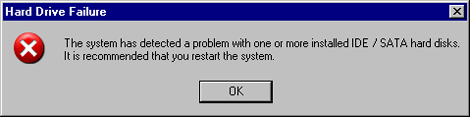

It displays the following window and pretends to scan the system:
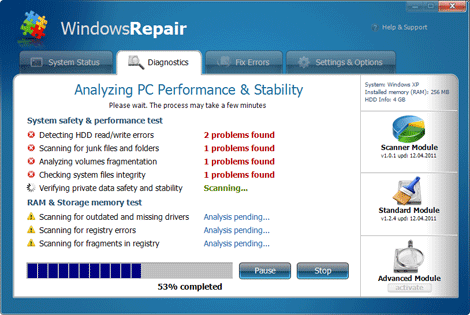
It displays the following window and pretends to fix errors on the system:
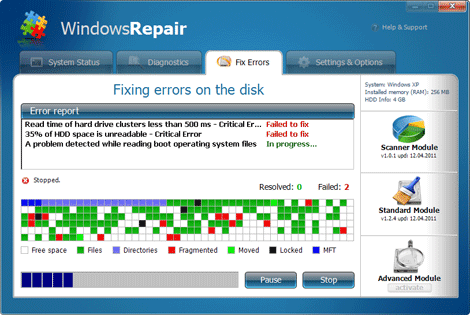
The following window is displayed showing the summary of the fake system errors, and giving the user the choice to purchase the software:
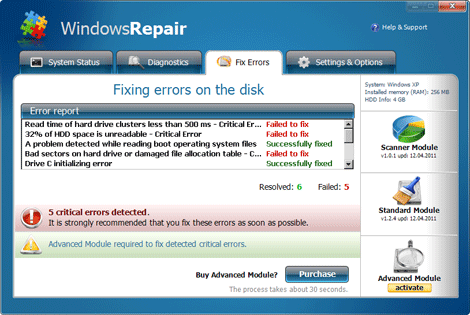
If the user agrees to activate the software, the user is redirected to the following page:
- http://{BLOCKED}damp.org/customers/buy.php?pid=DEFRAG_NEW_BASIC&id=516&subid=01&guid=333609673335010133333333
However, as of this writing, the said site is inaccessible.
SOLUTION
8.900
7.952.10
05 Apr 2011
Step 1
Before doing any scans, Windows XP, Windows Vista, and Windows 7 users must disable System Restore to allow full scanning of their computers.
Step 2
Restart in Safe Mode
Step 3
Delete this registry value
Important: Editing the Windows Registry incorrectly can lead to irreversible system malfunction. Please do this step only if you know how or you can ask assistance from your system administrator. Else, check this Microsoft article first before modifying your computer's registry.
- In HKEY_CURRENT_USER\Software
- 75fa38b7-8b94-4995-ad32-52e938867954 =
- 75fa38b7-8b94-4995-ad32-52e938867954 =
- In HKEY_CURRENT_USER\Software\Microsoft\Windows\CurrentVersion\Run
- {random filename}=%System Root%\Documents and Settings\All Users\Application Data\{random filename}.exe
- {random filename}=%System Root%\Documents and Settings\All Users\Application Data\{random filename}.exe
- In HKEY_CURRENT_USER\Software\Microsoft\Windows\CurrentVersion\Policies\Associations
- LowRiskFileTypes=/{hq:/s`s:/ogn:/uyu:/dyd:/c`u:/bnl:/ble:/sdf:/lrh:/iul:/iulm:/fhg:/clq:/kqf:/`wh:/lqf:/lqdf:/lnw:/lq2:/l2t:/v`w:/rbs:
- LowRiskFileTypes=/{hq:/s`s:/ogn:/uyu:/dyd:/c`u:/bnl:/ble:/sdf:/lrh:/iul:/iulm:/fhg:/clq:/kqf:/`wh:/lqf:/lqdf:/lnw:/lq2:/l2t:/v`w:/rbs:
- In HKEY_CURRENT_USER\Software\Microsoft\Windows\CurrentVersion\Policies\ActiveDesktop
- NoChangingWallPaper=1
- NoChangingWallPaper=1
- In HKEY_CURRENT_USER\Software\Microsoft\Windows\CurrentVersion\Policies\Attachments
- SaveZoneInformation=1
- SaveZoneInformation=1
- In HKEY_CURRENT_USER\Software\Microsoft\Windows\CurrentVersion\Policies\System
- DisableTaskMgr=1
- DisableTaskMgr=1
- In HKEY_LOCAL_MACHINE\SOFTWARE\Microsoft\Windows\CurrentVersion\policies\system
- DisableTaskMgr=1
- DisableTaskMgr=1
Step 4
Restore this modified registry value
Important: Editing the Windows Registry incorrectly can lead to irreversible system malfunction. Please do this step only if you know how or you can ask assistance from your system administrator. Else, check this Microsoft article first before modifying your computer's registry.
- In HKEY_CURRENT_USER\Software\Microsoft\Internet Explorer\Download
- From: CheckExeSignatures=no
To: CheckExeSignatures=yes
- From: CheckExeSignatures=no
Step 5
Search and delete these files
Step 6
Search and delete this folder
Step 7
Scan your computer with your Trend Micro product to delete files detected as TROJ_FAKEAV.SM10. If the detected files have already been cleaned, deleted, or quarantined by your Trend Micro product, no further step is required. You may opt to simply delete the quarantined files. Please check this Knowledge Base page for more information.
NOTES:
To unhide the files hidden by this malware, perform the following steps:
- Open Command Prompt. Click Start>Programs>Accessories>Command Prompt
- For every drive in the computer, type the following command:
attrib -h "{drive letter}:\*.* /s /d - Close Command Prompt by typing the following command:
exit
Did this description help? Tell us how we did.
