RANSOM_PETYA.SMA
Ransom:Win32/Petya(Microsoft)
Windows


Threat Type: Ransomware
Destructiveness: No
Encrypted: No
In the wild: Yes
OVERVIEW
This variant of PETYA ransomware is involved in the ongoing attack campaign that Trend Micro discovered late June 2017 . Along with encryption capabilities it also has the ability to steal login credentials. Users affected by this malware may find their files and documents encrypted, and the security of their systems compromised.
This Ransomware arrives on a system as a file dropped by other malware or as a file downloaded unknowingly by users when visiting malicious sites.
It encrypts files with specific file extensions.
TECHNICAL DETAILS
Arrival Details
This Ransomware arrives on a system as a file dropped by other malware or as a file downloaded unknowingly by users when visiting malicious sites.
Installation
This Ransomware drops the following files:
- %ProgramData%\dllhost.dat
(Note: %ProgramData% is the Program Data folder, where it usually is C:\Program Files in Windows 2000, Windows Server 2003, and Windows XP (32- and 64-bit); C:\ProgramData in Windows Vista (32- and 64-bit), Windows 7 (32- and 64-bit), Windows 8 (32- and 64-bit), Windows 8.1 (32- and 64-bit), Windows Server 2008, and Windows Server 2012.)
It drops the following copies of itself into the affected system:
- \{remote machine name}\admin$\{malware filename}
(Notes: The shared name admin$ refers to the directory where Windows is installed.)
Information Theft
This Ransomware gathers the following data:
- Username
- Password
Other Details
This Ransomware does the following:
- The malware waits 10-60 minutes after execution to reboot the system.
- This ransomware overwrites the affected system's Master Boot Record (MBR). It encrypts the Master File Table (MFT).
- It does not rename the encrypted files.
- It executes the following commands:
- dllhost.dat \\{remote machine name} -accepteula -s -d C:\Windows\System32\rundll32 "C:\Windows\{malware filename}",#1 {random number minimum 10} {enumerated credentials}
- If unsuccessful, it uses wmic.exe to execute the file in the remote machine:
- %System%\wbem\wmic.exe /node:"{node}" /user:"{user name}" /password:"{password}" process call create "C:\Windows\System32\rundll32 \"C:\Windows\{malware filename}\" #1 {random number minimum 10} {enumerated credentials}"
(Note: %System% is the Windows system folder, where it usually is C:\Windows\System32 on all Windows operating system versions.)
Ransomware Routine
This Ransomware encrypts files with the following extensions:
- .3ds
- .7z
- .accdb
- .ai
- .asp
- .aspx
- .avhd
- .back
- .bak
- .c
- .cfg
- .conf
- .cpp
- .cs
- .ctl
- .dbf
- .disk
- .djvu
- .doc
- .docx
- .dwg
- .eml
- .fdb
- .gz
- .h
- .hdd
- .kdbx
- .mdb
- .msg
- .nrg
- .ora
- .ost
- .ova
- .ovf
- .php
- .pmf
- .ppt
- .pptx
- .pst
- .pvi
- .py
- .pyc
- .rar
- .rtf
- .sln
- .sql
- .tar
- .vbox
- .vbs
- .vcb
- .vdi
- .vfd
- .vmc
- .vmdk
- .vmsd
- .vmx
- .vsdx
- .vsv
- .work
- .xls
- .xlsx
- .xvd
- .zip
NOTES:
It drops the following ransom note named "README.txt" which contains the following:
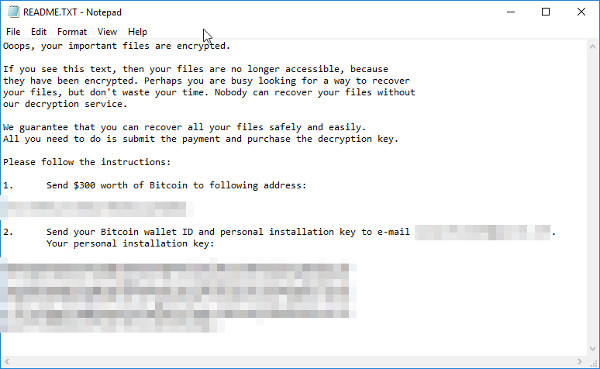
After rebooting the system, it then displays the following:
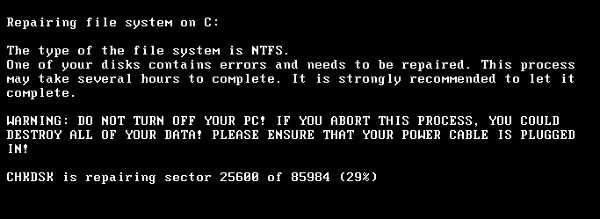
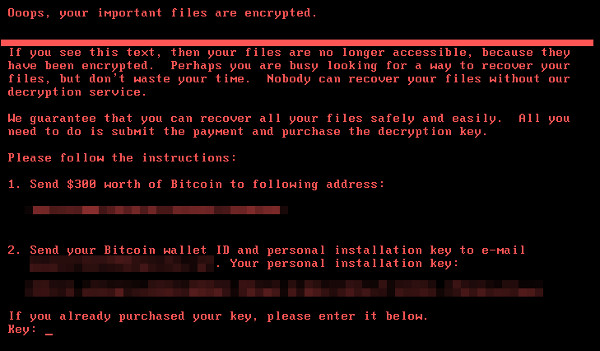
SOLUTION
Step 1
Before doing any scans, Windows XP, Windows Vista, and Windows 7 users must disable System Restore to allow full scanning of their computers.
Step 2
Note that not all files, folders, and registry keys and entries are installed on your computer during this malware's/spyware's/grayware's execution. This may be due to incomplete installation or other operating system conditions. If you do not find the same files/folders/registry information, please proceed to the next step.
Step 3
Restore your system's Master Boot Record (MBR)
To restore your system's Master Boot Record (MBR):
• On Windows 2000, XP, and Server 2003:
- Insert your Windows Installation CD into your CD drive then restart your computer.
- When prompted, press any key to boot from the CD.
- On the Main Menu, type r to enter the Recovery Console.
(Note for Windows 2000: After pressing r, type c to choose the Recovery Console on the repair options screen.) - Type the number that corresponds to the drive and folder that contains Windows (usually C:\WINDOWS) and press Enter.
- Type your Administrator password and press Enter.
- In the input box, type the following then press Enter:
fixmbr {affected drive} - Type exit and press Enter to restart the system normally.
• On Windows Vista, 7, and Server 2008:
- Insert your Windows Installation DVD into the DVD drive, then press the restart button on your computer.
- When prompted, press any key to boot from the DVD.
- Depending on your Windows Installation DVD, you might be required to choose the installation language. On the Install Windows window, choose your language, locale, and keyboard layout or input method. Click Repair your computer.
- Select Use recovery tools that can help fix problems starting Windows. Select your installation of Windows. Click Next.
- If the Startup Repair window appears, click Cancel, Yes, then Finish.
- In the System Recovery Options menu, click Command Prompt.
- In the Command Prompt window, type the following then press Enter:
BootRec.exe /fixmbr - Type exit and press Enter to close the Command Prompt window.
- Click Restart to restart your computer normally.
• On Windows 8, 8.1, and Server 2012:
- Insert your Windows Installation DVD in the DVD drive, then restart your computer.
- When prompted, press any key to boot from the DVD.
- Depending on your Windows Installation DVD, you might be required to select the keyboard layout. Then on the Windows Setup window, choose your language, locale, and input method. Click Next, then click Repair your computer.
- Click Troubleshoot>Advanced Options>Command Prompt.
- In the Command Prompt window, type the following then press Enter:
BootRec.exe /fixmbr - Type exit and press Enter to close the Command Prompt window.
- Click Continue to restart the system normally.
Step 4
Search and delete this file
- %ProgramData%\dllhost.dat
Step 5
Scan your computer with your Trend Micro product to delete files detected as RANSOM_PETYA.SMA. If the detected files have already been cleaned, deleted, or quarantined by your Trend Micro product, no further step is required. You may opt to simply delete the quarantined files. Please check this Knowledge Base page for more information.
Step 6
Restore encrypted files from backup.
Did this description help? Tell us how we did.



