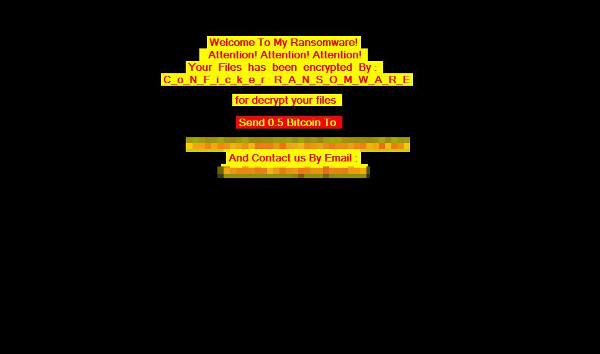RANSOM_HIDDENTEARCONFICKER.A
Ransom.HiddenTear!g1(Norton);Ransom:MSIL/Ryzerlo.A(Microsoft)
Windows


Threat Type: Ransomware
Destructiveness: No
Encrypted: Yes
In the wild: Yes
OVERVIEW
Dropped by other malware, Downloaded from the Internet
This Ransomware arrives on a system as a file dropped by other malware or as a file downloaded unknowingly by users when visiting malicious sites.
TECHNICAL DETAILS
162,816 bytes
EXE
No
16 Apr 2017
Encrypts files, Drops files
Arrival Details
This Ransomware arrives on a system as a file dropped by other malware or as a file downloaded unknowingly by users when visiting malicious sites.
Installation
This Ransomware drops the following files:
- %Desktop%\Decrypt.txt ← Ransom Note
- %AppDataLocal%\Tempspech.exe ← Use for text to speech
- %AppDataLocal%\Tempconficker.exe
- {All Drives}\Attention!.Exe ← Modified Copy
- %Desktop%\Attention!.Exe ← Modified Copy
- %Application Data%\img.jpg ← Used as wallpaper
(Note: %Desktop% is the desktop folder, where it usually is C:\Documents and Settings\{user name}\Desktop in Windows 2000, Windows Server 2003, and Windows XP (32- and 64-bit); C:\Users\{user name}\Desktop in Windows Vista (32- and 64-bit), Windows 7 (32- and 64-bit), Windows 8 (32- and 64-bit), Windows 8.1 (32- and 64-bit), Windows Server 2008, and Windows Server 2012.. %AppDataLocal% is the Application Data folder found in Local Settings, where it is usually C:\Documents and Settings\{user name}\Local Settings\Application Data on Windows 2000, Windows Server 2003, and Windows XP (32- and 64-bit); C:\Users\{user name}\AppData\Local on Windows Vista (32- and 64-bit), Windows 7 (32- and 64-bit), Windows 8 (32- and 64-bit), Windows 8.1 (32- and 64-bit), Windows Server 2008, and Windows Server 2012.. %Application Data% is the Application Data folder, where it usually is C:\Documents and Settings\{user name}\Application Data on Windows 2000, Windows Server 2003, and Windows XP (32- and 64-bit); C:\Users\{user name}\AppData\Roaming on Windows Vista (32- and 64-bit), Windows 7 (32- and 64-bit), Windows 8 (32- and 64-bit), Windows 8.1 (32- and 64-bit), Windows Server 2008, and Windows Server 2012.)
Other System Modifications
This Ransomware sets the system's desktop wallpaper to the following image:
Other Details
This Ransomware encrypts files with the following extensions:
- .7z
- .amv
- .asp
- .aspx
- .avi
- .BAT
- .bmp
- .c
- .csv
- .dll
- .doc
- .docx
- .exe
- .fla
- .flv
- .gif
- .gz
- .html
- .icns
- .ico
- .iso
- .jar
- .jpg
- .mdb
- .midi
- .mov
- .mp3
- .mp4
- .mpg
- .mpv
- .mtv
- .odt
- .ogg
- .pbm
- .php
- .png
- .ppt
- .pptx
- .psd
- .rar
- .rtf
- .rv
- .rvx
- .sln
- .sql
- .tar
- .txt
- .ved
- .wm
- .wma
- .wmv
- .xls
- .xlsx
- .xml
- .xwmv
- .zip
It renames encrypted files using the following names:
- {Original File Name and Extension}.conficker
It does the following:
- Encrypts files in the following directories:
- %User Profile%\Pictures
- %Desktop%
- %User Profile%\Music
- %User Startup%
- %Application Data%
- %User Profile%\Favorites
- %ProgramFiles%
- Executes tempspech.exe and tempconficker.exe
- tempspech.exe ← drops a vbs script that does text to speech of "Your documents, photos, databases and other important files have been encrypted!"
- tempconficker.exe ← drops a vbs script that appends to conficker files "Infected By conficker Ransomware"
NOTES:
Content of the ransom note:
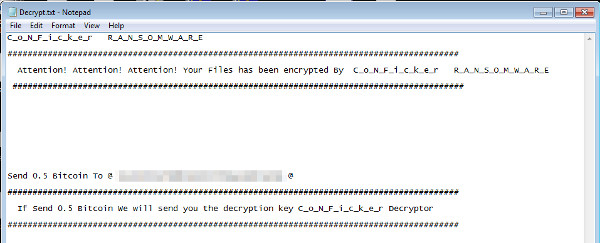
SOLUTION
9.850
13.348.02
18 Apr 2017
13.349.00
19 Apr 2017
Step 1
Before doing any scans, Windows XP, Windows Vista, and Windows 7 users must disable System Restore to allow full scanning of their computers.
Step 2
Note that not all files, folders, and registry keys and entries are installed on your computer during this malware's/spyware's/grayware's execution. This may be due to incomplete installation or other operating system conditions. If you do not find the same files/folders/registry information, please proceed to the next step.
Step 3
Restart in Safe Mode
Step 4
Search and delete this file
- %Application Data%\img.jpg
- %Desktop%\Decrypt.txt
- %AppDataLocal%\Tempspech.exe
- %AppDataLocal%\Tempconficker.exe
- {All Drives}\Attention!.Exe
- %Desktop%\Attention!.Exe
Step 5
Restart in normal mode and scan your computer with your Trend Micro product for files detected as RANSOM_HIDDENTEARCONFICKER.A. If the detected files have already been cleaned, deleted, or quarantined by your Trend Micro product, no further step is required. You may opt to simply delete the quarantined files. Please check this Knowledge Base page for more information.
Step 6
Reset your Desktop properties
Step 7
Restore encrypted files from backup.
Did this description help? Tell us how we did.