BKDR_RARSTONE.A
Windows 2000, Windows Server 2003, Windows XP (32-bit, 64-bit), Windows Vista (32-bit, 64-bit), Windows 7 (32-bit, 64-bit)


Threat Type: Backdoor
Destructiveness: No
Encrypted: Yes
In the wild: Yes
OVERVIEW
The malware uses similar techniques as those of PlugX, like process injection and use of blob file. The malware directly loads the backdoor file located in its command-and-control (C&C) server. This means there are no downloaded files and file-based detection of the backdoor code is not possible.
To get a one-glance comprehensive view of the behavior of this Backdoor, refer to the Threat Diagram shown below.
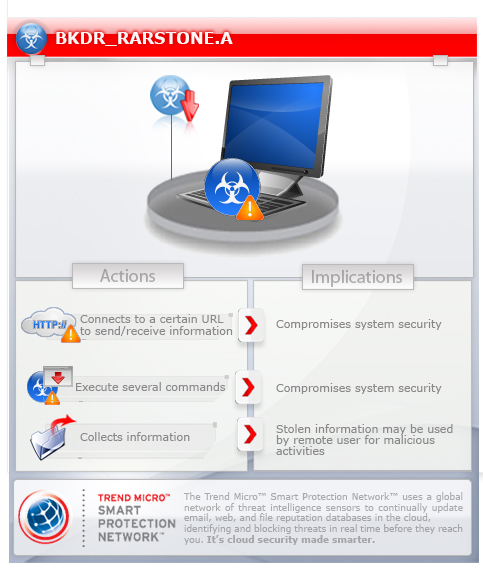
This backdoor may be dropped by other malware.
It executes commands from a remote malicious user, effectively compromising the affected system.
TECHNICAL DETAILS
Arrival Details
This backdoor may be dropped by the following malware:
- TROJ_ARTIEF.NTZ
Installation
This backdoor drops the following copies of itself into the affected system and executes them:
- %System%\ymsgr_tray.exe
(Note: %System% is the Windows system folder, which is usually C:\Windows\System32.)
It drops the following file(s)/component(s):
- %Application Data%\profile.dat - blob file containing malware routines
(Note: %Application Data% is the current user's Application Data folder, which is usually C:\Documents and Settings\{user name}\Application Data on Windows 2000, XP, and Server 2003, or C:\Users\{user name}\AppData\Roaming on Windows Vista and 7.)
It adds the following processes:
- iexplore.exe
It injects itself into the following processes as part of its memory residency routine:
- iexplore.exe
Autostart Technique
This backdoor adds the following registry entries to enable its automatic execution at every system startup:
HKEY_LOCAL_MACHINE\SOFTWARE\Microsoft\
Windows\CurrentVersion\Run
Yahoo! = ""%System%\ymsgr_tray.exe" -local"
Backdoor Routine
This backdoor executes the following commands from a remote malicious user:
- Get computer name and name of current user
- Retrieve list of local groups where the current user belongs.
- Create autorun registry entries
- Enumerate files and directories
- Get drive information
- Upload files
- Download files
- Execute files
- Download plugin and load into memory
- Enumerate processes
- Enumerate process modules
- Get process information
- Terminate processes
- Get installer properties from Uninstall Registry Key entries
- Manage files and directories (create, delete, modify, rename, search)
- Manage registries (create, delete, modify, search, view)
- Manage services (install, modify, search, start, stop, uninstall, view)
- Get service information
- Manage windows
- Perform remote shell
- Restart system
- Remove self from system
- Update self and configuration
- Enumerate TCP and UDP connection states
It connects to the following URL(s) to send and receive commands from a remote malicious user:
- {BLOCKED}805.{BLOCKED}y.net
NOTES:
The malware needs the following command line parameters in order to perform its intended routine:
- -{any string}cal
SOLUTION
Step 1
Before doing any scans, Windows XP, Windows Vista, and Windows 7 users must disable System Restore to allow full scanning of their computers.
Step 3
Restart in Safe Mode
Step 4
Delete this registry value
Important: Editing the Windows Registry incorrectly can lead to irreversible system malfunction. Please do this step only if you know how or you can ask assistance from your system administrator. Else, check this Microsoft article first before modifying your computer's registry.
- In HKEY_LOCAL_MACHINE\SOFTWARE\Microsoft\Windows\CurrentVersion\Run
- Yahoo! = ""%System%\ymsgr_tray.exe" -local"
- Yahoo! = ""%System%\ymsgr_tray.exe" -local"
Step 5
Search and delete this file
- %Application Data%\profile.dat
Step 6
Restart in normal mode and scan your computer with your Trend Micro product for files detected as BKDR_RARSTONE.A. If the detected files have already been cleaned, deleted, or quarantined by your Trend Micro product, no further step is required. You may opt to simply delete the quarantined files. Please check this Knowledge Base page for more information.
Did this description help? Tell us how we did.


