RANSOM_LOKTROM.B
Win32/LockScreen.AWI trojan(Eset-NOD32);W32/LockScreen.AW!tr(Fortinet)
Windows


Threat Type: Ransomware
Destructiveness: No
Encrypted: No
In the wild: Yes
OVERVIEW
This Ransomware arrives on a system as a file dropped by other malware or as a file downloaded unknowingly by users when visiting malicious sites.
TECHNICAL DETAILS
Arrival Details
This Ransomware arrives on a system as a file dropped by other malware or as a file downloaded unknowingly by users when visiting malicious sites.
Autostart Technique
This Ransomware adds the following registry entries to enable its automatic execution at every system startup:
HKEY_CURRENT_USER\Software\Microsoft\
Windows\CurrentVersion\RunOnce
userini = {Malware file path}
It modifies the following registry entries to ensure it automatic execution at every system startup:
HKEY_CURRENT_USER\Software\Microsoft\
Windows NT\CurrentVersion\Winlogon
Shell = {Malware file path}
(Note: The default value data of the said registry entry is explorer.exe.)
HKEY_CURRENT_USER\System\CurrentControlSet\
Control\SafeBoot
AlternateShell = {Malware file path}
Other Details
This Ransomware does the following:
- Display the following lockscreen:
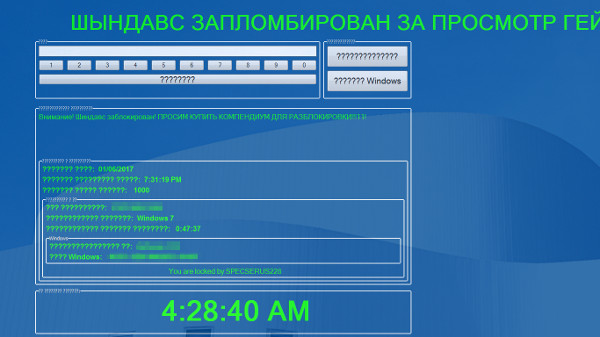
- Overwrites the Master Boot Record and reboots the system if the Window button in the lockscreen is clicked
- Requires the input code 19 to revert the system changes done and unlock the lockscreen
SOLUTION
Step 1
Before doing any scans, Windows XP, Windows Vista, and Windows 7 users must disable System Restore to allow full scanning of their computers.
Step 2
Note that not all files, folders, and registry keys and entries are installed on your computer during this malware's/spyware's/grayware's execution. This may be due to incomplete installation or other operating system conditions. If you do not find the same files/folders/registry information, please proceed to the next step.
Step 3
Delete this registry value
Important: Editing the Windows Registry incorrectly can lead to irreversible system malfunction. Please do this step only if you know how or you can ask assistance from your system administrator. Else, check this Microsoft article first before modifying your computer's registry.
- In HKEY_CURRENT_USER\Software\Microsoft\Windows\CurrentVersion\RunOnce
- userini = {Malware file path}
- userini = {Malware file path}
Step 4
Restore these modified registry values
Important:Editing the Windows Registry incorrectly can lead to irreversible system malfunction. Please do this only if you know how to or you can seek your system administrator's help. You may also check out this Microsoft article first before modifying your computer's registry.
- In HKEY_CURRENT_USER\Software\Microsoft\Windows NT\CurrentVersion\Winlogon
- Shell = {Malware file path}
- Shell = {Malware file path}
- In HKEY_CURRENT_USER\System\CurrentControlSet\Control\SafeBoot
- AlternateShell = {Malware file path}
- AlternateShell = {Malware file path}
Step 5
Scan your computer with your Trend Micro product to delete files detected as RANSOM_LOKTROM.B. If the detected files have already been cleaned, deleted, or quarantined by your Trend Micro product, no further step is required. You may opt to simply delete the quarantined files. Please check this Knowledge Base page for more information.
Did this description help? Tell us how we did.
