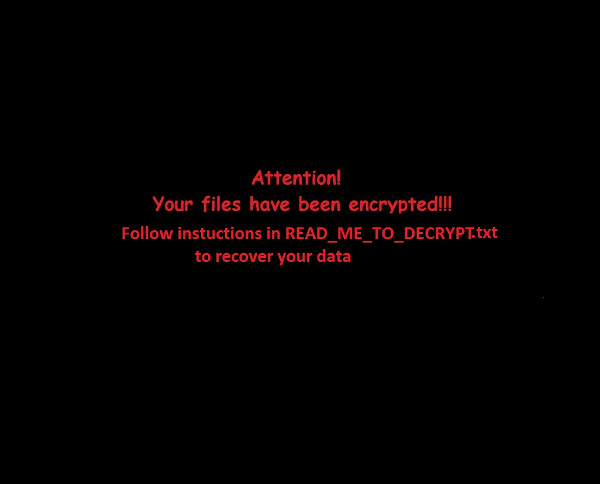RANSOM_CRYPPYT.A
Ransom:Win32/Genasom(Microsoft);Ransom_c.GNQ(AVG);Python/Filecoder.M(Eset-NOD32)
Windows


Threat Type: Trojan
Destructiveness: No
Encrypted: No
In the wild: Yes
OVERVIEW
This Trojan arrives on a system as a file dropped by other malware or as a file downloaded unknowingly by users when visiting malicious sites.
TECHNICAL DETAILS
Arrival Details
This Trojan arrives on a system as a file dropped by other malware or as a file downloaded unknowingly by users when visiting malicious sites.
Installation
This Trojan drops the following files:
- {Malware Directory}\encrypted.txt → List of encrypted files
- {Malware Directory}\READ_ME_TO_DECRYPT.txt → Ransom Note
- {Malware Directory}\to_decrypt.py → Decryptor for the encrypted files
It drops the following component file(s):
- %User Temp%\_MEI{Process ID}{Random Value}\image.jpg\image.jpg
- %User Temp%\_MEI{Process ID}{Random Value}\_ctypes.pyd
- %User Temp%\_MEI{Process ID}{Random Value}\_hashlib.pyd
- %User Temp%\_MEI{Process ID}{Random Value}\bz2.pyd
- %User Temp%\_MEI{Process ID}{Random Value}\Crypto.Cipher._AES.pyd
- %User Temp%\_MEI{Process ID}{Random Value}\Crypto.Hash._SHA256.pyd
- %User Temp%\_MEI{Process ID}{Random Value}\Crypto.Random.OSRNG.winrandom.pyd
- %User Temp%\_MEI{Process ID}{Random Value}\Crypto.Util._counter.pyd
- %User Temp%\_MEI{Process ID}{Random Value}\Microsoft.VC90.CRT.manifest
- %User Temp%\_MEI{Process ID}{Random Value}\msvcm90.dll
- %User Temp%\_MEI{Process ID}{Random Value}\msvcp90.dll
- %User Temp%\_MEI{Process ID}{Random Value}\msvcr90.dll
- %User Temp%\_MEI{Process ID}{Random Value}\python27.dll
- %User Temp%\_MEI{Process ID}{Random Value}\ransomware.exe.manifest
- %User Temp%\_MEI{Process ID}{Random Value}\select.pyd
- %User Temp%\_MEI{Process ID}{Random Value}\unicodedata.pyd
(Note: %User Temp% is the user's temporary folder, where it usually is C:\Documents and Settings\{user name}\Local Settings\Temp on Windows 2000, Windows Server 2003, and Windows XP (32- and 64-bit); C:\Users\{user name}\AppData\Local\Temp on Windows Vista (32- and 64-bit), Windows 7 (32- and 64-bit), Windows 8 (32- and 64-bit), Windows 8.1 (32- and 64-bit), Windows Server 2008, and Windows Server 2012.)
It creates the following folders:
- %User Temp%\_MEI{Process ID}{Random Value} → Folder for components, deleted after
- %User Temp%\_MEI{Process ID}{Random Value}\image.jpg
(Note: %User Temp% is the user's temporary folder, where it usually is C:\Documents and Settings\{user name}\Local Settings\Temp on Windows 2000, Windows Server 2003, and Windows XP (32- and 64-bit); C:\Users\{user name}\AppData\Local\Temp on Windows Vista (32- and 64-bit), Windows 7 (32- and 64-bit), Windows 8 (32- and 64-bit), Windows 8.1 (32- and 64-bit), Windows Server 2008, and Windows Server 2012.)
Other System Modifications
This Trojan sets the system's desktop wallpaper to the following image:
Other Details
This Trojan encrypts files with the following extensions:
- .txt
- .xlsx
- .docx
It renames encrypted files using the following names:
- {Random Hex Values}.EnCrYpTeD
It does the following:
- It drops the following ransom note:
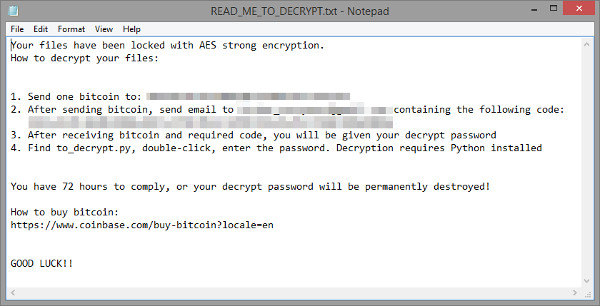
SOLUTION
Step 1
Before doing any scans, Windows XP, Windows Vista, and Windows 7 users must disable System Restore to allow full scanning of their computers.
Step 2
Note that not all files, folders, and registry keys and entries are installed on your computer during this malware's/spyware's/grayware's execution. This may be due to incomplete installation or other operating system conditions. If you do not find the same files/folders/registry information, please proceed to the next step.
Step 3
Search and delete these folders
- %User Temp%\_MEI{Process ID}{Random Value}
Step 4
Search and delete this file
- {Malware directory}\encrypted.txt
- {Malware directory}\READ_ME_TO_DECRYPT.txt
- {Malware directory}\to decrypt.py
Step 5
Scan your computer with your Trend Micro product to delete files detected as RANSOM_CRYPPYT.A. If the detected files have already been cleaned, deleted, or quarantined by your Trend Micro product, no further step is required. You may opt to simply delete the quarantined files. Please check this Knowledge Base page for more information.
Step 6
Reset your Desktop properties
Step 7
Restore encrypted files from backup.
Did this description help? Tell us how we did.