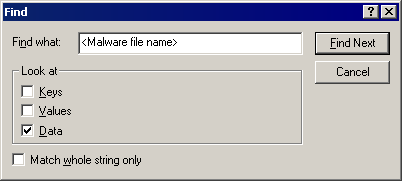PE_MOFKSYS.C-O
Windows 2000, Windows XP (32-bit and 64-bit), Windows Server 2003, Windows Vista (32-bit and 64-bit), Windows 7 (32-bit and 64-bit)


Threat Type: File infector
Destructiveness: No
Encrypted: Yes
In the wild: Yes
OVERVIEW
This file infector arrives on a system as a file dropped by other malware or as a file downloaded unknowingly by users when visiting malicious sites.
It uses Windows Task Scheduler to create a scheduled task that executes the dropped copy.
It modifies registry entries to disable various system services. This action prevents most of the system functions to be used.
It prepends its codes to target files.
As of this writing, the said sites are inaccessible.
It steals certain information from the system and/or the user.
TECHNICAL DETAILS
Arrival Details
This file infector arrives on a system as a file dropped by other malware or as a file downloaded unknowingly by users when visiting malicious sites.
Installation
This file infector drops the following copies of itself into the affected system:
- %Application Data%\mrsys.exe
- %Windows%\spoolsv.exe
- %Windows%\svchost.exe
- %System%\explorer.exe
(Note: %Application Data% is the current user's Application Data folder, which is usually C:\Documents and Settings\{user name}\Application Data on Windows 2000, XP, and Server 2003, or C:\Users\{user name}\AppData\Roaming on Windows Vista and 7.. %Windows% is the Windows folder, which is usually C:\Windows.. %System% is the Windows system folder, which is usually C:\Windows\System32.)
It drops the following non-malicious files:
- %System%\cmsys.cmn
- %User Profile%\Application Data\icsys.icn
(Note: %System% is the Windows system folder, which is usually C:\Windows\System32.. %User Profile% is the current user's profile folder, which is usually C:\Documents and Settings\{user name} on Windows 2000, XP, and Server 2003, or C:\Users\{user name} on Windows Vista and 7.)
It uses Windows Task Scheduler to create a scheduled task that executes the dropped copy.
Autostart Technique
This file infector adds the following registry entries to enable its automatic execution at every system startup:
HKEY_LOCAL_MACHINE\SOFTWARE\Microsoft\
Windows\CurrentVersion\RunOnce
Svchost = "%Windows%\svchost.exe RO"
HKEY_LOCAL_MACHINE\SOFTWARE\Microsoft\
Active Setup\Installed Components\{Random CLSID}
StubPath = "%Application Data%\mrsys.exe MR"
HKEY_LOCAL_MACHINE\SOFTWARE\Microsoft\
Windows\CurrentVersion\RunOnce
Explorer = "%System%\explorer.exe RO"
It modifies the following registry entries to ensure it automatic execution at every system startup:
HKEY_LOCAL_MACHINE\SOFTWARE\Microsoft\
Windows NT\CurrentVersion\Winlogon
Shell = "%Windows%\explorer.exe, %System%\explorer.exe"
(Note: The default value data of the said registry entry is Explorer.exe.)
The scheduled task executes the malware at the following period:
- Everyday at malware's last execution time
Other System Modifications
This file infector adds the following registry entries as part of its installation routine:
HKEY_CURRENT_USER\Software\VB and VBA Program Settings\
Explorer\Process
LO = "1"
HKEY_LOCAL_MACHINE\SYSTEM\CurrentControlSet\
Services\Schedule
AtTaskMaxHours = "48"
It adds the following registry keys as part of its installation routine:
HKEY_CURRENT_USER\Software\VB and VBA Program Settings
HKEY_CURRENT_USER\Software\VB and VBA Program Settings\
Explorer
HKEY_CURRENT_USER\Software\VB and VBA Program Settings\
Explorer\Process
HKEY_LOCAL_MACHINE\SOFTWARE\Microsoft\
Active Setup\Installed Components\{{Random CLSID}
It modifies registry entries to disable the following system services:
HKEY_LOCAL_MACHINE\SYSTEM\CurrentControlSet\
Services\SharedAccess
Start = "4"
(Note: The default value data of the said registry entry is 2.)
It modifies the following registry entries to hide files with Hidden attributes:
HKEY_CURRENT_USER\Software\Microsoft\
Windows\CurrentVersion\Explorer\
Advanced
ShowSuperHidden = "0"
(Note: The default value data of the said registry entry is 1.)
File Infection
This file infector infects the following file types:
- .EXE
It prepends its codes to target files.
Download Routine
This file infector downloads the file from the following URL and renames the file when stored in the affected system:
- http://{BLOCKED}1.googlecode.com/files/udsys.gif
- http://{BLOCKED}1.zxq.net/udsys.gif
- http://{BLOCKED}1.t35.com/udsys.gif
- http://{BLOCKED}1.atspace.com/2picsys.gif
- http://{BLOCKED}2.googlecode.com/files/3picsys.gif
- http://{BLOCKED}1.t35.com/3picsys.gif
- http://{BLOCKED}1.atspace.com/3picsys.gif
It saves the files it downloads using the following names:
- %Windows%\tmpsys.ptn
- %Windows%\2entsys1.ptn
- %Windows%\dclsys1.ptn
- %Windows%\2picsys.cpn
- %System%\{random}.cpn
(Note: %Windows% is the Windows folder, which is usually C:\Windows.. %System% is the Windows system folder, which is usually C:\Windows\System32.)
As of this writing, the said sites are inaccessible.
Information Theft
This file infector steals the following information:
- Email configurations
- - User name
- - Password
- - Authenticate status
- - Use of SSL
- - SMTP server
- - SMTP port
- - recipients
- Websites visited
- Clipboard contents
Drop Points
This file infector uses its own SMTP engine to send the stolen data using the following domain server:
- {BLOCKED}1@gmail.com
- {BLOCKED}2@gmail.com
- {BLOCKED}4@gmail.com
- {BLOCKED}1@yahoo.com
- {BLOCKED}2@yahoo.com
- {BLOCKED}5@yahoo.com
- {BLOCKED}1@inbox.com
- {BLOCKED}2@inbox.com
- {BLOCKED}3@inbox.com
- {BLOCKED}1@zing.vn
- {BLOCKED}2@zing.vn
- {BLOCKED}3@zing.vn
NOTES:
It infects all .EXE files inside the folders that is accessed by the user in all physical and removable drives.
It also shares the following folder in the network:
- %System Root%\Documents and Settings\All User\Application Data
SOLUTION
Step 1
Before doing any scans, Windows XP, Windows Vista, and Windows 7 users must disable System Restore to allow full scanning of their computers.
Step 2
Identify and delete files detected as PE_MOFKSYS.C-O using the Recovery Console
Step 3
Delete this registry key
Important: Editing the Windows Registry incorrectly can lead to irreversible system malfunction. Please do this step only if you know how or you can ask assistance from your system administrator. Else, check this Microsoft article first before modifying your computer's registry. Before you could do this, you must restart in Safe Mode. For instructions on how to do this, you may refer to this page If the preceding step requires you to restart in safe mode, you may proceed to edit the system registry.
- In HKEY_CURRENT_USER\Software
- VB and VBA Program Settings
- VB and VBA Program Settings
Step 4
Delete the random registry key/s that this malware created
Important: Editing the Windows Registry incorrectly can lead to irreversible system malfunction. Please do this only if you know how to or you can seek your system administrator’s help. You may also check out this Microsoft article first before modifying your computer's registry.
Step 5
Delete this registry value
Important: Editing the Windows Registry incorrectly can lead to irreversible system malfunction. Please do this step only if you know how or you can ask assistance from your system administrator. Else, check this Microsoft article first before modifying your computer's registry.
- In HKEY_LOCAL_MACHINE\SOFTWARE\Microsoft\Windows\CurrentVersion\RunOnce
- Explorer = "%System%\explorer.exe RO"
- Explorer = "%System%\explorer.exe RO"
- In HKEY_LOCAL_MACHINE\SOFTWARE\Microsoft\Windows\CurrentVersion\RunOnce
- Svchost = "%Windows%\svchost.exe RO"
- Svchost = "%Windows%\svchost.exe RO"
- In HKEY_LOCAL_MACHINE\SOFTWARE\Microsoft\Active Setup\Installed Components\{Random CLSID}
- StubPath = "%Application Data%\mrsys.exe MR"
- StubPath = "%Application Data%\mrsys.exe MR"
- In HKEY_LOCAL_MACHINE\SYSTEM\CurrentControlSet\Services\Schedule
- AtTaskMaxHours = "48"
- AtTaskMaxHours = "48"
Step 6
Restore this modified registry value
Important: Editing the Windows Registry incorrectly can lead to irreversible system malfunction. Please do this step only if you know how or you can ask assistance from your system administrator. Else, check this Microsoft article first before modifying your computer's registry.
- In HKEY_LOCAL_MACHINE\SOFTWARE\Microsoft\Windows NT\CurrentVersion\Winlogon
- From: Shell = "%Windows%\explorer.exe, %System%\explorer.exe"
To: Shell = Explorer.exe
- From: Shell = "%Windows%\explorer.exe, %System%\explorer.exe"
- In HKEY_LOCAL_MACHINE\SYSTEM\CurrentControlSet\Services\SharedAccess
- From: Start = "4"
To: Start = 2
- From: Start = "4"
- In HKEY_CURRENT_USER\Software\Microsoft\Windows\CurrentVersion\Explorer\Advanced
- From: ShowSuperHidden = "0"
To: ShowSuperHidden = 1
- From: ShowSuperHidden = "0"
Step 7
Scan your computer with your Trend Micro product to delete files detected as PE_MOFKSYS.C-O. If the detected files have already been cleaned, deleted, or quarantined by your Trend Micro product, no further step is required. You may opt to simply delete the quarantined files. Please check this Knowledge Base page for more information.
Did this description help? Tell us how we did.