Ransom.Win32.SCARAB.PYOBI
Trojan.Win32.Poweliks.agwp(Kaspersky); Trojan:Win32/Skeeyah.A!bit(Microsoft)
Windows


Threat Type: Ransomware
Destructiveness: No
Encrypted: No
In the wild: Yes
OVERVIEW
This Ransomware arrives on a system as a file dropped by other malware or as a file downloaded unknowingly by users when visiting malicious sites.
It executes then deletes itself afterward.
It encrypts files with specific file extensions. It drops files as ransom note.
TECHNICAL DETAILS
Arrival Details
This Ransomware arrives on a system as a file dropped by other malware or as a file downloaded unknowingly by users when visiting malicious sites.
Installation
This Ransomware drops the following copies of itself into the affected system and executes them:
- %Application Data%\osk.exe
(Note: %Application Data% is the current user's Application Data folder, which is usually C:\Documents and Settings\{user name}\Application Data on Windows 2000, XP, and Server 2003, or C:\Users\{user name}\AppData\Roaming on Windows Vista, 7, and 8.)
It adds the following processes:
- "%System%\cmd.exe" /c copy /y "{Malware Path}\{Malware FileName}.exe" "%Application Data%\osk.exe"; -> Copies file into %Application Data% as file name osk.exe
- "{Malware path}\{Malware Filename}.exe" runas -> rerun malware having arguments that will also drops a copy of self to %Application Data% then execute dropped copy
- mshta.exe "javascript:o=new ActiveXObject('Scripting.FileSystemObject');setInterval(function(){try{o.DeleteFile('{Malware File Name].exe');close()}catch(e){}},10);" -> deletes the malware
- mshta.exe "javascript:o=new ActiveXObject('WScript.Shell');x=new ActiveXObject('Scripting.FileSystemObject');setInterval(function(){try{i=x.GetFile('osk.exe').Path;o.RegWrite('HKCU\Software\Microsoft\Windows\CurrentVersion\RunOnce\TvkxRopEselPI',i);}catch(e){}},10);" -> Creates Registry entry that will run the copy of the malware file.
- mshta.exe "javascript:eval(new ActiveXObject('WScript.Shell').RegRead('HKCU\Software\RA[OB\AGQW['));close();" -> Reads registry entry
- "%System%\cmd.exe" /c wbadmin DELETE SYSTEMSTATEBACKUP -keepVersions:0 -> deletes all the system state backups
- "%System%\cmd.exe" /c wmic SHADOWCOPY DELETE -> Deletes shadow copies
- "%System%\cmd.exe" /c vssadmin Delete Shadows /All /Quiet ->delete Shadow Copies
- bcdedit /set {default} bootstatuspolicy ignoreallfailures -> disable system's trigger to call the Error Recovery screen on startup
- bcdedit /set {default} recoveryenabled No -> disable Windows Recovery option
(Note: %Application Data% is the current user's Application Data folder, which is usually C:\Documents and Settings\{user name}\Application Data on Windows 2000, XP, and Server 2003, or C:\Users\{user name}\AppData\Roaming on Windows Vista, 7, and 8.)
It executes then deletes itself afterward.
It adds the following mutexes to ensure that only one of its copies runs at any one time:
- TvkxRopEselPI
Autostart Technique
This Ransomware adds the following registry entries to enable its automatic execution at every system startup:
HKEY_CURRENT_USER\Software\Microsoft\
Windows\CurrentVersion\Run
TvkxRopEselPI = notepad.exe "%User Profile%\HOW TO RECOVER ENCRYPTED FILES.TXT"
HKEY_CURRENT_USER\Software\Microsoft\
Windows\CurrentVersion\RunOnce
TvkxRopEselPI = %Application Data%\osk.exe
Other System Modifications
This Ransomware adds the following registry keys:
HKEY_CURRENT_USER\Software\TvkxRopEselPI
HKEY_CURRENT_USER\Software\{5 random alphanumeric characters}
Process Termination
This Ransomware terminates the following processes if found running in the affected system's memory:
- agntsvc.exe
- agntsvc.exeagntsvc.exe
- agntsvc.exeencsvc.exe
- agntsvc.exeisqlplussvc.exe
- anvir.exe
- anvir64.exe
- ccleaner.exe
- ccleaner64.exe
- cscript.exe
- dbeng50.exe
- dbsnmp.exe
- excel.exe
- far.exe
- firefoxconfig.exe
- infopath.exe
- isqlplussvc.exe
- msaccess.exe
- msftesql.exe
- mspub.exe
- mydesktopqos.exe
- mydesktopservice.exe
- mysqld.exe
- mysqld-nt.exe
- mysqld-opt.exe
- ncsvc.exe
- ocautoupds.exe
- ocomm.exe
- ocssd.exe
- onenote.exe
- oracle.exe
- outlook.exe
- powerpnt.exe
- powershell.exe
- procexp.ex
- regedit.exe
- sqbcoreservice.exe
- sqlagent.exe
- sqlbrowser.exe
- sqlserver.exe
- sqlservr.exe
- sqlwriter.exe
- steam.exe
- synctime.exe
- tasklist.exe
- taskmgr.exe
- tbirdconfig.exe
- thebat.exe
- thebat64.exe
- thunderbird.exe
- visio.exe
- winword.exe
- wordpad.exe
- wscript.exe
- xfssvccon.exe
Other Details
This Ransomware does the following:
- The malware does not encrypt files located in %Program Files% and %Windows% except the following folders:
- Microsoft\Exchange Server
- Microsoft SQL Server
- Firebird
- MSSQL.1
- Microsoft SQL Server Compact Edition
- Adobe
- Oracle
(Note: %Windows% is the Windows folder, where it usually is C:\Windows on all Windows operating system versions.)
Ransomware Routine
This Ransomware encrypts files with the following extensions:
- azs
- azw
- azw1
- azw3
- azw4
- b
- b27
- b2a
- back
- backup
- backupdb
- bad
- bak
- bak~
- bamboopaper
- bank
- bar
- bau
- bax
- bay
- bbcd
- bbl
- bbprojectd
- bbs
- bbxt
- bc5
- bc6
- bc7
- bcd
- bck
- bcp
- bdb
- bdb2
- bdp
- bdr
- bdt2
- bdt3
- bean
- bfa
- bgt
- bgv
- bi8
- bib
- bibtex
- bic
- big
- bik
- bil
- bin
- bina
- bizdocument
- bjl
- bk
- bk!
- bk1
- bk2
- bk3
- bk4
- bk5
- bk6
- bk7
- bk8
- bk9
- bkf
- bkg
- bkp
- bks
- bkup
- bld
- blend
- blend2
- blg
- blk
- blm
- blob
- blp
- bmc
- bmf
- bmk
- bml
- pgs
- php
- phr
- phs
- pih
- pixexp
- pj2
- pj4
- pj5
- pk
- pkb
- pkey
- pkg
- pkh
- pkpass
- potx
- pp3
- ppam
- ppd
- ppdf
- ppf
- ppj
- ppp
- pps
- ppsenx
- ppsm
- qxl
- qxp
- qxt
- r00
- r01
- r02
- r03
- r0f
- r0z
- r3d
- ra
- ra2
- ram
- ramd
- rap
- rar
- rat
- raw
- razy
- rb
- rbc
- rcb
- rd
- rd1
- rdb
- rdf
- rdfs
- rdi
- rdo
- rdoc
- rdoc_options
- rdz
- re4
- rec
- rels
- res
- resbuild
- rest
- result
- rev
- rf
- rf1
- rft
- rgn
- rgo
- rgss3a
- rha
- wwt
- wxmx
- wxp
- wyn
- wzn
- wzs
- x11
- x16
- xgml
- xht
- xhtml
- xif
- xig
- xis
- xjf
- xl
- xla
- xlam
- ync
- yps
- yuv
- z02
- z04
- zap
- zip
- zipx
- zoo
- $efs
- 000
- 001
- 1
- 101
- 103
- 108
- 110
- 123
- 128
- 1cd
- 1sp
- 1st
- 3
- 3d
- 3d4
- 3dd
- 3df
- 3df8
- 3dm
- 3dr
- 3ds
- 3dxml
- 3fr
- 3g2
- 3ga
- 3gp
- 3gp2
- 3mm
- 3pr
- 3w
- 4w7
- 602
- 7z
- 7zip
- 8
- 89t
- 89y
- 8ba
- 8bc
- 8be
- 8bf
- 8bi8
- 8bl
- 8bs
- 8bx
- 8by
- 8li
- 8svx
- 8xt
- 9xt
- 9xy
- a$v
- a2c
- aa
- aa3
- aac
- aaf
- aah
- aaui
- ab4
- ab65
- abc
- abk
- abt
- abw
- ac2
- ac3
- ac5
- acc
- accdb
- accde
- accdr
- accdt
- ace
- acf
- ach
- acp
- acr
- acrobatsecuritysettings
- acrodata
- acroplugin
- acrypt
- act
- ad
- ada
- adb
- adc
- add
- ade
- adi
- adoc
- ados
- adox
- adp
- adpb
- adr
- ads
- adt
- aea
- aec
- aep
- aepx
- aes
- aet
- afdesign
- afm
- afp
- agd1
- agdl
- age3rec
- age3sav
- age3scn
- age3xrec
- age3xsav
- age3xscn
- age3yrec
- age3ysav
- age3yscn
- ahf
- ai
- aif
- aiff
- aim
- aip
- ais
- ait
- ak
- al
- al8
- ala
- alb3
- alb4
- alb5
- alb6
- ald
- ali
- allet
- alt3
- alt5
- amf
- aml
- amr
- amt
- amu
- amx
- amxx
- anl
- ann
- ans
- ansr
- anx
- aoi
- ap
- apa
- apd
- ape
- apf
- api
- apj
- apk
- apnx
- apo
- app
- approj
- apr
- apt
- apw
- apxl
- arc
- arch00
- arff
- ari
- arj
- aro
- arr
- ars
- arw
- as
- as$
- as3
- asa
- asc
- ascm
- ascx
- asd
- ase
- asf
- ashx
- ask
- asl
- asm
- asmx
- asn
- asnd
- asp
- aspx
- asr
- asset
- ast
- asv
- asvx
- asx
- ath
- atl
- atomsvc
- atw
- automaticdestinations-ms
- aux
- av
- avi
- avn
- avs
- awd
- awe
- awg
- awp
- aws
- awt
- aww
- awwp
- ax
- azf
- bmm
- bmml
- bmp
- bmpr
- bna
- boc
- book
- bop
- bp1
- bp2
- bp3
- bpf
- bpk
- bpl
- bpm
- bpmc
- bps
- bpw
- brd
- breaking_bad
- brh
- brl
- brs
- brx
- bsa
- bsk
- bso
- bsp
- bst
- btd
- btf
- btoa
- btx
- burn
- burntheme
- bvd
- bwd
- bwf
- bwp
- bxx
- bzabw
- c
- c2e
- c6
- cadoc
- cae
- cag
- calca
- cam
- camproj
- cap
- capt
- car
- caro
- cas
- cat
- catproduct
- cawr
- cbf
- cbor
- cbr
- cbz
- cc
- ccc
- ccd
- ccf
- cch
- ccitt
- cd
- cd1
- cd2
- cdc
- cdd
- cddz
- cdf
- cdi
- cdk
- cdl
- cdm
- cdml
- cdmm
- cdmz
- cdpz
- cdr
- cdr3
- cdr4
- cdr5
- cdr6
- cdrw
- cds
- cdt
- cdtx
- cdx
- cdxml
- ce1
- ce2
- cef
- cer
- cert
- cf5
- cfd
- cfg
- cfp
- cfr
- cgf
- cgfiletypetest
- cgi
- cgm
- cgp
- chi
- chk
- chm
- chml
- chmprj
- chp
- chpscrap
- cht
- chtml
- cib
- cida
- cif
- cipo
- civ4worldbuildersave
- civbeyondswordsave
- cl2arc
- cl2doc
- clam
- clarify
- class
- clb
- clkd
- clkt
- clp
- clr
- cls
- clx
- cmf
- cml
- cmp
- cms
- cmt
- cmu
- cnf
- cng
- cnt
- cnv
- cod
- col
- comicdoc
- comiclife
- compositionmodel
- compositiontemplate
- con
- conf
- config
- contact
- converterx
- cp
- cpc
- cpd
- cpdt
- cphd
- cpi
- cpio
- cpp
- cpy
- cr2
- crashed
- craw
- crb
- crd
- creole
- cri
- crjoker
- crs
- crs3
- crt
- crtr
- crw
- crwl
- crypt
- crypted
- cryptowall
- cryptra
- cs
- cs8
- csa
- cse
- csh
- csi
- csl
- cso
- csp
- csr
- css
- cst
- csv
- ctbl
- ctd
- cte
- ctf
- ctl
- ctt
- ctxt
- cty
- cue
- current
- cvj
- cvl
- cvw
- cw3
- cwf
- cwk
- cwn
- cwr
- cws
- cwwp
- cyi
- cys
- d
- d3dbsp
- dac
- dadx
- dag
- dal
- dap
- das
- dash
- dat
- database
- datx
- dayzprofile
- dazip
- db
- db_journal
- db0
- db3
- dba
- dbb
- dbc
- dbf
- dbfv
- db-journal
- dbk
- dbr
- dbs
- dbx
- dc2
- dc4
- dca
- dcd
- dcf
- dch
- dco
- dcp
- dcr
- dcs
- dct5
- dcu
- ddc
- ddcx
- ddd
- ddif
- ddoc
- ddrw
- dds
- deb
- debian
- dec
- ded
- default
- del
- dem
- der
- des
- desc
- description
- design
- desklink
- det
- deu
- dev
- dex
- dfe
- dfl
- dfm
- dft
- dfti
- dgc
- dgm
- dgpd
- dgr
- dgrh
- dgs
- dhe
- dic
- did
- dif
- dii
- dim
- dime
- dip
- dir
- directory
- disc
- disco
- disk
- dit
- divx
- diz
- djbz
- djv
- djvu
- dk@p
- dlc
- dlg
- dmbk
- dmg
- dmp
- dmtemplate
- dmv
- dna
- dng
- dnl
- dob
- doc
- doc#
- docb
- doce
- docenx
- dochtml
- docl
- docm
- docmhtml
- docs
- docset
- docstates
- doct
- documentrevisions-v100
- docx
- docxl
- docxml
- dok
- dot
- dothtml
- dotm
- dotmenx
- dotx
- dotxenx
- dox
- doxy
- doz
- dp
- dpd
- dpi
- dpk
- dpl
- dpr
- drd
- dream
- drf
- drm
- drmx
- drmz
- drw
- dsc
- dsd
- dsdic
- dsf
- dsg
- dsk
- dsl
- dsn
- dsp
- dsy
- dtd
- dtm
- dtml
- dtp
- dtx
- dump
- dvb
- dvd
- dvi
- dvs
- dvx
- dvz
- dwd
- dwdoc
- dwf
- dwfx
- dwg
- dwlibrary
- dwp
- dwt
- dxb
- dxd
- dxe
- dxf
- dxg
- dxn
- dxr
- dxstudio
- dzp
- e3s
- e4a
- easmx
- ebk
- ebs
- ec4
- ecc
- ecr
- edb
- edd
- edf
- edl
- edml
- edn
- edoc
- edrwx
- edt
- edz
- efa
- efax
- eff
- efl
- efm
- efr
- eftx
- efu
- efx
- egr
- egt
- ehp
- eif
- eip
- ekm
- el6
- eld
- elf
- elfo
- eln
- emc
- emf
- eml
- emlxpart
- emm
- enc
- enciphered
- encrypted
- enfpack
- ent
- enx
- enyd
- eob
- eot
- ep
- epdf
- epf
- epk
- eprtx
- eps
- epsf
- ept
- epub
- eql
- erbsql
- erd
- ere
- erf
- err
- es
- es3
- esc
- esd
- esf
- esm
- esp
- ess
- esv
- et
- ete
- etng
- etnt
- ets
- etx
- euc
- evo
- evy
- ewl
- ex
- exc
- exd
- exf
- exif
- exprwdhtml
- exprwdxml
- exx
- ez
- ezc
- ezm
- ezs
- ezz
- f4v
- f90
- f96
- fac
- fadein
- fae
- faq
- fax
- fbd
- fbp6
- fbs
- fcd
- fcf
- fcstd
- fd
- fdb
- fdf
- fdoc
- fdr
- fds
- fdseq
- fdw
- fdx
- fed
- feed-ms
- feedsdb-ms
- ff
- ffa
- ffd
- ffdata
- fff
- ffl
- ffo
- fft
- ffx
- fh
- fhd
- fig
- fin
- fl
- fla
- flac
- flag
- flat
- flf
- flib
- flka
- flkb
- flm
- flp
- fls
- flt
- fltr
- flv
- flvv
- fly
- fm
- fm3
- fmc
- fmd
- fmf
- fml
- fmp
- fmp3
- fnf
- fo
- fodg
- fodp
- fods
- fodt
- folio
- for
- forge
- fos
- fountain
- fp
- fpage
- fpdoclib
- fpenc
- fphomeop
- fpk
- fplinkbar
- fpp
- fpt
- fpx
- fra
- frag
- frdat
- frdoc
- freepp
- frelf
- frm
- fs
- fsc
- fsd
- fsf
- fsh
- fsp
- fss
- ft10
- ft11
- ft7
- ft8
- ft9
- ftil
- ftr
- fwk
- fwtemplate
- fxd
- fxg
- fxo
- fxr
- fzh
- fzip
- ga3
- gam
- gan
- gcsx
- gct
- gdb
- gdc
- gdoc
- ged
- gev
- gevl
- gfe
- gform
- gfx
- ggb
- ghe
- gho
- gif
- gil
- giw
- glink
- glk
- glo
- glos
- gly
- gml
- gmp
- gnd
- gno
- gofin
- gp4
- gpd
- gpf
- gpg
- gpn
- gpx
- gpz
- gra
- grade
- gray
- grey
- grf
- grk
- grle
- groups
- gry
- gs
- gsa
- gsf
- gsheet
- gslides
- gsm
- gthr
- gui
- gul
- gvi
- gxk
- gxl
- gz
- gzig
- gzip
- h
- h1q
- h1s
- h1w
- h2o
- h3m
- h4r
- haml
- hbk
- hbl
- hbx
- hcl
- hcw
- hda
- hdd
- hdl
- hdt
- hdx
- hed
- help
- helpindex
- hex
- hfd
- hft
- hhs
- hkdb
- hkx
- hlf
- hlp
- hlx
- hlx2
- hlz
- hm2
- hmskin
- hnd
- hoi4
- hot
- hp2
- hpd
- hpj
- hplg
- hpo
- hpp
- hps
- hpt
- hpw
- hqx
- hrx
- hs
- hsm
- hsx
- hta
- htm
- htm~
- html
- htmls
- htmlz
- htms
- htpasswd
- htz5
- hvpl
- hw3
- hwp
- hwpml
- hwt
- hxe
- hxi
- hxq
- hxr
- hxs
- hyp
- hype
- iab
- iaf
- ial
- ibank
- ibcd
- ibd
- ibk
- ibz
- icalevent
- icaltodo
- icc
- icml
- icmt
- ico
- ics
- icst
- icxs
- idap
- idc
- idd
- idl
- idml
- idp
- idx
- ie5
- ie6
- ie7
- ie8
- ie9
- iff
- ifp
- ign
- igr
- ihf
- ihp
- iif
- iiq
- iks
- ila
- ildoc
- img
- imp
- imr
- incp
- incpas
- ind
- indb
- indd
- indl
- indp
- indt
- inf
- info
- ink
- inld
- inlk
- inp
- inprogress
- inrs
- inss
- installhelper
- insx
- internetconnect
- inx
- ioca
- iof
- ipa
- ipf
- ipr
- ish1
- ish2
- ish3
- iso
- ispx
- isu
- isz
- itdb
- ite
- itl
- itm
- itmz
- itp
- its
- ivt
- iw44
- iwa
- iwd
- iwi
- iwprj
- iwtpl
- ix
- ixv
- jac
- jar
- jav
- java
- jb2
- jbc
- jbig
- jbig2
- jc
- jdd
- jfif
- jge
- jgz
- jhd
- jiaf
- jias
- jif
- jiff
- jnt
- joe
- jp1
- jpc
- jpe
- jpeg
- jpf
- jpg
- jpgx
- jpm
- jpw
- jrf
- jrl
- jrprint
- js
- jsd
- json
- jsp
- jspa
- jspx
- jtd
- jtdc
- jtt
- jtx
- just
- jw
- jwl
- jww
- k25
- kbd
- kbf
- kc2
- kdb
- kdbx
- kdc
- kde
- kdf
- kes
- key
- keynote
- key-tef
- kf
- kfm
- kfp
- kid
- klq
- klw
- kmz
- knt
- kos
- kpdx
- kpr
- ksd
- ksp
- kss
- ksw
- kuip
- kwd
- kwm
- kwp
- laccdb
- lastlogin
- lat
- latex
- lax
- lay
- lay6
- layout
- lbf
- lbi
- lbl
- lcd
- lcf
- lcn
- ldb
- ldf
- lfe
- lgp
- lhd
- lib
- lit
- litemod
- ll3
- llv
- lmd
- lngttarch2
- lnk
- localstorage
- log
- logonxp
- lok
- lot
- lp
- lp2
- lp7
- lpa
- lpc
- lpd
- lpdf
- lpx
- lrf
- ls5
- lst
- ltcx
- ltm
- ltr
- ltx
- lua
- lvd
- lvivt
- lvl
- lvw
- lwd
- lwo
- lwp
- lyx
- m
- m13
- m14
- m2
- m2ts
- m3u
- m3u8
- m4a
- m4p
- m4u
- m4v
- m7p
- maca
- mag
- maker
- maml
- man
- manu
- map
- mapimail
- marc
- markdn
- mars
- mass
- max
- maxfr
- maxm
- mbbk
- mbox
- mbx
- mc9
- mcd
- mcdx
- mcf
- mcgame
- mcmac
- mcmeta
- mcrp
- mcw
- md
- md0
- md1
- md2
- md3
- md5
- mdb
- mdbackup
- mdbhtml
- mdc
- mdccache
- mddata
- mdf
- mdg
- mdi
- mdk
- mdl
- mdn
- mds
- mecontact
- med
- mef
- meh
- mell
- mellel
- menu
- meo
- met
- metadata_never_index
- mf
- mfa
- mfp
- mfw
- mga
- mgmt
- mgourmet
- mgourmet3
- mhp
- mht
- mhtenx
- mhtmlenx
- mi
- mic
- mid
- mif
- mim
- mime
- mindnode
- mip
- mission
- mix
- mjd
- mjdoc
- mke
- mkv
- mla
- mlb
- mlj
- mlm
- mls
- mlsxml
- mlx
- mm
- mm6
- mm7
- mm8
- mmap
- mmc
- mmd
- mme
- mmjs
- mml
- mmo
- mmsw
- mmw
- mny
- mo
- mobi
- mod
- moneywell
- mos
- mov
- movie
- moz
- mp1
- mp2
- mp3
- mp4
- mp4v
- mpa
- mpe
- mpeg
- mpf
- mpg
- mph
- mpj
- mpq
- mpqge
- mpr
- mpt
- mpv
- mpv2
- mrd
- mru
- mrw
- mrwref
- ms
- msd
- mse
- msg
- mshc
- msi
- msie
- msl
- mso
- msor
- msp
- msq
- ms-ef
- msw
- mswd
- mtdd
- mtml
- mto
- mtp
- mts
- mtx
- mug
- mui
- mvd
- mvdx
- mvex
- mwd
- mwii
- mwpd
- mwpp
- mws
- mxd
- mxg
- mxp
- myd
- mydocs
- myi
- mz
- n3
- narrative
- nav
- navmap
- nb
- nbak
- nbf
- nbp
- ncd
- ncf
- nd
- ndd
- ndf
- ndl
- ndr
- nds
- ne1
- ne3
- nef
- nfo
- nfs11save
- ng
- njx
- nk2
- nmbtemplate
- nmu
- nokogiri
- nop
- note
- now
- npd
- npdf
- npp
- npt
- nrbak
- nrg
- nri
- nrl
- nrmlib
- nrw
- ns2
- ns3
- ns4
- nsd
- nsf
- nsg
- nsh
- nst
- ntf
- ntl
- ntp
- nts
- number
- numbers
- nvd
- nvdl
- nvram
- nwb
- nwbak
- nwcab
- nwcp
- nx^d
- nx__
- nx1
- nx2
- nxl
- nyf
- oa2
- oa3
- oab
- oad
- oas
- obd
- obj
- obr
- obt
- obx
- obz
- ocdc
- ocs
- oda
- odb
- odc
- odccubefile
- odf
- odg
- odh
- odi
- odif
- odm
- odo
- odp
- ods
- odt
- odt#
- odttf
- odz
- officeui
- ofn
- oft
- oga
- ogc
- ogg
- oil
- ojz
- okm
- ole
- ole2
- olf
- olv
- oly
- omlog
- omp
- onb
- one
- oos
- oot
- opd
- opf
- opj
- oplx
- opn
- opt
- opx
- opxs
- orf
- ort
- osd
- osdx
- ost
- otc
- otf
- otg
- oth
- oti
- otn
- otp
- ots
- ott
- otw
- out
- ovd
- owl
- oxps
- oxt
- p10
- p12
- p2s
- p3x
- p65
- p7b
- p7c
- p7z
- pab
- pack
- pad
- pages
- pages-tef
- pak
- paq
- pas
- pat
- paux
- pbd
- pbf
- pbk
- pbp
- pbr
- pbs
- pbx5script
- pbxscript
- pcd
- pcf
- pcj
- pct
- pcv
- pcw
- pd
- pdb
- pdc
- pdcr
- pdd
- pdf_
- pdf_profile
- pdf_tsid
- pdfa
- pdfe
- pdfenx
- pdfl
- pdfua
- pdfvt
- pdfx
- pdfxml
- pdfz
- pdg
- pdp
- pdz
- peb
- pef
- pem
- pez
- pf
- pfc
- pfd
- pfl
- pfm
- pfsx
- pft
- pfx
- pg
- pl
- plan
- plb
- plc
- pld
- pli
- pln
- plus_muhd
- pm
- pm3
- pm4
- pm5
- pm6
- pm7
- pmd
- pmt
- pmv
- pmx
- png
- pnu
- po
- pod
- pool
- pot
- pothtml
- potm
- ppsx
- ppt
- ppte
- ppthtml
- pptl
- pptm
- pptmhtml
- pptt
- pptx
- ppws
- ppx
- prc
- prd
- pref
- prel
- prf
- prj
- prn
- pro
- pro4
- pro4dvd
- pro5
- pro5dvd
- pro5plx
- pro5x
- proofingtool
- props
- proqc
- prproj
- prr
- prs
- prt
- prtc
- prv
- ps
- ps2
- ps3
- psa
- psafe3
- psb
- psd
- pse8db
- psf
- psg
- psi2
- psip
- psk
- psm
- psmd
- pspimage
- pst
- psw
- psw6
- pswx
- psz
- pt3
- pt6
- ptc
- ptf
- pth
- ptk
- ptn
- ptn2
- pts
- ptx
- pub
- pubf
- pubhtml
- pubmhtml
- pubx
- puz
- pvd
- pve
- pvf
- pw
- pwd
- pwe
- pwf
- pwi
- pwm
- pwp
- pwre
- pxd
- pxl
- pxp
- py
- pys
- pzc
- pzf
- pzt
- qba
- qbb
- qbl
- qbm
- qbr
- qbw
- qbx
- qby
- qch
- qcow
- qcow2
- qct
- qdf
- qed
- qel
- qfl
- qfxx
- qhp
- qht
- qhtm
- qic
- qif
- qlgenerator
- qpx
- qrt
- qt
- qtq
- qtr
- qtw
- quox
- qvw
- qwd
- qwt
- qxb
- qxd
- raf
- rhif
- rim
- rit
- rlf
- rll
- rm
- rm5
- rmd
- rmf
- rmh
- rna
- rng
- rnt
- rnw
- ro3
- rofl
- roi
- ros
- rov
- row
- rox
- rpf
- rpt
- rptr
- rrd
- rrpa
- rrt
- rrx
- rs
- rsdf
- rsdoc
- rsm
- rsp
- rsrc
- rst
- rsw
- rt
- rt_
- rtdf
- rte
- rtf
- rtf_
- rtfd
- rtk
- rtpi
- rts
- rtsl
- rtsx
- rtx
- rum
- run
- rv
- rvf
- rvt
- rw2
- rwl
- rwlibrary
- rwz
- rxdoc
- rzk
- rzx
- s3db
- s8bn
- sa5
- sa7
- sa8
- saas
- sad
- saf
- safe
- safetext
- sam
- sas7bdat
- sav
- save
- say
- sb
- sbn
- sbo
- sbpf
- sbsc
- sbst
- sc2save
- scd
- scdoc
- sce
- sch
- scm
- scmt
- scn
- scr
- scriv
- scrivx
- scs
- scspack
- scssc
- sct
- scw
- scx
- sd
- sd0
- sd1
- sda
- sdb
- sdc
- sdd
- sddraft
- sdf
- sdi
- sdl
- sdmdocument
- sdn
- sdo
- sdoc
- sdp
- sdr
- sds
- sdt
- sdv
- sdw
- search-ms
- secure
- sef
- sel
- sen
- seq
- sequ
- server
- ses
- set
- setup
- sev
- sff
- sfs
- sfx
- sgf
- sgi
- sgl
- sgm
- sgml
- sgz
- sh
- sh6
- shar
- shb
- show
- shr
- shs
- shtml
- shw
- shy
- sic
- sid
- sidd
- sidn
- sie
- sik
- sis
- sky
- sla
- sldm
- sldx
- slf
- slk
- slm
- slt
- slz
- sm
- smd
- sme
- smf
- smh
- smlx
- smn
- smp
- sms
- smwt
- smx
- smz
- snb
- snf
- sng
- snk
- snp
- snt
- snx
- so
- soi
- spb
- spd
- spdf
- spk
- spl
- spm
- spml
- sppt
- spr
- sprt
- sprz
- sql
- sqlite
- sqlite3
- sqlitedb
- sqllite
- sqx
- sr2
- src
- srf
- srfl
- srs
- srt
- srw
- ssa
- ssh
- ssi
- ssiw
- ssm
- ssx
- st4
- st5
- st6
- st7
- st8
- stc
- std
- sti
- stm
- stp
- stpz
- struct
- stt
- stw
- stx
- stxt
- sty
- sud
- suf
- sum
- surf
- svd
- svdl
- svg
- svi
- svm
- svn
- svp
- svr
- svs
- swd
- swdoc
- sweb
- swf
- switch
- swp
- sxc
- sxd
- sxe
- sxg
- sxi
- sxl
- sxm
- sxml
- sxw
- syn
- syncdb
- t
- t01
- t03
- t05
- t10
- t12
- t13
- t14
- t2
- t2k
- t2t
- t4g
- t80
- ta1
- ta2
- ta9
- tabula-doc
- tabula-docstyle
- tah
- tar
- tax
- tax2009
- tax2013
- tax2014
- tb
- tbb
- tbd
- tbk
- tbkx
- tbz2
- tcd
- tch
- tck
- tcx
- tdg
- tdl
- tdoc
- tdr
- te1
- template
- tex
- texi
- texinfo
- text
- textclipping
- textile
- tfd
- tfm
- tfr
- tfrd
- tg
- tga
- tgz
- thm
- thml
- thmx
- thr
- tib
- tif
- tiff
- tjp
- tk3
- tlb
- tld
- tlg
- tlt
- tlx
- tlz
- tm
- tm3
- tmb
- tmd
- tml
- tmlanguage
- tmv
- tmz
- tns
- tnsp
- toast
- toc
- topx
- tor
- torrent
- totalslayout
- tp
- tpl
- tpo
- tpsdb
- tpu
- tpx
- trashinfo
- trif
- trp
- ts
- tsc
- tt11
- tt2
- ttax
- ttxt
- tu
- tur
- tvd
- twdi
- twdx
- tww
- tx
- txd
- txe
- txf
- txm
- txn
- txt
- txtrpt
- u3d
- uax
- ubz
- ucd
- udb
- udf
- udl
- uea
- uhtml
- ukr
- ulf
- uli
- ulys
- ump
- umx
- unity3d
- unr
- unx
- uof
- uop
- uos
- uot
- updf
- upk
- upoi
- upp
- urd-journal
- urf
- url
- urp
- usa
- usx
- ut2
- ut3
- utc
- utd
- ute
- utf8
- uti
- utm
- uts
- utx
- uu
- uud
- uue
- uvx
- uxx
- v
- v2t
- val
- vault
- vbadoc
- vbd
- vbk
- vbox
- vbs
- vc
- vcal
- vcd
- vce
- vcf
- vdf
- vdi
- vdo
- vdoc
- vdt
- ver
- vf
- vfs0
- vhd
- vhdx
- view
- viz
- vlc
- vlt
- vmbx
- vmdk
- vmf
- vmg
- vmm
- vmsd
- vmt
- vmx
- vmxf
- vob
- voprefs
- vor
- vp
- vpk
- vpl
- vpp_pc
- vs
- vsd
- vsdx
- vsf
- vsi
- vspolicy
- vst
- vstx
- vtf
- vthought
- vtv
- vtx
- vw
- vw3
- w
- w2p
- w3g
- w3x
- w51
- w52
- w60
- w61
- w6bn
- w6w
- w8bn
- w8tn
- wab
- wad
- waff
- wallet
- war
- wav
- wave
- waw
- wb
- wb2
- wb3
- wbk
- wbt
- wbxml
- wbz
- wcf
- wcl
- wcn
- wcp
- wcst
- wd0
- wd1
- wd2
- wdbn
- wdgt
- wdl
- wdn
- wdoc
- wdx9
- web
- webdoc
- webpart
- wep
- wflx
- wht
- wiz
- wk!
- wk1
- wk3
- wk4
- wkb
- wki
- wkl
- wks
- wlb
- wld
- wll
- wls
- wlxml
- wm
- wma
- wmd
- wmdb
- wmf
- wmga
- wmk
- wml
- wmlc
- wmmp
- wmo
- wms
- wmv
- wmx
- wn
- wolf
- word
- wordlist
- wotreplay
- wow
- wp
- wp42
- wp5
- wp50
- wp6
- wp7
- wpa
- wpc2
- wpd
- wpd0
- wpd1
- wpd2
- wpd3
- wpe
- wpf
- wpk
- wpl
- wpost
- wps
- wpt
- wpw
- wr1
- wrf
- wri
- wrlk
- ws
- ws1
- ws2
- ws3
- ws4
- ws5
- ws6
- ws7
- wsd
- wsf
- wsh
- wsp
- wtbn
- wtd
- wtf
- wtmp
- wtp
- wts
- wtt
- wtx
- wvw
- wvx
- wwcx
- wwi
- wwl
- wws
- x3f
- x3g
- xamlx
- xar
- xav
- xbd
- xbrl
- xci
- xda
- xdc
- xdf
- xdo
- xdoc
- xdw
- xf
- xfd
- xfdf
- xfi
- xfl
- xfn
- xfo
- xfp
- xfx
- xhtm
- xlb
- xlc
- xle
- xlf
- xline
- xlist
- xlk
- xll
- xlm
- xlnk
- xlr
- xls
- xlsb
- xlse
- xlshtml
- xlsl
- xlsm
- xlst
- xlsx
- xlsxl
- xlt
- xlthtml
- xltm
- xltx
- xlv
- xlw
- xlwx
- xma
- xmdf
- xml
- xmmap
- xmn
- xmp
- xms
- xmt_bin
- xmta
- xpd
- xpi
- xpm
- xps
- xpse
- xpt
- xpwe
- xqm
- xqr
- xqx
- xrdml
- xsc
- xsd
- xsig
- xsl
- xslt
- xtbl
- xtd
- xtg
- xtml
- xtps
- xtrl
- xv0
- xv2
- xv3
- xvg
- xvid
- xvl
- xwd
- xweb3htm
- xweb3html
- xweb4stm
- xweb4xml
- xwf
- xwp
- xxe
- xxx
- xy
- xy3
- xy4v
- xyd
- yab
- ycbcra
- yenc
- yml
- zps
- ztmp
It appends the following extension to the file name of the encrypted files:
- {Renames file name into random characters}.dy8wud
It drops the following file(s) as ransom note:
- {Encrypted Directory}\HOW TO RECOVER ENCRYPTED FILES.TXT
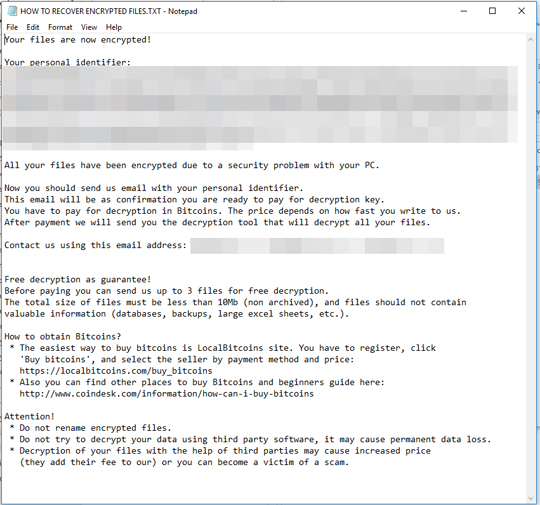
SOLUTION
Step 1
Before doing any scans, Windows 7, Windows 8, Windows 8.1, and Windows 10 users must disable System Restore to allow full scanning of their computers.
Step 2
Note that not all files, folders, and registry keys and entries are installed on your computer during this malware's/spyware's/grayware's execution. This may be due to incomplete installation or other operating system conditions. If you do not find the same files/folders/registry information, please proceed to the next step.
Step 3
Identify and terminate files detected as Ransom.Win32.SCARAB.PYOBI
- Windows Task Manager may not display all running processes. In this case, please use a third-party process viewer, preferably Process Explorer, to terminate the malware/grayware/spyware file. You may download the said tool here.
- If the detected file is displayed in either Windows Task Manager or Process Explorer but you cannot delete it, restart your computer in safe mode. To do this, refer to this link for the complete steps.
- If the detected file is not displayed in either Windows Task Manager or Process Explorer, continue doing the next steps.
Step 4
Delete this registry key
Important: Editing the Windows Registry incorrectly can lead to irreversible system malfunction. Please do this step only if you know how or you can ask assistance from your system administrator. Else, check this Microsoft article first before modifying your computer's registry.
- HKEY_CURRENT_USER\Software\TvkxRopEselPI
- HKEY_CURRENT_USER\Software\{5 random alphanumeric characters}
Step 5
Delete this registry value
Important: Editing the Windows Registry incorrectly can lead to irreversible system malfunction. Please do this step only if you know how or you can ask assistance from your system administrator. Else, check this Microsoft article first before modifying your computer's registry.
- In HKEY_CURRENT_USER\Software\Microsoft\Windows\CurrentVersion\RunOnce
- TvkxRopEselPI = "%Application Data%\osk.exe"
- TvkxRopEselPI = "%Application Data%\osk.exe"
Step 6
Search and delete these files
- %Application Data%\osk.exe
- {Encrypted Directory}\HOW TO RECOVER ENCRYPTED FILES.TXT
Step 7
Scan your computer with your Trend Micro product to delete files detected as Ransom.Win32.SCARAB.PYOBI. If the detected files have already been cleaned, deleted, or quarantined by your Trend Micro product, no further step is required. You may opt to simply delete the quarantined files. Please check the following Trend Micro Support pages for more information:
Step 8
Restore encrypted files from backup.
NOTES:
Follow this as the Step 8: Enable Windows Recovery Option
- Run cmd.exe as administrator
- Type bcdedit /set {default} recoveryenabled Yes then press Enter.
- Type bcdedit /set {default} bootstatuspolicy displayallfailures, then press Enter.
Additional notes:
Depending on your operating system's (OS) setup, files needed in order to boot your OS may also be encrypted, making your OS unbootable. In such situations, kindly do the following additional solution step:
Restore the system from backup or reinstall the operating system (OS). The system may be made bootable by doing a system repair using a Windows installer disk.
Did this description help? Tell us how we did.

