RANSOM_STAMPADO.P
Ransom:Win32/Stampado.A (Microsoft), DR/AutoIt.Gen (Antivir), Mal/Stampado-A (Sophos_lite)
Windows


Threat Type: Ransomware
Destructiveness: No
Encrypted:
In the wild: Yes
OVERVIEW
This Ransomware arrives on a system as a file dropped by other malware or as a file downloaded unknowingly by users when visiting malicious sites.
It drops an AUTORUN.INF file to automatically execute the copies it drops when a user accesses the drives of an affected system.
It encrypts files with specific file extensions. It encrypts files found in specific folders.
TECHNICAL DETAILS
Arrival Details
This Ransomware arrives on a system as a file dropped by other malware or as a file downloaded unknowingly by users when visiting malicious sites.
Installation
This Ransomware drops the following copies of itself into the affected system:
- %Desktop%\Recover my files.exe
(Note: %Desktop% is the desktop folder, where it usually is C:\Documents and Settings\{user name}\Desktop in Windows 2000, Windows Server 2003, and Windows XP (32- and 64-bit); C:\Users\{user name}\Desktop in Windows Vista (32- and 64-bit), Windows 7 (32- and 64-bit), Windows 8 (32- and 64-bit), Windows 8.1 (32- and 64-bit), Windows Server 2008, and Windows Server 2012.)
It drops the following copies of itself into the affected system and executes them:
- %Application Data%\scvhost.exe
(Note: %Application Data% is the Application Data folder, where it usually is C:\Documents and Settings\{user name}\Application Data on Windows 2000, Windows Server 2003, and Windows XP (32- and 64-bit); C:\Users\{user name}\AppData\Roaming on Windows Vista (32- and 64-bit), Windows 7 (32- and 64-bit), Windows 8 (32- and 64-bit), Windows 8.1 (32- and 64-bit), Windows Server 2008, and Windows Server 2012.)
It drops the following files:
- %Application Data%\{Hex Value} - Current status of ransomware
- %Application Data%\{Hex Value} - (larger file size) list of encrypted files
- %Desktop%\Stampado_list.txt - list of encrypted files
- {encrypted file location}\~{7 random characters}.tmp
- %Desktop%\How to recover my files.txt - Ransom note
(Note: %Application Data% is the Application Data folder, where it usually is C:\Documents and Settings\{user name}\Application Data on Windows 2000, Windows Server 2003, and Windows XP (32- and 64-bit); C:\Users\{user name}\AppData\Roaming on Windows Vista (32- and 64-bit), Windows 7 (32- and 64-bit), Windows 8 (32- and 64-bit), Windows 8.1 (32- and 64-bit), Windows Server 2008, and Windows Server 2012.. %Desktop% is the desktop folder, where it usually is C:\Documents and Settings\{user name}\Desktop in Windows 2000, Windows Server 2003, and Windows XP (32- and 64-bit); C:\Users\{user name}\Desktop in Windows Vista (32- and 64-bit), Windows 7 (32- and 64-bit), Windows 8 (32- and 64-bit), Windows 8.1 (32- and 64-bit), Windows Server 2008, and Windows Server 2012.)
Autostart Technique
This Ransomware adds the following registry entries to enable its automatic execution at every system startup:
HKEY_LOCAL_MACHINE\SOFTWARE\Microsoft\
Windows\CurrentVersion\Run
Windows Update = %Application Data%\scvhost.exe
HKEY_CURRENT_USER\SOFTWARE\Microsoft\
Windows\CurrentVersion\Run
Windows Update = %Application Data%\scvhost.exe
Propagation
This Ransomware drops copies of itself in network drives such as the following:
- {Network Drive Name}\myDisk\drivers.exe
It drops the following copy(ies) of itself in all removable drives:
- {Removable Drive Name}\myDisk\drivers.exe
It drops an AUTORUN.INF file to automatically execute the copies it drops when a user accesses the drives of an affected system.
It creates shortcut files (.LNK) disguised as folders or files located on the affected drives pointing to the malware copy.
Other Details
This Ransomware does the following:
- Deletes all encrypted files after 96 hours unless the user pays the ransom
- Deletes a random encrypted file every 6 hours until ransom is paid
Ransomware Routine
This Ransomware encrypts files with the following extensions:
- *.exportedfavorites
- *.eno
- *.sbe
- *.egisenx
- *.SafeText
- *jpg_encrypted
- *.aepkey
- *.ivex
- *.xlse
- *.tifenx
- *.jmc
- *.osf
- *.mhtenx
- *.btoa
- *.pvr
- *.pdfl
- *.spd
- *.dlm
- *.acl
- *.svq
- *.drc
- *.ism
- *.appt
- *.sxm
- *.nsx
- *.rzk
- *.clu
- *.vzn
- *.rzs
- *.pcp
- *.sppt
- *.p7
- *.lok
- *.cryptra
- *.crpt
- *.ccp
- *.ppsenx
- *.pdv
- *.ctf
- *.mib
- *.pbd
- *.mon
- *.sparseimage
- *.vbox-prev
- *.arc
- *.dss
- *.nbd
- *.ctz
- *.ttbk
- *.cmp
- *.sid
- *.qbk
- *.bps
- *.jwc
- *.pck
- *.qbmb
- *.win
- *.ofb
- *.vrb
- *.nfc
- *.cdr
- *.dsb
- *.backup
- *.bk0
- *.pbf
- *.tdr
- *.osbx
- *.ctx
- *.rrr
- *.eg
- *.rdb
- *.bku
- *.da1
- *.mbkp
- *.wkp
- *.dat_mcr
- *.iobit
- *.p15
- *.1p4_zip
- *.tig
- *.sqb
- *.001
- *.vbb
- *.bko
- *.cvt
- *.mv_
- *.cbk
- *.zw5
- *.backup
- *.ecb
- *.ima
- *.backup
- *.bki
- *.bak
- *.bms
- *.sbb
- *.sis
- *.tk2
- *.ibz
- *.gws
- *.fwb
- *.wbb
- *.mkz
- *.whb
- *.dmd
- *.pca
- *.dsk
- *.mbsb
- *.bac
- *.wed
- *.saved
- *.999
- *.i5d
- *.pdb
- *.msnbak
- *.nru
- *.ntj
- *.bud
- *.nrd
- *.p14
- *.dbe
- *.gsba
- *.kbb
- *.bk3
- *.rbk
- *.rim
- *.1
- *.bpb
- *.bk5
- *.tbk
- *.hbk
- *.wspak
- *.sik
- *.cps
- *.gbck
- *.psb
- *.bfw
- *.~mn
- *.zw6
- *.da0
- *.000
- *.brz
- *.dkb
- *.a$v
- *.wpb
- *.pchd
- *.fbu
- *.ctx
- *.bakx
- *.hm~
- *.qmd
- *.llx
- *.ldb
- *.sbk
- *.xfd
- *.rman
- *.bjf
- *.re3
- *.bk4
- *.acr
- *.quickenbackup
- *.ndu
- *.in1
- *.v30
- *.sn1
- *.mbu
- *.nwbak
- *.~de
- *.blend2
- *.bak
- *.wa~
- *.adk
- *.bak
- *.ate
- *.wmc
- *.rbr
- *.utb
- *.myc
- *.dim
- *.sn2
- *.bak3
- *.rec
- *.pcxm
- *.ajl
- *.previous
- *.001
- *.nrb
- *.swc
- *.pcu
- *.ob3
- *.tb2
- *.p03
- *.fez
- *.extz
- *.uci
- *.00b
- *.aja
- *.rb4
- *.pqb
- *.safe
- *.obk
- *.mscx,
- *.rkn
- *.~y7
- *.drt
- *.bpa
- *.vbak
- *.pal
- *.nvf
- *.svg
- *.p24
- *.rb0
- *.r20
- *.cdb
- *.tmb
- *.aea
- *.vsr
- *.bk1
- *.btx
- *.r16
- *.ob
- *.2db
- *.udif
- *.cig
- *.---
- *.r14
- *.p2v
- *.cmb
- *.sat
- *.abk
- *.bp0
- *.r00
- *.out
- *.r10
- *.sun
- *.bk1
- *.p00
- *.acd-bak
- *.r13
- *.~dp
- *.zw3
- *.bak1
- *.nr4
- *.mrbak
- *.p04
- *.bak
- *.bvw
- *.hbi
- *.pb
- *.!@!
- *.bk6
- *.p20
- *.data
- *.bk9
- *.bk8
- *.r12
- *.tmr
- *.bak
- *.prv
- *.r18
- *.locky
- *.micro
- *.axx
- *.zepto
- *.cerber
- *.ecc
- *.ezz
- *.crypt
- *.r5a
- *.exx
- *.ccc
- *.crypz
- *.cryptowall
- *.enciphered
- *.cryptolocker
- *.mp3
- *.cryp1
- *.lol!
- *.breaking_bad
- *.crypted
- *.encrypted
- *.xxx
- *.LeChiffre
- *.rrk
- *.ttt
- *.enigma
- *.coverton
- *.crjoker
- *.good
- *.crinf
- *.keybtc@inbox_com
- *.encrypt
- *.zcrypt
- *.aaa
- *.ha3
- *.surprise
- *.zzz
- *.wflx
- *.abc
- *.zyklon
- *.pdcr
- *.EnCiPhErEd
- *.xyz
- *.pzdc
- *.kkk
- *.PoAr2w
- *.czvxce
- *.magic
- *.odcodc
- *.rdm
- *.windows10
- *.payms
- *.p5tkjw
- *.fun
- *.btc
- *.darkness
- *.kraken
- *.crptrgr
- *.legion
- *.kernel_time
- *.kernel_complete
- *.rokku
- *.bin
- *.kernel_pid
- *.73i87A
- *.kimcilware
- *.SecureCrypted
- *.CCCRRRPPP
- *.vvv
- *.kratos
- *.herbst
- *.payrms
- *.bitstak
- *.paymts
- *.paymst
- *.pays
- *.paym
- *.info
- *.padcrypt
- *.paymrss
- *.szf
- *.jpg
- *.jpeg
- *.gif
- *.bmp
- *.tiff
- *.c
- *.doc
- *.docx
- *.ppt
- *.pptx
- *.xls
- *.xlsx
- *.mov
- *.mp3
- *.cpp
- *.au3
- *.pas
- *.php
- *.wav
- *.wma
- *.wmv
- *.mp4
- *.rar
- *.zip
- *.7z
- *.001
- *.html
- *.txt
- *.ai
- *.dmg
- *.dwg
- *.ps
- *.flv
- *.xml
- *.skp
- *.aiml
- *.sql
- *.cdr
- *.svg
- *.png
- *.ico
- *.ani
- *.m4a
- *.avi
- *.csv
- *.d3dbsp
- *.sc2save
- *.sie
- *.sum
- *.ibank
- *.t13
- *.t12
- *.qdf
- *.gdb
- *.tax
- *.pkpass
- *.bc6
- *.bc7
- *.bkp
- *.bak
- *.qic
- *.bkf
- *.sidn
- *.sidd
- *.mddata
- *.itl
- *.itdb
- *.icxs
- *.hvpl
- *.hplg
- *.hkdb
- *.mdbackup
- *.syncdb
- *.gho
- *.cas
- *.map
- *.wmo
- *.itm
- *.sb
- *.fos
- *.mcgame
- *.vdf
- *.ztmp
- *.sis
- *.sid
- *.ncf
- *.menu
- *.layout
- *.dmp
- *.blob
- *.esm
- *.001
- *.vtf
- *.dazip
- *.fpk
- *.mlx
- *.kf
- *.iwd
- *.vpk
- *.tor
- *.psk
- *.rim
- *.w3x
- *.fsh
- *.ntl
- *.arch00
- *.lvl
- *.snx
- *.cfr
- *.ff
- *.vpp_pc
- *.lrf
- *.m2
- *.mcmeta
- *.vfs0
- *.mpqge
- *.kdb
- *.db0
- *.DayZProfile
- *.rofl
- *.hkx
- *.bar
- *.upk
- *.das
- *.iwi
- *.litemod
- *.asset
- *.forge
- *.ltx
- *.bsa
- *.apk
- *.re4
- *.sav
- *.lbf
- *.slm
- *.bik
- *.epk
- *.rgss3a
- *.pak
- *.big
- *.unity3d
- *.wotreplay
- *.xxx
- *.desc
- *.py
- *.m3u
- *.js
- *.css
- *.rb
- *.p7c
- *.p7b
- *.p12
- *.pfx
- *.pem
- *.crt
- *.cer
- *.der
- *.x3f
- *.srw
- *.pef
- *.ptx
- *.r3d
- *.rw2
- *.rwl
- *.raw
- *.raf
- *.orf
- *.nrw
- *.mrwref
- *.mef
- *.erf
- *.kdc
- *.dcr
- *.cr2
- *.crw
- *.bay
- *.sr2
- *.srf
- *.arw
- *.3fr
- *.dng
- *.cdr
- *.indd
- *.eps
- *.pdd
- *.psd
- *.dbfv
- *.mdf
- *.wb2
- *.rtf
- *.wpd
- *.dxg
- *.xf
- *.pst
- *.accdb
- *.mdb
- *.pptm
- *.ppsx
- *.pps
- *.xlk
- *.xlsb
- *.xlsm
- *.wps
- *.docm
- *.odb
- *.odc
- *.odm
- *.odp
- *.ods
- *.odt
- *.json
- *.dat
- *.csv
- *.efx
- *.sdf
- *.vcf
- *.ses
- *.wallet
- *.1password
- *.write
- *.ini
- *.axx
- *.md
- *.manifest
- *.aes
- *.fdb
- *.gdb
- *.fdk
- *.gdk
- *.db
- *.veg
- *.3ds
- *.anim
- *.bvh
- *.cpp
- *.fxa
- *.ge2
- *.iff
- *.ma
- *.mb
- *.mcfi
- *.mcfp
- *.mel
- *.mll
- *.mp
- *.mtl
- *.obj
- *.ogex
- *.raa
- *.rtg
- *.skl
- *.soft
- *.spt
- *.swatch
- *.vrimg
- *.gdb
- *.tax
- *.2015
- *.qif
- *.t14
- *.qdf
- *.ofx
- *.qfx
- *.t13
- *.ebc
- *.ebq
- *.iif
- *.t12
- *.ptb
- *.tax2014
- *.qbw
- *.mye
- *.qbm
- *.myox
- *.ets
- *.tax2012
- *.tax2013
- *.tt14
- *.lgb
- *.epb
- *.500
- *.txf
- *.tax2011
- *.qbo
- *.t11
- *.t15
- *.gpc
- *.tax2015
- *.tlg
- *.qtx
- *.itf
- *.tt13
- *.t10
- *.qsd
- *.ibank
- *.ofc
- *.bc9
- *.tax2010
- *.13t
- *.mny
- *.qxf
- *.amj
- *.m14
- *._vc
- *.tbp
- *.qbk
- *.aci
- *.npc
- *.sba
- *.qbmb
- *.cfp
- *.nv2
- *.tt12
- *.n43
- *.tfx
- *.let
- *.des
- *.210
- *.dac
- *.slp
- *.tax2009
- *.qb2013
- *.qbx
- *.saj
- *.ssg
- *.zdb
- *.t09
- *.tt15
- *.epa
- *.qch
- *.qby
- *.tax2008
- *.pd6
- *.qbr
- *.ta1
- *.rdy
- *.sic
- *.lmr
- *.pr5
- *.op
- *.brw
- *.asec
- *.pkpass
- *.crypt8
- *.crypt
- *.obb
- *.crypt12
- *.crypt7
- *.rem
- *.ksd
- *.db.crypt8
- *.sdtid
- *.iwa
- *.sme
- *.crypt10
- *.vdata
- *.key
- *.menc
- *.acsm
- *.crypt5
- *.p7s
- *.aee
- *.crypt9
- *.jpgenx
- *.db.crypt7
- *.awsec
- *.adoc
- *.key
- *.eslock
- *.slm
- *.emc
- *.pp7m
- *.p7e
- *.signed
- *.ftil
- *.sec
- *.jse
- *.pem
- *.gpg
- *.p7m
- *.ize
- *.ple
- *.tc
- *.crypted
- *.vsf
- *.enc
- *.ifs
- *.jpgx
- *.p7z
- *.uhh
- *.cxt
- *.bioexcess
- *.pgp
- *.cip
- *.mse
- *.aes
- *.aes256
- *.c2v
- *.hds
- *.muk
- *.dcv
- *.pi2
- *.lgb
- *.eoc
- *.pdc
- *.mpqe
- *.enc
- *.ee
- *.kdbx
- *.egisenc
- *.dc4
- *.hde
- *.pfx
- *.hid2
- *.spk
- *.rgss2a
- *.cng
- *.p12
- *.flka
- *.sth
- *.afp
- *.rfp
- *.rsa
- *.wbp
- *.hsh
- *.ekb
- *.lf
- *.v2c
- *.flk
- *.lock3
- *.uea
- *.aex
- *.wbc
- *.cfd
- *.enc
- *.sef
- *.clk
- *.leotmi
- *.hid
- *.crypt6
- *.base64
- *.safe
- *.asc
- *.pde
- *.lxv
- *.skr
- *.jsn
- *.kwm
- *.apw
- *.hc
- *.vmdf
- *.k2p
- *.kdb
- *.db.crypt5
- *.cfe
- *.daf
- *.pkk
- *.dim
- *.img3
- *.pkr
- *.secure
- *.rxf
- *.cgp
- *.dsc
- *.xdb
- *.epf
- *.keychain
- *.p7x
- *.puf
- *.enk
- *.switch
- *.mck
- *.edc
- *.auth
- *.docenx
- *.uue
- *.prv
- *.stxt
- *.zbb
- *.eff
- *.dwk
- *.fpa
- *.sign
- *.mfs
- *.sdsk
- *.pdfenx
- *.pwl
- *.embp
- *.ecr
- *.mnc
- *.czip
- *.mim
- *.ppenc
- *.csj
- *.edat
- *.ueaf
- *.jpegenx
- *.eea
- *.devicesalt
- *.pae
- *.mcrp
- *.p7m
- *.cng
- *.zix
- *.jbc
- *.daz
- *.nip
- *.dsa
- *.lma
- *.hdt
- *.bfa
- *.migitallock
- *.flkb
- *.xia
- *.1pif
- *.kgb
- *.kde
- *.cpt
- *.hop
- *.kge
- *.bfe
- *.svz
- *.ibe
- *.bpk
- *.tzp
- *.bnc
- *.ptxt
- *.sgz
- *.xef
- *.flkw
- *.crl
- *.wmt
- *.poo
- *.cyp
- *.uu
- *.vf3
- *.pkcs12
- *.rsdf
- *.xcon
- *.ad
- *.vp
- *.meo
- *.docxenx
- *.sdc
- *.pf
- *.efa
- *.mbz5
- *.rpz
- *.cry
- *.qze
- *.saa
- *.wmg
- *.sjpg
- *.pvk
- *.alk
- *.afs3
- *.lp7
- *.txtenx
- *.abc
- *.opef
- *.eee
- *.agilekeychain
- *.vme
- *.$efs
- *.gte
- *.egs
- *.mkeyb
- *.fve
- *.pandora
- *.rdz
- *.wza
- *.jpi
- *.smbp
- *.pjpg
- *.efu
- *.xmm
- *.paw
- *.rte
- *.rbb
- *.atc
- *.azf
- *.suf
- *.isk
- *.xrm-ms
- *.x26
- *.cef
- *.apv
- *.sxl
- *.rarenx
- *.xlsxenx
- *.awsec
- *.db
- *.ontx
- *.rae
- *.___fpe
- *.passwordwallet4
- *.zipenx
- *.dwx
- *.uenc
- *.sxml
- *.aos
- *.dse
- *.a2r
- *.xxe
- *.avn
- *.sef
- *.pwa
- *.xlsenx
- *.zbd
- *.efl
- *.azs
- *.efr
- *.sde
- *.psw
- *.sdo
- *.aen
- *.fgp
- *.jpegx
- *.mkey
- *.ent
- *.hpg
- *.dco
- *.sgn
- *.pie
- *.y8pd
- *.pcxm
- *.lrs
- *.pkey
- *.gxk
- *.ica
- *.cpx
- *.b2a
- *.ntx
- *.tmw
- *.efs
- *.req
- *.__b
- *.xdc
- *.bmpenx
- *.zps
- *.bms
- *.eid
- *.ppk
- *.rdk
- *.enc
- *.rzx
- *.raw
- *.sdoc
- *.icp
- *.raes
- *.fpenc
- *.htmlenx
- *.att
- *.cip
- *.tpm
- *.pswx
- *.viivo
- *.mjd
- *.mtd
- *.pkd
- *.fcfe
- *.pptxenx
- *.cae
- *.zxn
- *.$cr
- *.esm
- *.ync
- *.can
- *.p7a
- *.crypt11
- *.mbs
- *.cryptomite
- *.xlsl
- *.flwa
- *.chi
- *.sda
- *.grd
- *.ezk
- *.des
- *.pkf
- *.abcd
- *.etxt
- *.hex
- *.arm
- *.tsc
- *.jcrypt
- *.spn
- *.aut
- *.walletx
- *.pptenx
- *.uud
- *.jrl
- *.hsf
- *.fdp
- *.dpd
- *.rng
- *.xfi
- *.yenc
- *.mcat
- *.ntx
- *.chml
- *.ueed
- *.fss
- *.msd
- *.bsk
- *.pnne
- *.ska
- *.gifenx
- *.shy
- *.vbox
- *.sti
- *.pwv
- *.efc
- *.bexpk
- *.cdb
- *.dst
- *.cpt
- *.mono
- *.v11pf
- *.macs
- *.dsf
- *.xfl
- *.ks
- *.rdi
- *.dotxenx
- *.otp
- *.icd
- *.bpw
- *.xlsxl
- *.doce
- *.aexpk
- *.clx
- *.mhtmlenx
- *.aas
- *.smht
- *.cml
- *.dotmenx
- *.hbx
- *.sccef
- *.kne
- *.prvkr
- *.s1j
- *.dhcd
- *.xlamenx
- *.ppsxenx
- *.docxl
- *.potmenx
- *.pptl
- *.ppte
- *.docl
- *.box
- *.jmcp
- *.nc
- *.jmck
- *.exc
- *.jmcr
- *.ccitt
- *.dcf
- *.jmcx
- *.jmce
- *.cfog
- *.fl
- *.nef
- *.rar
- *.spb
- *.bbb
- *.bak
- *.json
- *.iso
- *.jsonlz4
- *.tib
- *.asd
- *.zip
- *.sbf
- *.dbk
- *.nbu
- *.nba
- *.nbf
- *.ecbk
- *.sme
- *.sbu
- *.nco
- *.gho
- *.nrg
- *.ssn
- *.zw1
- *.qcn
- *.hbk
- *.zap13
- *.ex_
- *.mbk
- *.wbk
- *.psc
- *.ffu
- *.syncdb
- *.ftmb
- *.trn
- *.bkf
- *.mrimg
- *.ipd
- *.spba
- *.skb
- *.jpa
- *.mpb
- *.ptb
- *.bdb
- *.vbk
- *.bpn
- *.mscz,
- *.ssc
- *.uid-zps
- *.nbi
- *.svs
- *.qbb
- *.rom
- *.abu1
- *.svd
- *.xar
- *.nbz
- *.gbk
- *.vfs4
- *.ebk
- *.bak
- *.stg
- *.wbcat
- *.dl_
- *.pbb
- *.bkp
- *.bkup
- *.fbk
- *.ab
- *.hm4
- *.iab
- *.dat_old
- *.bk!
- *.tofp
- *.set
- *.wbfs
- *.wbverify
- *.v2i
- *.ashdisc
- *.001
- *.avz
- *.qic
- *.jrs
- *.gbp
- *.mcg
- *.vbf
- *.abk
- *.baz
- *.nbak
- *.xlk
- *.bk2
- *.bc7
- *.ghs
- *.mbf
- *.imm
- *.pcv
- *.backup
- *.qdf-backup
- *.purgeable
- *.sn3
- *.ashbak
- *.backupdb
- *.nfb
- *.amk
- *.bsr
- *.dt6
- *.enz
- *.nri
- *.p2i
- *.bc6
- *.spi
- *.image
- *.bbk
- *.bc9
- *.fkc
- *.cbu
- *.old
- *.qb2015
- *.original_epub
- *.wim
- *.psw
- *.arm
- *.original_mobi
- *.mddata
- *.qb2014
- *.svl
- *.fpbf
- *.fxh
- *.fbf
- *.okr
- *.bp1
- *.rpk
- *.mdbackup
- *.ibak
- *.sparsebundle
- *.orig
- *.bfs
- *.tmp
- *.smea
- *.awb
- *.fbc
- *.icbu
- *.qdb
- *.ren
- *.bpp
- *.omg
- *.pcd
- *.blend1
- *.bak
- *.ichat
- *.lbk
- *.krt
- *._docx
- *.tpb
- *.tcs
- *.ori
- *.rbf
- *.mbak
- *.moz-backup
- *.dsk
- *.bmr
- *.bk1
- *.1-step
- *.wcf
- *.bff
- *.bca
- *.bks
- *.cbk
- *.ssb
- *.fb
- *.tly
- *.ckp
- *.diy
- *.wbf1
- *.201
- *.metadata
- *.dbk
- *.gcb
- *.jbk
- *.buc
- *.umb
- *.arz
- *.gbm
- *.bkz
- *.ipe
- *.npb
- *.mbk
- *.ebi
- *.dbk
- *.bak
- *.uas
- *.npf
- *.bak
- *.mb2
- *.nv3
- *.rmbak
- *.cln
- *.obk
- *.iv2i
- *.smsbackup
- *.jaf
- *.wbu
- *.cmb
- *.gb1
- *.nrm
- *.och
- *.fri
- *.msgstoredbcrypt7
- *.whx
- *.p21
- *.wjf
- *.tbk
- *.tbk
- *.rmb
- *.bak~
- *.vmf_autosave
- *.QuickBooksAutoDataRecovery
- *.arc
- *.ssp
- *.undo
- *.pbr
- *.mdinfo
- *.{pb
- *.ima
- *.hcb
- *.bak
- *.bz1
- *.lcb
- *.pbf
- *.nab
- *.nrc
- *.img
- *.nb7
- *.pd2
- *.bkc
- *.bm3
- *.v2b
- *.cas
- *.r15
It encrypts files found in the following folders:
- %Desktop%
- %User Profile%\My Documents
- %Favorites%
- %System Root%
- %User Profile%\Downloads
- %User Profile%\Pictures
- %User Profile%\Music
- %User Profile%\Videos
(Note: %Desktop% is the desktop folder, where it usually is C:\Documents and Settings\{user name}\Desktop in Windows 2000, Windows Server 2003, and Windows XP (32- and 64-bit); C:\Users\{user name}\Desktop in Windows Vista (32- and 64-bit), Windows 7 (32- and 64-bit), Windows 8 (32- and 64-bit), Windows 8.1 (32- and 64-bit), Windows Server 2008, and Windows Server 2012.. %User Profile% is the current user's profile folder, which is usually C:\Documents and Settings\{user name} on Windows 2000, XP, and Server 2003, or C:\Users\{user name} on Windows Vista and 7.. %Favorites% is the Favorites folder, where it usually is C:\Documents and Settings\{user name}\Favorites on Windows 2000, Windows Server 2003, and Windows XP (32- and 64-bit); C:\Users\{user name}\Favorites on Windows Vista (32- and 64-bit), Windows 7 (32- and 64-bit), Windows 8 (32- and 64-bit), Windows 8.1 (32- and 64-bit), Windows Server 2008, and Windows Server 2012.. %System Root% is the Windows root folder, where it usually is C:\ on all Windows operating system versions.)
It avoids encrypting files with the following strings in their file path:
- Temporary Internet Files
- INetCache
- desktop.ini
- Stampado_debug.txt
It avoids encrypting files found in the following folders:
- %Program Files%
- %Windows%
- %User Profile%
(Note: %Program Files% is the Program Files folder, where it usually is C:\Program Files on all Windows operating system versions; C:\Program Files (x86) for 32-bit applications running on Windows 64-bit operating systems.. %Windows% is the Windows folder, where it usually is C:\Windows on all Windows operating system versions.. %User Profile% is the current user's profile folder, which is usually C:\Documents and Settings\{user name} on Windows 2000, XP, and Server 2003, or C:\Users\{user name} on Windows Vista and 7.)
It renames encrypted files using the following names:
- {Hex values}.locked
It leaves text files that serve as ransom notes containing the following text:
- Wszystkie Twoje pliki zostaly zaszyfrowane!
HASLA do wszystkich Twoich kont (mail, steam/origin/battlenet, allegro.pl, etc.) zostaly zmienione.
Wszystkie Twoje dokumenty (bazy danych, pliki tekstowe, zdjecia, filmy, piosenki, etc.) sa zaszyfrowane.
Szyfrowanie bylo wykonane przy uzyciu tajnego klucza, który jest teraz na naszym serwerze.
Jesli chcesz odblokowac pliki i otrzymac hasla do kont musisz odkupic od Nas klucz. Jestesmy jedynymi, którzy moga go dostarczyc.
Co kazde 6 godzin losowy plik jest permanentnie usuwany z dysku i nie bedzie mozliwe jego odzyskanie.
Po 96 godzinach klucz oraz hasla zostana usuniete z naszego serwera i ich odzyskanie nie bedzie mozliwe.
Jak kupic klucz?
Skontaktuj sie z nami zalaczajac swoje ID (ponizej) i czekaj na nasze instrukcje. Postaramy odpowiedziec sie jak najszybciej.
Skontaktuj sie z nami : odblokuj@{BLOCKED}a.io
Na dowód powyzszych slów mozesz wyslac JEDEN wybrany zaszyfrowany plik do Nas a my odeslemy go odszyfrowany.
- This ransomware displays the following window containing the ransom note:
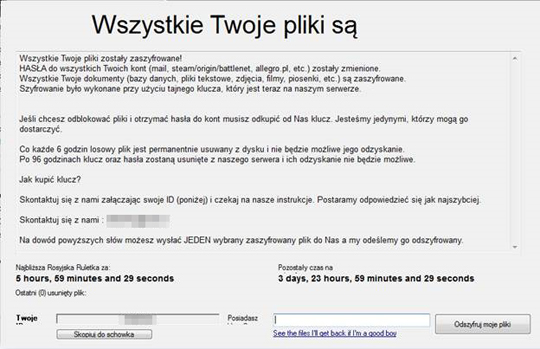
SOLUTION
Step 1
Before doing any scans, Windows XP, Windows Vista, and Windows 7 users must disable System Restore to allow full scanning of their computers.
Step 2
Note that not all files, folders, and registry keys and entries are installed on your computer during this malware's/spyware's/grayware's execution. This may be due to incomplete installation or other operating system conditions. If you do not find the same files/folders/registry information, please proceed to the next step.
Step 3
Restart in Safe Mode
Step 4
Delete this registry value
Important: Editing the Windows Registry incorrectly can lead to irreversible system malfunction. Please do this step only if you know how or you can ask assistance from your system administrator. Else, check this Microsoft article first before modifying your computer's registry.
- In HKEY_LOCAL_MACHINE\SOFTWARE\Microsoft\Windows\CurrentVersion\Run
- Windows Update = %Application Data%\scvhost.exe
- Windows Update = %Application Data%\scvhost.exe
- In HKEY_CURRENT_USER\SOFTWARE\Microsoft\Windows\CurrentVersion\Run
- Windows Update = %Application Data%\scvhost.exe
- Windows Update = %Application Data%\scvhost.exe
Step 5
Search and delete this file
- %Application Data%\{Hex Value}
- %Desktop%\Stampado_list.txt
- {encrypted file location}\~{7 random characters}.tmp
- %Desktop%\How to recover my files.txt
Step 6
Restart in normal mode and scan your computer with your Trend Micro product for files detected as RANSOM_STAMPADO.P. If the detected files have already been cleaned, deleted, or quarantined by your Trend Micro product, no further step is required. You may opt to simply delete the quarantined files. Please check this Knowledge Base page for more information.
Step 7
Restore encrypted files from backup.
Did this description help? Tell us how we did.

