RANSOM_CRYPSHED.SZ
Troj/Ransom-AWQ (Sophos), Trojan:Win32/Bagsu!rfn (Microsoft), Trojan-Ransom.Win32.Shade.ub (Kaspersky),
Windows


Threat Type: Trojan
Destructiveness: No
Encrypted: Yes
In the wild: Yes
OVERVIEW
This Trojan arrives on a system as a file dropped by other malware or as a file downloaded unknowingly by users when visiting malicious sites.
It downloads a file from a certain URL then renames it before storing it in the affected system. It executes the downloaded files. As a result, malicious routines of the downloaded files are exhibited on the affected system.
It connects to certain websites to send and receive information.
TECHNICAL DETAILS
Arrival Details
This Trojan arrives on a system as a file dropped by other malware or as a file downloaded unknowingly by users when visiting malicious sites.
Installation
This Trojan drops the following copies of itself into the affected system:
- For Windows XP and below:
- %All Users Profile%\Application Data\Windows\csrss.exe
- For Windows Vista and above:
- %All Users Profile%\Windows\csrss.exe
(Note: %All Users Profile% is the All Users folder, where it usually is C:\Documents and Settings\All Users on Windows 2000, Windows Server 2003, and Windows XP (32- and 64-bit); C:\ProgramData on Windows Vista (32- and 64-bit), Windows 7 (32- and 64-bit), Windows 8 (32- and 64-bit), Windows 8.1 (32- and 64-bit), Windows Server 2008, and Windows Server 2012.)
It drops the following files:
- %User Temp%\cached-certs
- %User Temp%\cached-microdesc-consensus
- %User Temp%\cached-microdescs.new
- %User Temp%\lock
- %User Temp%\state
- %Application Data%\{8 Random Alphanumeric Characters}{Same Characters as first 8}.bmp
(Note: %User Temp% is the user's temporary folder, where it usually is C:\Documents and Settings\{user name}\Local Settings\Temp on Windows 2000, Windows Server 2003, and Windows XP (32- and 64-bit); C:\Users\{user name}\AppData\Local\Temp on Windows Vista (32- and 64-bit), Windows 7 (32- and 64-bit), Windows 8 (32- and 64-bit), Windows 8.1 (32- and 64-bit), Windows Server 2008, and Windows Server 2012.. %Application Data% is the Application Data folder, where it usually is C:\Documents and Settings\{user name}\Application Data on Windows 2000, Windows Server 2003, and Windows XP (32- and 64-bit); C:\Users\{user name}\AppData\Roaming on Windows Vista (32- and 64-bit), Windows 7 (32- and 64-bit), Windows 8 (32- and 64-bit), Windows 8.1 (32- and 64-bit), Windows Server 2008, and Windows Server 2012.)
It leaves text files that serve as ransom notes containing the following:
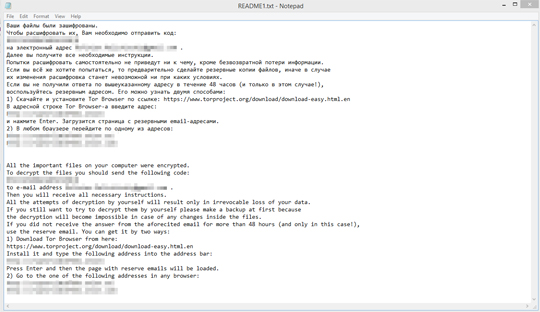
- {Root Drives}\README{number 1 to 10}.txt
- %System Root%\Users\Public\Public Desktop\README{number 1 to 10}.txt (Windows Vista and Above)
- %All Users Profile%\Desktop\README{number 1 to 10}.txt (For Windows XP and Below)
- %Desktop%\README{number 1 to 10).txt
Autostart Technique
This Trojan adds the following registry entries to enable its automatic execution at every system startup:
HKEY_CURRENT_USER\Software\Microsoft\
Windows\CurrentVersion\Run
Client Server Runtime Subsystem = "%All Users Profile%\Windows\csrss.exe" (For Windows Vista and above)
HKEY_CURRENT_USER\Software\Microsoft\
Windows\CurrentVersion\Run
Client Server Runtime Subsystem = %All Users Profile%\Application Data\Windows\csrss.exe (For Windows XP and below)
Other System Modifications
This Trojan adds the following registry keys:
HKEY_LOCAL_MACHINE\SOFTWARE\System32\
Configuration
It modifies the following registry keys:
HKEY_USERS\{SID}\Control Panel\
Desktop
Wallpaper = "%Application Data%\{8 Random clphanumeric characters}{Same characters as first 8}.bmp"
(Note: The default value data of the said registry entry is "{user-defined wallpaper}".)
HKEY_CURRENT_USER\Control Panel\Desktop
Wallpaper = "%Application Data%\{8 Random alphanumeric characters}{Same characters as first 8}.bmp"
(Note: The default value data of the said registry entry is "{user-defined wallpaper".)
It sets the system's desktop wallpaper to the following image:
- %Application Data%\{8 random alphanumeric characters}{Same characters as first 8}.bmp
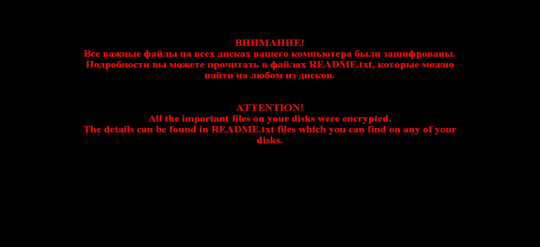
Download Routine
This Trojan downloads files from the following URLs then renames them before storage in the affected system:
- URLs varies based from the list received from the servers
It saves the files it downloads using the following names:
- %User Temp%\{8 Random Alphanumeric Strings}.exe
(Note: %User Temp% is the user's temporary folder, where it usually is C:\Documents and Settings\{user name}\Local Settings\Temp on Windows 2000, Windows Server 2003, and Windows XP (32- and 64-bit); C:\Users\{user name}\AppData\Local\Temp on Windows Vista (32- and 64-bit), Windows 7 (32- and 64-bit), Windows 8 (32- and 64-bit), Windows 8.1 (32- and 64-bit), Windows Server 2008, and Windows Server 2012.)
It then executes the downloaded files. As a result, malicious routines of the downloaded files are exhibited on the affected system.
Information Theft
This Trojan gathers the following data:
- Computer Information
- Network Information
- IP Address
- List of Logical Drives
- User Name
- OS Version
Other Details
This Trojan connects to the following URL(s) to get the affected system's IP address:
- http://whatismyipaddress.com
It connects to the following website to send and receive information:
- {BLOCKED}2ldj3v.onion\reg.php
- {BLOCKED}ldj3v.onion\prog.php
- {BLOCKED}h2ldj3v.onion\err.php
- {BLOCKED}h2ldj3v.onion\cmd.php
- {BLOCKED}2ldj3v.onion\sys.php
- {BLOCKED}.{BLOCKED}.142.118
- {BLOCKED}.{BLOCKED}.204.56
- {BLOCKED}.{BLOCKED}.3.147
It encrypts files with the following extensions:
- edml
- raw
- jpg
- jpeg
- jpe
- bmp
- png
- tif
- tiff
- dib
- gif
- svg
- svgz
- rle
- tga
- vda
- icb
- wbm
- wbmp
- jpf
- jpx
- jp2
- j2k
- j2c
- jpc
- avi
- mkv
- mov
- mp4
- wmv
- 3gp
- mpg
- mpeg
- m4v
- divx
- mpv
- m1v
- dat
- anim
- m4a
- qt
- 3g2
- f4v
- mkidx
- mka
- avs
- vdr
- flv
- bin
- mp3
- wav
- asx
- pls
- zip
- 7z
- rar
- tar
- gz
- bz2
- wim
- xz
- c
- h
- hpp
- cpp
- php
- php3
- php4
- php5
- py
- pl
- sln
- js
- json
- inc
- sql
- java
- class
- ini
- asm
- clx
- tbb
- tbi
- tbk
- pst
- dbx
- cbf
- crypted
- tib
- eml
- fld
- vbm
- vbk
- vib
- vhd
- 1cd
- dt
- cf
- cfu
- mxl
- epf
- vrp
- grs
- geo
- elf
- lgf
- lgp
- log
- st
- pff
- mft
- efd
- md
- dmp
- fdb
- lst
- fbk
- sw
- vdw
It renames encrypted files using the following names:
- {Encrypted String}.better_call_saul
- {Original File Name}.los_pollos - if filename encryption fails
SOLUTION
Step 1
Before doing any scans, Windows XP, Windows Vista, and Windows 7 users must disable System Restore to allow full scanning of their computers.
Step 2
Note that not all files, folders, and registry keys and entries are installed on your computer during this malware's/spyware's/grayware's execution. This may be due to incomplete installation or other operating system conditions. If you do not find the same files/folders/registry information, please proceed to the next step.
Step 3
Restart in Safe Mode
Step 4
Delete this registry value
Important: Editing the Windows Registry incorrectly can lead to irreversible system malfunction. Please do this step only if you know how or you can ask assistance from your system administrator. Else, check this Microsoft article first before modifying your computer's registry.
- For Windows XP and below:
In HKEY_CURRENT_USER\SOFTWARE\Microsoft\Windows\CurrentVersion\Run- Client Server Runtime Subsystem = "%All Users Profile%\Application Data\Windows\csrss.exe"
- Client Server Runtime Subsystem = "%All Users Profile%\Application Data\Windows\csrss.exe"
- For Windows Vista and above:
In HKEY_CURRENT_USER\SOFTWARE\Microsoft\Windows\CurrentVersion\Run- Client Server Runtime Subsystem = "%All Users Profile%\Windows\csrss.exe"
- Client Server Runtime Subsystem = "%All Users Profile%\Windows\csrss.exe"
Step 5
Delete this registry key
Important: Editing the Windows Registry incorrectly can lead to irreversible system malfunction. Please do this step only if you know how or you can ask assistance from your system administrator. Else, check this Microsoft article first before modifying your computer's registry.
- In HKEY_LOCAL_MACHINE\SOFTWARE\System32
- Configuration
- Configuration
Step 6
Restore this modified registry value
Important: Editing the Windows Registry incorrectly can lead to irreversible system malfunction. Please do this step only if you know how or you can ask assistance from your system administrator. Else, check this Microsoft article first before modifying your computer's registry.
- In HKEY_USERS\{SID}\Control Panel\Desktop
- From: Wallpaper = "%Application Data%\{8 Random clphanumeric characters}{Same characters as first 8}.bmp"
To: Wallpaper = "{user-defined wallpaper}"
- From: Wallpaper = "%Application Data%\{8 Random clphanumeric characters}{Same characters as first 8}.bmp"
- In HKEY_CURRENT_USER\Control Panel\Desktop
- From: Wallpaper = "%Application Data%\{8 Random alphanumeric characters}{Same characters as first 8}.bmp"
To: Wallpaper = "{user-defined wallpaper}"
- From: Wallpaper = "%Application Data%\{8 Random alphanumeric characters}{Same characters as first 8}.bmp"
Step 7
Search and delete this file
- %User Temp%\cached-certs
- %User Temp%\cached-microdesc-consensus
- %User Temp%\cached-microdescs.new
- %User Temp%\lock
- %User Temp%\state
- %Application Data%\{8 Random Alphanumeric Characters}{Same Characters as first 8}.bmp
- {Root Drives}\README{number 1 to 10}.txt
- %System Root%\Users\Public\Public Desktop\README{number 1 to 10}.txt (For Windows Vista and Above)
- %All Users Profile%\Desktop\README{number 1 to 10}.txt (For Windows XP and Below)
- %Desktop%\README{number 1 to 10).txt
Step 8
Restore this file from backup only Microsoft-related files will be restored. If this malware/grayware also deleted files related to programs that are not from Microsoft, please reinstall those programs on you computer again.
- {Files with affected extensions}
Step 9
Restart in normal mode and scan your computer with your Trend Micro product for files detected as RANSOM_CRYPSHED.SZ. If the detected files have already been cleaned, deleted, or quarantined by your Trend Micro product, no further step is required. You may opt to simply delete the quarantined files. Please check this Knowledge Base page for more information.
Step 10
Reset your Desktop properties
Did this description help? Tell us how we did.


