BKDR_KULUOZ.ED
TrojanDownloader:Win32/Kuluoz.D (Microsoft), a variant of Win32/Kryptik.BQTD trojan (Eset), Trojan.Win32.Dofoil.qtz (v) (Sunbelt)
Windows 2000, Windows Server 2003, Windows XP (32-bit, 64-bit), Windows Vista (32-bit, 64-bit), Windows 7 (32-bit, 64-bit)


Threat Type: Backdoor
Destructiveness: No
Encrypted:
In the wild: Yes
OVERVIEW
This malware is related to a spam run that displays a malicious link which leads to the download of KULUOZ malware.
To get a one-glance comprehensive view of the behavior of this Backdoor, refer to the Threat Diagram shown below.
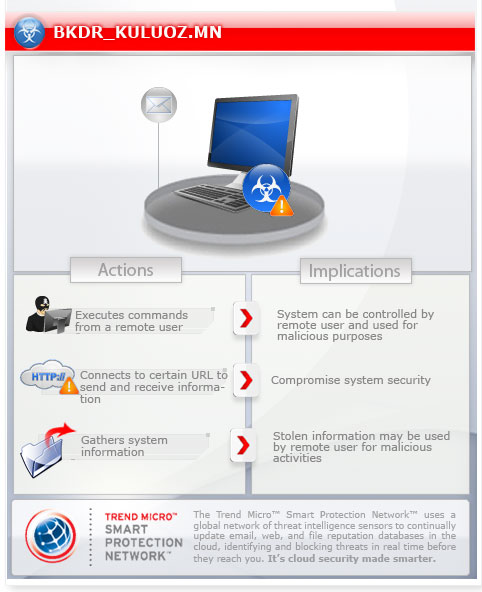
This Backdoor arrives as attachment to mass-mailed email messages.
It executes commands from a remote malicious user, effectively compromising the affected system. It connects to a website to send and receive information.
It retrieves specific information from the affected system.
TECHNICAL DETAILS
Arrival Details
This Backdoor arrives as attachment to mass-mailed email messages.
Installation
This Backdoor drops the following copies of itself into the affected system:
- %Application Data%\{random}.exe
(Note: %Application Data% is the current user's Application Data folder, which is usually C:\Documents and Settings\{user name}\Application Data on Windows 2000, XP, and Server 2003, or C:\Users\{user name}\AppData\Roaming on Windows Vista, 7, and 8.)
It adds the following processes:
- svchost.exe
It adds the following mutexes to ensure that only one of its copies runs at any one time:
- 2GVWNQJZ1
It injects itself into the following processes as part of its memory residency routine:
- created svchost.exe
Autostart Technique
This Backdoor adds the following registry entries to enable its automatic execution at every system startup:
HKEY_CURRENT_USER\SOFTWARE\Microsoft\
Windows\CurrentVersion\Run
{random} = "%Application Data%\{random}.exe"
Other System Modifications
This Backdoor adds the following registry keys:
HKEY_CURRENT_USER\SOFTWARE\{random}
It adds the following registry entries as part of its installation routine:
HKEY_CURRENT_USER\SOFTWARE\{random}
{random} = "{hex values}"
Backdoor Routine
This Backdoor executes the following commands from a remote malicious user:
- idl - sleep/idle
- run - download and execute arbitrary file
- rem - uninstall itself
- rdl - update copy of injected code in svchost and add encrypted code to registry
- upd - update copy of main malware
- red - edit registry
It connects to the following websites to send and receive information:
- http://{BLOCKED}.{BLOCKED}.66:443
Information Theft
This Backdoor retrieves the following information from the affected system:
- Malware Version
- Virtualization Information
- Running Debugger/Forensic Tools
- User name
- Processor type
- OS version
- Antivirus product
- Firewall product
NOTES:
This malware checks if there is a running window with the following name:
- wireshark.exe
- Tfrmrpcap
- iptools.exe
- Iris - Version 5.59
- ProcessLasso_Notification_Class
- TSystemExplorerTrayForm.UnicodeClass
- PROCMON_WINDOW_CLASS
- PROCEXPL
- WdcWindow
- ProcessHacker
- 99929D61-1338-48B1-9433-D42A1D94F0D2-x64
- 99929D61-1338-48B1-9433-D42A1D94F0D2-x32
- 99929D61-1338-48B1-9433-D42A1D94F0D2
- Dumper
- Dumper64
- APISpy32Class
- VMwareDragDetWndClass
- VMwareSwitchUserControlClass
- vmtoolsd.exe
- prl_cc.exe
- prl_tools.exe
- SharedIntApp.exe
- VBoxTray.exe
- VBoxService.exe
- vmusrvc.exe
- vmsrvc.exe
It checks if Service Disk or Bios registries are under Virtualization:
- VMWare
- PTLTD
- Virtual
- PRLS
- Vbox
- AMIBI
It checks if the following registry keys exist:
- SYSTEM\CurrentControlSet\Enum\PCI\VEN_15AD&DEV_0774&SUBSYS_040515AD&REV_00
- SYSTEM\CurrentControlSet\Enum\PCI\VEN_15AD&DEV_0774&SUBSYS_074015AD&REV_00
- SYSTEM\CurrentControlSet\Enum\PCI\VEN_80EE&DEV_CAFE&SUBSYS_00000000&REV_00
- SYSTEM\CurrentControlSet\Enum\PCI\VEN_5333&DEV_8811&SUBSYS_00000000&REV_00
- SYSTEM\CurrentControlSet\Enum\PCI\VEN_80EE&DEV_BEEF&SUBSYS_00000000&REV_00
- HARDWARE\ACPI\DSDT\PTLTD__
- HARDWARE\ACPI\DSDT\VBOX__
- HARDWARE\ACPI\DSDT\AMIBI
SOLUTION
Step 1
Before doing any scans, Windows 7, Windows 8, Windows 8.1, and Windows 10 users must disable System Restore to allow full scanning of their computers.
Step 2
Scan your computer with your Trend Micro product and note files detected as BKDR_KULUOZ.ED
Step 3
Restart in Safe Mode
Step 4
Delete this registry value
Important: Editing the Windows Registry incorrectly can lead to irreversible system malfunction. Please do this step only if you know how or you can ask assistance from your system administrator. Else, check this Microsoft article first before modifying your computer's registry.
- In HKEY_CURRENT_USER\SOFTWARE\Microsoft\Windows\CurrentVersion\Run
- {random} = "%Application Data%\{random}.exe"
- {random} = "%Application Data%\{random}.exe"
Step 5
Restart in normal mode and scan your computer with your Trend Micro product for files detected as BKDR_KULUOZ.ED. If the detected files have already been cleaned, deleted, or quarantined by your Trend Micro product, no further step is required. You may opt to simply delete the quarantined files. Please check this Knowledge Base page for more information.
Step 6
The following created files/folders/registry keys/registry entries cannot be identified by the user since there are no reference values in the created key. The only way it can be identified is by comparing the present system information with a backup. Note that the said components do not have to be deleted since it won't be harmful to the system.
- In HKEY_CURRENT_USER\SOFTWARE
- {random}
- {random}
Did this description help? Tell us how we did.



