Ransom.Win32.NEMTY.C
RDN/Ransom.gn (McAfee); Trojan.Win32.Zenpak.lan (Kaspersky); Mal/GandCrab-G (Sophos)
Windows


Threat Type: Ransomware
Destructiveness: No
Encrypted: Yes
In the wild: Yes
OVERVIEW
This Ransomware arrives on a system as a file dropped by other malware or as a file downloaded unknowingly by users when visiting malicious sites.
It connects to certain websites to send and receive information.
It avoids encrypting files with the following file extensions.
TECHNICAL DETAILS
Arrival Details
This Ransomware arrives on a system as a file dropped by other malware or as a file downloaded unknowingly by users when visiting malicious sites.
Installation
This Ransomware drops the following copies of itself into the affected system:
- %User Profile%\AdobeUpdate.exe
(Note: %User Profile% is the current user's profile folder, which is usually C:\Documents and Settings\{user name} on Windows 2000(32-bit), XP, and Server 2003(32-bit), or C:\Users\{user name} on Windows Vista, 7, 8, 8.1, 2008(64-bit), 2012(64-bit) and 10(64-bit).)
It drops the following files:
- %Cookies%\{BLOCKED}ser_732@db-ip[1].txt
It adds the following processes:
- cmd /c %User Profile%\_NEMTY_{7 random characters}_-DECRYPT.txt → opens ransom note
- vssadmin delete shadows /all /quiet → deletes shadow copies
- notepad %User Profile%\_NEMTY_{7 random characters}_-DECRYPT.txt → opens ransom note
- bcdedit /set {default} bootstatuspolicy ignoreallfailures → disables Windows error recovery
- bcdedit /set {default} recoveryenabled no → disables automatic repair
- wbadmin delete catalog -quiet → deletes backup catalog
- wmic shadowcopy delete → deletes shadow copies
(Note: %User Profile% is the current user's profile folder, which is usually C:\Documents and Settings\{user name} on Windows 2000(32-bit), XP, and Server 2003(32-bit), or C:\Users\{user name} on Windows Vista, 7, 8, 8.1, 2008(64-bit), 2012(64-bit) and 10(64-bit).)
It adds the following mutexes to ensure that only one of its copies runs at any one time:
- just_a_game
Other System Modifications
This Ransomware adds the following registry keys:
HKEY_CURRENT_USER\Software\NEMTY
It adds the following registry entries:
HKEY_CURRENT_USER\Software\NEMTY
fid = "_NEMTY_{7 random characters}_"
HKEY_CURRENT_USER\Software\NEMTY
pbkey = "{random characters}"
HKEY_CURRENT_USER\Software\NEMTY
cfg = "{random characters}"
HKEY_CURRENT_USER\Software\NEMTY
akey = "{random characters}"
Process Termination
This Ransomware terminates the following services if found on the affected system:
- DbxSvc
- OracleXETNSListener
- OracleServiceXE
- AcrSch2Svc
- AcronisAgent
- Apache2.4
- SQLWriter
- MSSQL$SQLEXPRESS
- MSSQLServerADHelper100
- MongoDB
- SQLAgent$SQLEXPRESS
- SQLBrowser
- CobianBackup11
- cbVSCService11
It terminates the following processes if found running in the affected system's memory:
- sql
- winword
- wordpad
- outlook
- thunderbird
- oracle
- excel
- onenote
- virtualboxvm
Other Details
This Ransomware connects to the following URL(s) to get the affected system's IP address:
- http://api.ipify.org/
- http://api.db-ip.com/v2/free/122.55.230.51/countryName
- It terminates itself if the location of the IP address is any of the following:
- Russia
- Belarus
- Kazakhstan
- Tajikistan
- Ukraine
- Azerbaijan
- Armenia
- Kyrgyzstan
- Moldova
It connects to the following website to send and receive information:
- https://{BLOCKED}y.hk/public/gate?data={configuration}
It does the following:
- It encrypts files in fixed, removable, and network drives.
- It will not proceed with its routine if found not running on any of the following:
- Windows 7
- Windows 8
- Windows 8.1
- Windows 10
- Windows XP
It adds the following scheduled tasks:
- Task name: _NEMTY_{7 random characters}_
Trigger: At log on
Task to be run: %User Profile%\AdobeUpdate.exe
(Note: %User Profile% is the current user's profile folder, which is usually C:\Documents and Settings\{user name} on Windows 2000(32-bit), XP, and Server 2003(32-bit), or C:\Users\{user name} on Windows Vista, 7, 8, 8.1, 2008(64-bit), 2012(64-bit) and 10(64-bit).)
Ransomware Routine
This Ransomware avoids encrypting files with the following strings in their file path:
- windows
- $RECYCLE.BIN
- rsa
- NTDETECT.COM
- ntldr
- MSDOS.SYS
- IO.SYS
- boot.ini
- AUTOEXEC.BAT
- ntuser.dat
- desktop.ini
- CONFIG.SYS
- RECYCLER
- BOOTSECT.BAK
- bootmgr
- programdata
- appdata
- Common Files
- TorDir
- Program Files
It appends the following extension to the file name of the encrypted files:
- .nemty
It leaves text files that serve as ransom notes containing the following text:
- {Encrypted Directory}\_NEMTY_{7 random characters}_-DECRYPT.txt
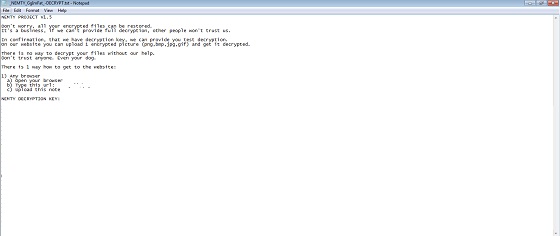
It avoids encrypting files with the following file extensions:
- .lnk
- .exe
- .log
- .cab
- .cmd
- .com
- .cpl
- .exe
- .ini
- .dll
- .url
- .ttf
- .pif
SOLUTION
Step 1
Trend Micro Predictive Machine Learning detects and blocks malware at the first sign of its existence, before it executes on your system. When enabled, your Trend Micro product detects this malware under the following machine learning name:
-
Troj.Win32.TRX.XXPE50FFF031
Step 2
Before doing any scans, Windows 7, Windows 8, Windows 8.1, and Windows 10 users must disable System Restore to allow full scanning of their computers.
Step 3
Note that not all files, folders, and registry keys and entries are installed on your computer during this malware's/spyware's/grayware's execution. This may be due to incomplete installation or other operating system conditions. If you do not find the same files/folders/registry information, please proceed to the next step.
Step 4
Delete this registry key
Important: Editing the Windows Registry incorrectly can lead to irreversible system malfunction. Please do this step only if you know how or you can ask assistance from your system administrator. Else, check this Microsoft article first before modifying your computer's registry.
- In HKEY_CURRENT_USER\Software
- NEMTY
Step 5
Delete this registry value
Important: Editing the Windows Registry incorrectly can lead to irreversible system malfunction. Please do this step only if you know how or you can ask assistance from your system administrator. Else, check this Microsoft article first before modifying your computer's registry.
- In HKEY_CURRENT_USER\Software\NEMTY
- fid = _NEMTY_{7 random characters}_
- In HKEY_CURRENT_USER\Software\NEMTY
- pbkey = {random characters}
- In HKEY_CURRENT_USER\Software\NEMTY
- cfg = {random characters}
- In HKEY_CURRENT_USER\Software\NEMTY
- akey = {random characters}
Step 6
Deleting Scheduled Tasks
The following {Task Name} - {Task to be run} listed should be used in the steps identified below:
For Windows 2000, Windows XP, and Windows Server 2003:
- Open the Windows Scheduled Tasks. Click Start>Programs>Accessories>
System Tools>Scheduled Tasks. - Locate each {Task Name} values listed above in the Name column.
- Right-click on the said file(s) with the aforementioned value.
- Click on Properties. In the Run field, check for the listed {Task to be run}.
- If the strings match the list above, delete the task.
For Windows Vista, Windows 7, Windows Server 2008, Windows 8, Windows 8.1, and Windows Server 2012:
- Open the Windows Task Scheduler. To do this:
• On Windows Vista, Windows 7, and Windows Server 2008, click Start, type taskschd.msc in the Search input field, then press Enter.
• On Windows 8, Windows 8.1, and Windows Server 2012, right-click on the lower left corner of the screen, click Run, type taskschd.msc, then press Enter. - In the left panel, click Task Scheduler Library.
- In the upper-middle panel, locate each {Task Name} values listed above in the Name column.
- In the lower-middle panel, click the Actions tab. In the Details column, check for the {Task to be run} string.
- If the said string is found, delete the task.
Step 7
Search and delete this file
- %User Profile%\AdobeUpdate.exe
- %Cookies%\dyituser_732@db-ip[1].txt
- {Encrypted Directory}\_NEMTY_{7 random characters}_-DECRYPT.txt
Step 8
Scan your computer with your Trend Micro product to delete files detected as Ransom.Win32.NEMTY.C. If the detected files have already been cleaned, deleted, or quarantined by your Trend Micro product, no further step is required. You may opt to simply delete the quarantined files. Please check the following Trend Micro Support pages for more information:
Step 9
Enabling Windows Error Recovery
- Run the command prompt (cmd.exe) as administrator.
- Enable Windows Error Recovery Screen on Startup by typing the following command:
bcdedit /set {default} bootstatuspolicy displayallfailures
Step 10
Enabling Volume Shadow Service
- Run the command prompt (cmd.exe) as administrator.
- Enable Volume Shadow Service by typing the following command:
net start vss
Step 11
Enabling Startup Repair
- Run the command prompt (cmd.exe) as administrator.
- Enable Startup Repair by typing the following command:
/bcedit /set {default} recoveryenabled Yes
Step 12
Restore encrypted files from backup.
NOTES:
Restoring Backup Catalog
- Run the command prompt (cmd.exe) as administrator.
- Restore backup catalog using the following command:
wbadmin restore catalog
Did this description help? Tell us how we did.


