Follow our step-by-step guide
Follow the steps below to get started with Trend Vision One. If you need help at any point, please either register for our regular best practice webinar sessions, attend our Office Hours or request a meeting via the form below.
Step 1: Configure your Console
1.1 Set up User Accounts
Create and manage accounts for authorized users to access the Trend Vision One console. Control or limit which screens and apps each account can access by assigning User Roles to your accounts.
1.2 Assign User Roles
Each user account can be assigned a role. The administrator can either define custom roles or assign one of the predefined roles that are available.
The role assigned to an account will decide the level of access each user has.
1.3 Connect Existing Trend Products
If you have other Trend products, it's highly recommended to connect them to Trend Vision One. They can either automatically connect based on your registered business or through use of an enrolment token that you specify.
Step 2: Manage Endpoint Groups and Apply Security Policies
By utilizing Endpoint Groups within Trend Vision One you can apply security policies to multiple endpoints at once without the need to roll out to many individual endpoints. This saves valuable time and resources and also enables you to create consistency of security policies.
2.a Set up Groups
Navigate to Endpoint Security Operations > Endpoint Inventory from within your console and then follow the instructions here to get started.
2.b Create Default Policies
Default endpoint policies ensure that all newly-deployed agents automatically apply the correct protection and detection features to provide immediate security for your network. Each security deployment type manages default settings separately.
Step 3: Deploy your XDR Sensors
To leverage the benefits of Trend Vision One it is imperative that you deploy XDR sensors across all your connected solutions. Failure to do so will result in you not benefiting from the detection capabilities XDR has to offer.
Deploying sensors will give you visibility of threats across your endpoints, email, and network, allowing you to see more and respond faster.
Review the agent types and ensure you install the correct agent on your endpoints to maximize your protection.
Step 4: Enable Alerts
Stay ahead and informed on incident alerts. You have full control over the types of alerts that are sent to you and your team and who receives them.
This means the right people get the right alerts at the right time - this is essential to maintain security.
By default, alerts are only triggered to route master admin accounts. To ensure the right people begin receiving notifications, it is essential that you enable alerts on your console.
To enable alerts follow the instructions here.
When you receive an alert there are a number of actions you can take - such as blocking the threat, submitting for sandbox analysis, quarantining etc. Review the guide here for a full list of options.
Step 5: Leverage the Executive Dashboard
The Trend Vision One Executive Dashboard presents information about your company's overall risk index.
This is a comprehensive score based on the dynamic assessment of risk factors inclusive of exposure, attack risk, and security configurations risk.
- Risk Overview - Provides your overall Risk Index and insights into attack surface risk
- Exposure Overview - Provides your Exposure Index, which allows you to identify vulnerabilities, system configuration risks, and user activity and behavior risks
- Attack Overview - Provides your Attack Index, which indicates the attack intensity of cyber threats occurring in your organization
- Security Configuration - Provides your Security Configuration Index, which is based on factors including agent and sensor deployment, key feature adoption, license health, and agent versions
- Data sources - Allows you to view your connected data sources and configure new data sources for better insights
- Manage reports - Allows you to create one-time or scheduled reports. The report type is automatically specified based on the selected tab
Step 6: Explore Service Gateway
Service Gateway acts as a proxy between your on-prem solutions (both Trend Micro and third party) and facilitates communication back to your cloud services. Service Gateway facilitates common services to be leveraged across your Trend Micro tech stack without having to install multiple VMs within your environment. It's designed to increase your capabilities and create an eco-system of sharing.
Functions of Service Gateway
- Active Directory - supports sharing objects and activity data from Active Directory servers with Trend Vision One
- Third-party Integration - shares threat intelligence between Trend Vision One and third-party apps
- Log Forwarding - forwards logs from Trend Vision One for correlation and analysis
- Suspicious Object - shares suspicious object lists between Vision One™ and Trend Micro™ on-prem apps
- Smart Protection Services - leverages file reputation and web reputation technology to detect security risks
- Forward Proxy - allows Trend Vision One sensors on endpoints with no direct access to the internet to consolidate traffic and use the service gateway as a proxy to reach Trend Vision One
The result of leveraging Service Gateway means you get a better connected and better informed network of security products, meaning you gain superior visibility of your attack surface.
View our Service Gateway Getting Started Guide here.
When you're ready, get started by deploying a Service Gateway virtual appliance with this guide.
Regular Best Practice Webinars
Our Customer Success Team run regular webinars designed to equip you with an understanding of the administrative tips and tricks needed to get the most out of your platform.
Whether you’re new to Trend Vision One or want to better leverage your existing deployment, this webinar is for you. The sessions take place in English.

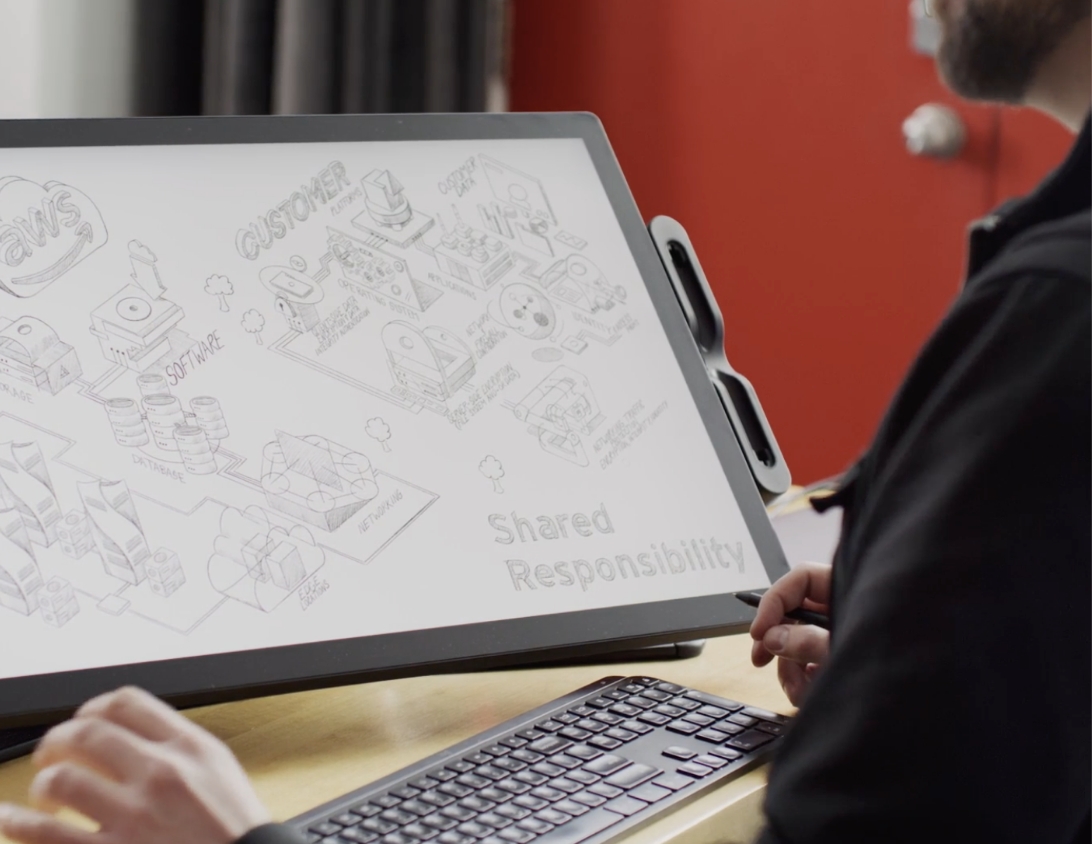
Office Hours - What’s New
Our Product teams host a monthly call where we’ll cover the latest features added to the platform. They’ll also discuss roadmap and future releases.
Sessions include an extensive Q&A where you can ask any questions you like or request features.
Register for the monthly meetings below.
Languages available: English, French.
Additional Help Content
Help Videos
We have a wide array of bite-sized videos to help you get the most out of Trend Vision One.
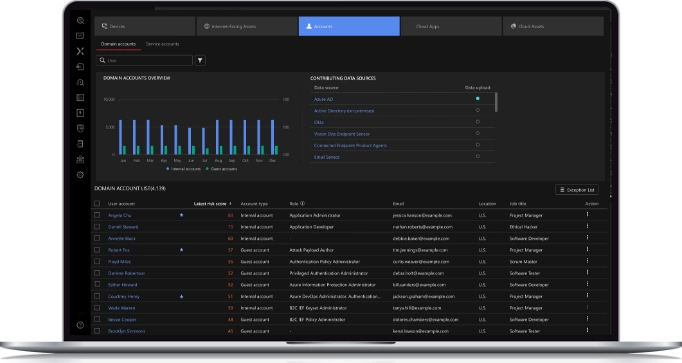
Best Practice Webinars
Our Customer Success teams run regular webinar sessions to cover the essential best practices you need to master to get the most out of the platform.
We have sessions for all skill and experience levels.

Mobile App
The Trend Vision One Mobile App is your security on the go. Review alerts, assign tasks and review risk from the palm of your hand.
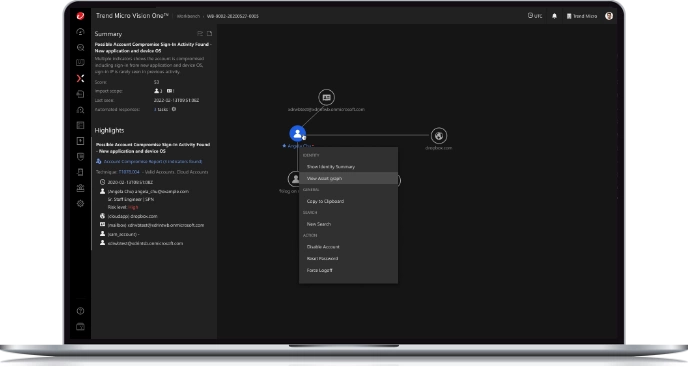
Capture-the-Flag
Join us for our upcoming Capture-the-Flag style events dedicated to customers of Trend Vision One™.
Trend Micro’s engineering team will host the events and will introduce you to advanced tactics and techniques you can use to really leverage the power of XDR.
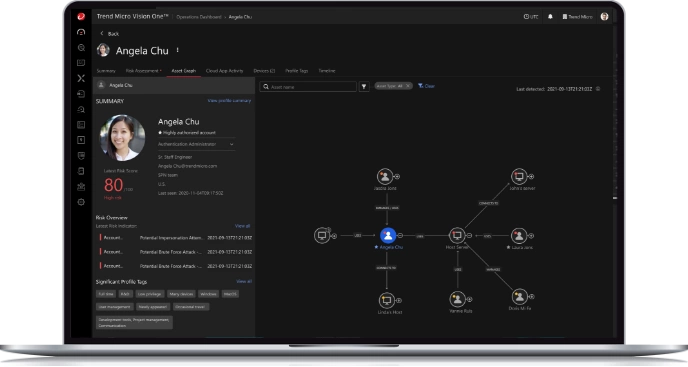
Help Center
The Trend Vision One Help Center has a library of information to help you get the most out of your solution.
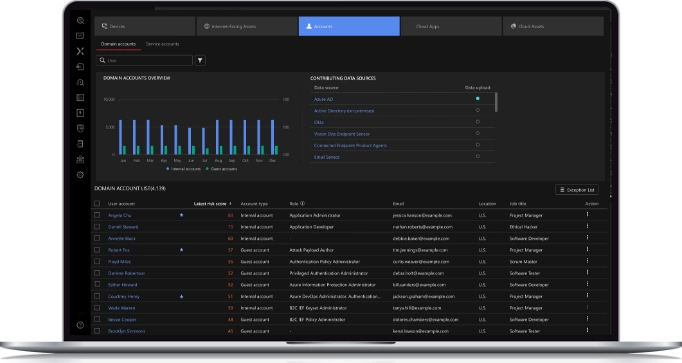
Submit questions and feedback
Use the form below to ask us questions about Trend Vision One.



