Mobile Virtualization: Solving the BYOD Problem
The Bring Your Own Device (BYOD) trend has transitioned through the years, and has evolved from a movement into a practice that's more common today. More and more people are using their personal devices at work to access everything from their personal and social activities to their work files and data. While there’s nothing seemingly wrong with that, poor user habits could lead to security risks to company networks.
Presently, the primary computing device used is no longer a PC or a laptop but smartphones and tablets, and the data that would normally be stored on a USB or on a hard drive is now kept in the cloud. While BYOD introduces a flexible workplace for employees, it could also act as a gateway to various attacks that cause data breaches. In this context, BYOD becomes more of a headache to an IT administrator instead of the efficient practice that it was originally designed to be, thanks to the increased number and variety of devices that need to be managed. This also means that corporate data could be accessed by users anywhere at any time, opening a window of exposure for attackers to leverage a possible attack.
While there have been many attempts to address BYOD-related risks, separating company and personal device has proven to be just too difficult for both the company and the user. Fortunately, with the option to tap into a Virtual Mobile Infrastructure (VMI) solution, a user can access a virtual mobile operating system that is running on a company server without putting the company data at risk. In essence, employees can have two operating systems on their mobile with one strictly dedicated to its corporate server, while the other would be for their personal access.
VMI is an alternative solution for companies that have adapted the BYOD trend. As it does on both server and desktop computers, mobile virtualization comes with a range of accompanying benefits that support workforce balance.
Like it? Add this infographic to your site:
1. Click on the box below. 2. Press Ctrl+A to select all. 3. Press Ctrl+C to copy. 4. Paste the code into your page (Ctrl+V).
Image will appear the same size as you see above.
Recent Posts
- Estimating Future Risk Outbreaks at Scale in Real-World Deployments
- The Next Phase of Cybercrime: Agentic AI and the Shift to Autonomous Criminal Operations
- Reimagining Fraud Operations: The Rise of AI-Powered Scam Assembly Lines
- The Devil Reviews Xanthorox: A Criminal-Focused Analysis of the Latest Malicious LLM Offering
- AI Security Starts Here: The Essentials for Every Organization

 Complexity and Visibility Gaps in Power Automate
Complexity and Visibility Gaps in Power Automate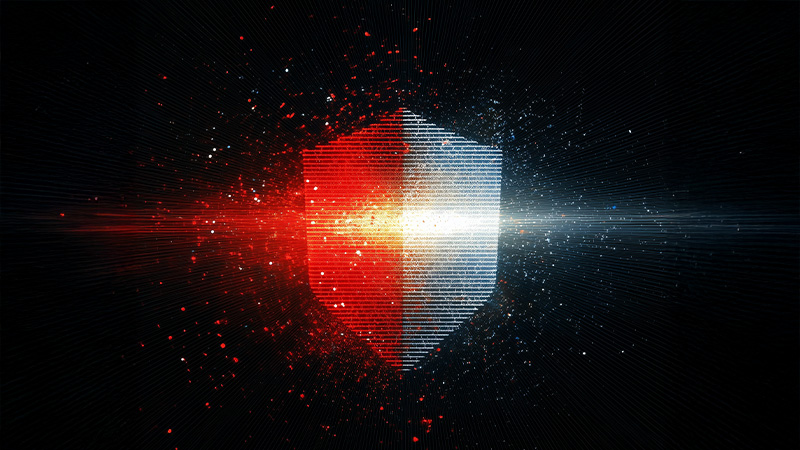 AI Security Starts Here: The Essentials for Every Organization
AI Security Starts Here: The Essentials for Every Organization The AI-fication of Cyberthreats: Trend Micro Security Predictions for 2026
The AI-fication of Cyberthreats: Trend Micro Security Predictions for 2026 Stay Ahead of AI Threats: Secure LLM Applications With Trend Vision One
Stay Ahead of AI Threats: Secure LLM Applications With Trend Vision One