Encryption and Stealth: More Tips for Safer Browsing
Earlier articles discussed the basics of encryption—what it is, how it works, how to set up encryption for webmail and Outlook, and even how encryption can be used against you. This article continues the discussion on privacy by explaining how to secure web browsing and communications. October is National Cybersecurity Awareness Month (NCSAM), so it's also a good time to go over some tips on how to improve your online privacy and security.
Encrypted Browsing
So, how do we encrypt our web browsing? You probably know about HTTPS by now—it's the encryption method used by websites that require login credentials, such as online shopping and banking sites. Unfortunately, this hasn’t been standardized for every site.
This is where the Electronic Frontier Foundation (EFF) and the TOR Project team’s collaborative project, HTTPS Everywhere, comes in. It’s an extension that’s available on the three most widely-used Internet browsers today (Chrome, Firefox and Opera), and all you have to do is to download it from their official download site and install it for your browser of choice.
If you want a browser that offers more privacy, you can try the TOR Browser developed by the TOR Project team, the same guys working on HTTPS Everywhere with the EFF. It’s a browser that “…bounces your communications around a distributed network of relays run by volunteers all around the world”. What that basically means is that no one will be able to track where you are or what you’re doing on the web. It also lets you access sites that may be blocked from your network as well.
Stealth Mode
Regular browsers automatically track a user's online activities by default. Unless you disable it or regularly clear your browser's cache and history, this feature logs your activities—such as remember the pages you visited—for convenience and efficiency. If you're on a public machine and would prefer that the your online activities aren't logged or tracked, there's a way to do it without having to install plugins or use a different browser.
Nearly every browser at the moment has a ‘stealth’ feature, in which the browser opens an instance of itself that will automatically clear out any trace of anything you do the moment you close it, including cookies, passwords, and visited sites.
In Google Chrome, this is called ‘Incognito Mode’, while Mozilla Firefox and Microsoft Internet Explorer has ‘Private Browsing’. This mode is accessible through Chrome and Firefox's menu button, or through the 'Tools' menu on Internet Explorer. Enabling these private browsing windows will prevent the browser from logging your activities. It’s a good practice too, in case your browsing device gets stolen—but keep in mind that your bookmarks will still be kept, along with the pages you visited while outside of the incognito/privacy browser window.
Virtual Private Networks
If you need connectivity that's secure even when you're on a public network, then you need to set up a VPN. This is a charged service that lets you have your own ‘network’ that no one will be able to track or break into, period. This is especially handy when you’re travelling overseas and need to stay connected.
More Internet Safety Tips:
- How to Secure Your Home Router
- Maintaining Online Privacy for Families and Kids
- How to Deal with a Lost or Stolen Mobile Device
- What To Do When Your Email Gets Hacked
- Online Shopping Safety Tips
[More: Tips and tricks for a safer digital life]
Like it? Add this infographic to your site:
1. Click on the box below. 2. Press Ctrl+A to select all. 3. Press Ctrl+C to copy. 4. Paste the code into your page (Ctrl+V).
Image will appear the same size as you see above.
Recent Posts
- Estimating Future Risk Outbreaks at Scale in Real-World Deployments
- The Next Phase of Cybercrime: Agentic AI and the Shift to Autonomous Criminal Operations
- Reimagining Fraud Operations: The Rise of AI-Powered Scam Assembly Lines
- The Devil Reviews Xanthorox: A Criminal-Focused Analysis of the Latest Malicious LLM Offering
- AI Security Starts Here: The Essentials for Every Organization

 Complexity and Visibility Gaps in Power Automate
Complexity and Visibility Gaps in Power Automate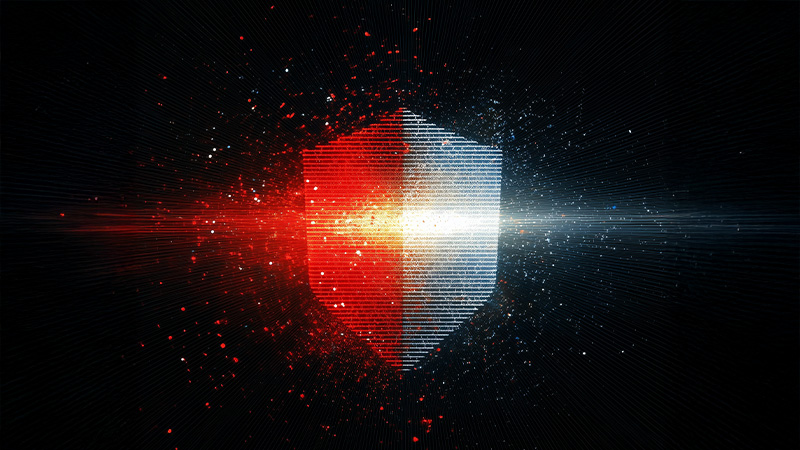 AI Security Starts Here: The Essentials for Every Organization
AI Security Starts Here: The Essentials for Every Organization The AI-fication of Cyberthreats: Trend Micro Security Predictions for 2026
The AI-fication of Cyberthreats: Trend Micro Security Predictions for 2026 Stay Ahead of AI Threats: Secure LLM Applications With Trend Vision One
Stay Ahead of AI Threats: Secure LLM Applications With Trend Vision One