Ransom.MSIL.IZICRYPT.A
Ransom:MSIL/WormLocker.DA!MTB(MICROSOFT);
Windows

Tipo di minaccia informatica:
Ransomware
Distruttivo?:
No
Crittografato?:

In the wild::
Sì
Panoramica e descrizione
It arrives on a system as a file dropped by other malware or as a file downloaded unknowingly by users when visiting malicious sites.
Elimina archivos para impedir la ejecución correcta de programas y aplicaciones.
Dettagli tecnici
Detalles de entrada
It arrives on a system as a file dropped by other malware or as a file downloaded unknowingly by users when visiting malicious sites.
Instalación
Agrega los procesos siguientes:
- cmd.exe /k takeown /f C:\Windows\System32 && icacls C:\Windows\System32 /grant \"{User name}:F\"
- %System%\wscript.exe %System%\ransom_voice.vbs
(Nota: %System% es la carpeta del sistema de Windows, que en el caso de Windows 98 y ME suele estar en C:\Windows\System, en el caso de Windows NT y 2000 en C:\WINNT\System32 y en el caso de Windows 2000(32-bit), XP, Server 2003(32-bit), Vista, 7, 8, 8.1, 2008(64-bit), 2012(64bit) y 10(64-bit) en C:\Windows\System32).
)Otras modificaciones del sistema
Elimina los archivos siguientes:
- Hidden files in %User Profile%\Downloads
- Hidden files in %Desktop%
(Nota: %User Profile% es la carpeta de perfil del usuario activo, que en el caso de Windows 98 y ME suele estar en C:\Windows\Profiles\{nombre de usuario}, en el caso de Windows NT en C:\WINNT\Profiles\{nombre de usuario}, en el caso de Windows 2000(32-bit), XP y Server 2003(32-bit) en C:\Documents and Settings\{nombre de usuario} y en el caso de Windows Vista, 7, 8, 8.1, 2008(64-bit), 2012(64-bit) y 10(64-bit) en C:\Users\{nombre de usuario}).
. %Desktop% es la carpeta Escritorio del usuario activo, que en el caso de Windows 98 y ME suele estar en C:\Windows\Profiles\{nombre de usuario}\Escritorio, en el caso de Windows NT en C:\WINNT\Profiles\{nombre de usuario}\Escritorio, en el caso de Windows 2000(32-bit), XP y Server 2003(32-bit) en C:\Documents and Settings\{nombre de usuario}\Escritorio y en el caso de Windows Vista, 7, 8, 8.1, 2008(64-bit), 2012(64-bit) y 10(64-bit) en C:\Users\{nombre de usuario}\Desktop).)Agrega las siguientes entradas de registro:
HKEY_CURRENT_USER\SOFTWARE\Microsoft\
Windows\CurrentVersion\Policies\
System
DisableTaskMgr = 1
(Note: The default value data of the said registry entry is 0.)
Rutina de infiltración
Infiltra los archivos siguientes:
- %System%\LogonUIinf.exe → used to replace legitimate %System%\LocgonUI.exe
- %System%\ransom_voice.vbs → performs the text-to-speech (TTS) behavior
- %System%\WormLocker2.0.exe
- %System%\LogonUItrue → copy of legitimate %System%\LogonUI.exe
- %System%\LocgonUI.exe → copy of %System%\LogonUIinf.exe
(Nota: %System% es la carpeta del sistema de Windows, que en el caso de Windows 98 y ME suele estar en C:\Windows\System, en el caso de Windows NT y 2000 en C:\WINNT\System32 y en el caso de Windows 2000(32-bit), XP, Server 2003(32-bit), Vista, 7, 8, 8.1, 2008(64-bit), 2012(64bit) y 10(64-bit) en C:\Windows\System32).
)Otros detalles
Muestra los cuadros de mensaje siguientes:
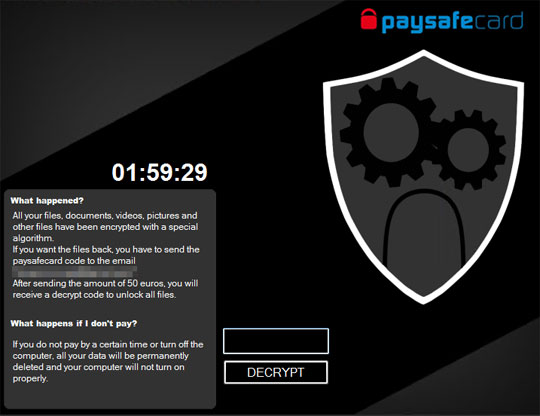
Hace lo siguiente:
- Uses text-to-speech (TTS) to read the ransom note.
- Replaces legitimate %System%\LocgonUI.exe with a malicious file.
(Nota: %System% es la carpeta del sistema de Windows, que en el caso de Windows 98 y ME suele estar en C:\Windows\System, en el caso de Windows NT y 2000 en C:\WINNT\System32 y en el caso de Windows 2000(32-bit), XP, Server 2003(32-bit), Vista, 7, 8, 8.1, 2008(64-bit), 2012(64bit) y 10(64-bit) en C:\Windows\System32).
)
Soluzioni
Step 2
Los usuarios de Windows ME y XP, antes de llevar a cabo cualquier exploración, deben comprobar que tienen desactivada la opción Restaurar sistema para permitir la exploración completa del equipo.
Step 3
Note that not all files, folders, and registry keys and entries are installed on your computer during this malware's/spyware's/grayware's execution. This may be due to incomplete installation or other operating system conditions. If you do not find the same files/folders/registry information, please proceed to the next step.
Step 4
Restore your system's Master Boot Record (MBR)
To restore your system's Master Boot Record (MBR):
• On Windows 7 and Server 2008 (R2):
- Insert your Windows Installation DVD into the DVD drive, then press the restart button on your computer.
- When prompted, press any key to boot from the DVD.
- Depending on your Windows Installation DVD, you might be required to choose the installation language. On the Install Windows window, choose your language, locale, and keyboard layout or input method. Click Repair your computer.
- Select Use recovery tools that can help fix problems starting Windows. Select your installation of Windows. Click Next.
- If the Startup Repair window appears, click Cancel, Yes, then Finish.
- In the System Recovery Options menu, click Command Prompt.
- In the Command Prompt window, type the following then press Enter:
BootRec.exe /fixmbr - Type exit and press Enter to close the Command Prompt window.
- Click Restart to restart your computer normally.
• On Windows 8, 8.1, 10, and Server 2012:
- Insert your Windows Installation DVD in the DVD drive, then restart your computer.
- When prompted, press any key to boot from the DVD.
- Depending on your Windows Installation DVD, you might be required to select the keyboard layout. Then on the Windows Setup window, choose your language, locale, and input method. Click Next, then click Repair your computer.
- Click Troubleshoot>Advanced Options>Command Prompt.
- In the Command Prompt window, type the following then press Enter:
BootRec.exe /fixmbr - Type exit and press Enter to close the Command Prompt window.
- Click Continue to restart the system normally.
Step 5
Eliminar este valor del Registro
Importante: si modifica el Registro de Windows incorrectamente, podría hacer que el sistema funcione mal de manera irreversible. Lleve a cabo este paso solo si sabe cómo hacerlo o si puede contar con ayuda de su administrador del sistema. De lo contrario, lea este artículo de Microsoft antes de modificar el Registro del equipo.
- In HKEY_CURRENT_USER\SOFTWARE\Microsoft\Windows\CurrentVersion\Policies\System
- DisableTaskMgr = 1
- DisableTaskMgr = 1
Step 6
Buscar y eliminar este archivo
- %System%\LogonUIinf.exe → used to replace legitimate %System%\LocgonUI.exe
- %System%\ransom_voice.vbs → performs the text-to-speech (TTS) behavior
- %System%\WormLocker2.0.exe
- %System%\LogonUItrue → copy of legitimate %System%\LogonUI.exe
- %System%\LocgonUI.exe → copy of %System%\LogonUIinf.exe
Step 7
Restore this file from backup only Microsoft-related files will be restored. If this malware/grayware also deleted files related to programs that are not from Microsoft, please reinstall those programs on you computer again.
Step 8
Explorar el equipo con su producto de Trend Micro para eliminar los archivos detectados como Ransom.MSIL.IZICRYPT.A En caso de que el producto de Trend Micro ya haya limpiado, eliminado o puesto en cuarentena los archivos detectados, no serán necesarios más pasos. Puede optar simplemente por eliminar los archivos en cuarentena. Consulte esta página de Base de conocimientos para obtener más información.
Sondaggio

