Boot.Win32.MBRLOCK.THGOGBO
a variant of Win32/MBRlock.BA trojan(NOD32); Gen:Variant.Ransom.MBRLock.3(BITDEFENDER)
Windows

Tipo di minaccia informatica:
Boot malware
Distruttivo?:
No
Crittografato?:

In the wild::
Sì
Panoramica e descrizione
It arrives on a system as a file dropped by other malware or as a file downloaded unknowingly by users when visiting malicious sites.
Dettagli tecnici
Detalles de entrada
It arrives on a system as a file dropped by other malware or as a file downloaded unknowingly by users when visiting malicious sites.
Instalación
Infiltra los archivos siguientes:
- %Program Files%\360.dll
(Nota: %Program Files% es la carpeta Archivos de programa predeterminada, que suele estar en C:\Archivos de programa).
)Crea las siguientes copias de sí mismo en el sistema afectado:
- %Program Files%\System.dll
(Nota: %Program Files% es la carpeta Archivos de programa predeterminada, que suele estar en C:\Archivos de programa).
)Técnica de inicio automático
Agrega las siguientes entradas de registro para permitir su ejecución automática cada vez que se inicia el sistema:
HKEY_LOCAL_MACHINE\SOFTWARE\Microsoft\
Windows\CurrentVersion\Run
System data = "%Program Files%\System.dll"
Otras modificaciones del sistema
Agrega las siguientes entradas de registro:
HKEY_LOCAL_MACHINE\SOFTWARE\360Safe\
safemon
ExecAccess data = 0
HKEY_LOCAL_MACHINE\SOFTWARE\360Safe\
safemon
MonAccess data = 0
HKEY_LOCAL_MACHINE\SOFTWARE\360Safe\
safemon
SiteAccess data = 0
HKEY_LOCAL_MACHINE\SOFTWARE\360Safe\
safemon
UDiskAccess data = 0
Otros detalles
Agrega las siguientes entradas de registro como parte de la rutina de instalación:
HKEY_LOCAL_MACHINE\SOFTWARE\360Safe
HKEY_LOCAL_MACHINE\SOFTWARE\360Safe\
safemon
Hace lo siguiente:
- Edits the Master Boot Record (MBR) to add its own boot code
- Upon rebooting, it displays the following:
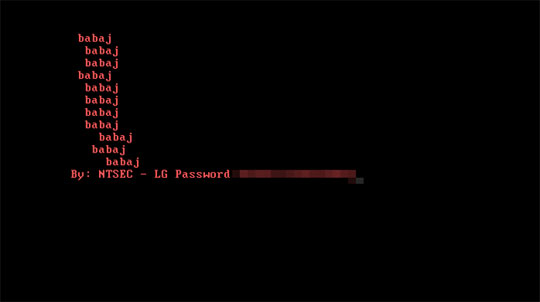
Soluzioni
Step 2
Los usuarios de Windows ME y XP, antes de llevar a cabo cualquier exploración, deben comprobar que tienen desactivada la opción Restaurar sistema para permitir la exploración completa del equipo.
Step 3
Note that not all files, folders, and registry keys and entries are installed on your computer during this malware's/spyware's/grayware's execution. This may be due to incomplete installation or other operating system conditions. If you do not find the same files/folders/registry information, please proceed to the next step.
Step 4
Restore your system's Master Boot Record (MBR)
To restore your system's Master Boot Record (MBR):
• On Windows 7 and Server 2008 (R2):
- Insert your Windows Installation DVD into the DVD drive, then press the restart button on your computer.
- When prompted, press any key to boot from the DVD.
- Depending on your Windows Installation DVD, you might be required to choose the installation language. On the Install Windows window, choose your language, locale, and keyboard layout or input method. Click Repair your computer.
- Select Use recovery tools that can help fix problems starting Windows. Select your installation of Windows. Click Next.
- If the Startup Repair window appears, click Cancel, Yes, then Finish.
- In the System Recovery Options menu, click Command Prompt.
- In the Command Prompt window, type the following then press Enter:
BootRec.exe /fixmbr - Type exit and press Enter to close the Command Prompt window.
- Click Restart to restart your computer normally.
• On Windows 8, 8.1, 10, and Server 2012:
- Insert your Windows Installation DVD in the DVD drive, then restart your computer.
- When prompted, press any key to boot from the DVD.
- Depending on your Windows Installation DVD, you might be required to select the keyboard layout. Then on the Windows Setup window, choose your language, locale, and input method. Click Next, then click Repair your computer.
- Click Troubleshoot>Advanced Options>Command Prompt.
- In the Command Prompt window, type the following then press Enter:
BootRec.exe /fixmbr - Type exit and press Enter to close the Command Prompt window.
- Click Continue to restart the system normally.
Step 5
Reiniciar en modo seguro
Step 6
Eliminar este valor del Registro
Importante: si modifica el Registro de Windows incorrectamente, podría hacer que el sistema funcione mal de manera irreversible. Lleve a cabo este paso solo si sabe cómo hacerlo o si puede contar con ayuda de su administrador del sistema. De lo contrario, lea este artículo de Microsoft antes de modificar el Registro del equipo.
- In HKEY_LOCAL_MACHINE\SOFTWARE\Microsoft\Windows\CurrentVersion\Run
- System data = "%Program Files%\System.dll"
- System data = "%Program Files%\System.dll"
- In HKEY_LOCAL_MACHINE\SOFTWARE\360Safe\safemon
- ExecAccess data = 0;
- ExecAccess data = 0;
- In HKEY_LOCAL_MACHINE\SOFTWARE\360Safe\safemon
- MonAccess data = 0;
- MonAccess data = 0;
- In HKEY_LOCAL_MACHINE\SOFTWARE\360Safe\safemon
- SiteAccess data = 0;
- SiteAccess data = 0;
- In HKEY_LOCAL_MACHINE\SOFTWARE\360Safe\safemon
- UDiskAccess data = 0;
- UDiskAccess data = 0;
Step 7
Eliminar esta clave del Registro
Importante: si modifica el Registro de Windows incorrectamente, podría hacer que el sistema funcione mal de manera irreversible. Lleve a cabo este paso solo si sabe cómo hacerlo o si puede contar con ayuda de su administrador del sistema. De lo contrario, lea este artículo de Microsoft antes de modificar el Registro del equipo.
- In HKEY_LOCAL_MACHINE\SOFTWARE\360Safe
- safemon
- safemon
- In HKEY_LOCAL_MACHINE\SOFTWARE
- 360Safe
- 360Safe
Step 8
Buscar y eliminar este archivo
- %Program Files%\System.dll
- %Program Files%\360.dll
Step 9
Reinicie en modo normal y explore el equipo con su producto de Trend Micro para buscar los archivos identificados como Boot.Win32.MBRLOCK.THGOGBO En caso de que el producto de Trend Micro ya haya limpiado, eliminado o puesto en cuarentena los archivos detectados, no serán necesarios más pasos. Puede optar simplemente por eliminar los archivos en cuarentena. Consulte esta página de Base de conocimientos para obtener más información.
Sondaggio

