BKDR_MATSNU.MCB
Win32/Trustezeb.C trojan (ESET)
Windows 2000, Windows Server 2003, Windows XP (32-bit, 64-bit), Windows Vista (32-bit, 64-bit), Windows 7 (32-bit, 64-bit)


Threat Type: Backdoor
Destructiveness: No
Encrypted: Yes
In the wild: Yes
OVERVIEW
Downloaded from the Internet, Dropped by other malware
This backdoor arrives on a system as a file dropped by other malware or as a file downloaded unknowingly by users when visiting malicious sites.
It executes commands from a remote malicious user, effectively compromising the affected system.
TECHNICAL DETAILS
104,960 bytes
EXE
Yes
28 May 2013
Compromises system security, Displays image
Arrival Details
This backdoor arrives on a system as a file dropped by other malware or as a file downloaded unknowingly by users when visiting malicious sites.
Installation
This backdoor drops the following copies of itself into the affected system and executes them:
- %User Temp%\{random file name 2}.pre - deleted afterwards
- {directory}\{random folder name}\{random file name 1}.exe
(Note: %User Temp% is the current user's Temp folder, which is usually C:\Documents and Settings\{user name}\Local Settings\Temp on Windows 2000, XP, and Server 2003, or C:\Users\{user name}\AppData\Local\Temp on Windows Vista and 7.)
It adds the following mutexes to ensure that only one of its copies runs at any one time:
- LDRBCCE01
It injects codes into the following process(es):
- svchost.exe
- ctfmon.exe
- explorer.exe
Autostart Technique
This backdoor adds the following registry entries to enable its automatic execution at every system startup:
HKEY_CURRENT_USER\Software\Microsoft\
Windows\CurrentVersion\Run
{random} = "{directory}\{random folder name}\{random file name 1}.exe"
Backdoor Routine
This backdoor executes the following commands from a remote malicious user:
- Download and execute/load arbitrary files
- Update itself
- Update C&C servers
- Delete ntldr and ntdetect.com, then wipe MBR
- Lock/unlock computer for ransom
It connects to the following URL(s) to send and receive commands from a remote malicious user:
- http://{BLOCKED}ieg.com/inbox.php
- http://{BLOCKED}gt.com/inbox.php
- http://{BLOCKED}xrz.com/inbox.php
- http://{BLOCKED}ect-proxy.com/inbox.php
- http://{BLOCKED}lines.com/inbox.php
- http://{BLOCKED}nline.com/inbox.php
- http://{BLOCKED}olderxx.com/inbox.php
- http://{BLOCKED}bspace-apo.com/inbox.php
It posts the following information to its command and control (C&C) server:
- Disk serial number
- Attack status
- Location
- OS version
Other Details
This backdoor displays the following message boxes:
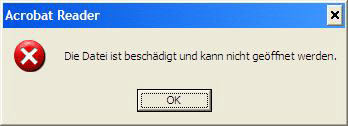
NOTES:
Where {directory} can be any of the following:
- %Application Data%
- %User Profile%
- %User Temp%
It terminates itself if the following string is found in its file path:
- sand-box
Note that the files it deletes (ntldr and ntdetect.com) were used by Windows XP and older OS versions for startup.
It appends the following to the URL path:
- ltype=ld&ccr=1&id={Disk serial number}&stat={attack status}&ver={Malware version}&loc={Location code}&os={OS Version}
SOLUTION
9.300
Step 1
Before doing any scans, Windows XP, Windows Vista, and Windows 7 users must disable System Restore to allow full scanning of their computers.
Step 2
Restore your system's Master Boot Record (MBR)
To restore your system's Master Boot Record (MBR):
• On Windows 2000, XP, and Server 2003:
- Insert your Windows Installation CD into your CD drive then restart your computer.
- When prompted, press any key to boot from the CD.
- On the Main Menu, type r to enter the Recovery Console.
(Note for Windows 2000: After pressing r, type c to choose the Recovery Console on the repair options screen.) - Type the number that corresponds to the drive and folder that contains Windows (usually C:\WINDOWS) and press Enter.
- Type your Administrator password and press Enter.
- In the input box, type the following then press Enter:
fixmbr {affected drive} - Type exit and press Enter to restart the system normally.
• On Windows Vista, 7, and Server 2008 (R2):
- Insert your Windows Installation DVD into the DVD drive, then press the restart button on your computer.
- When prompted, press any key to boot from the DVD.
- Depending on your Windows Installation DVD, you might be required to choose the installation language. On the Install Windows window, choose your language, locale, and keyboard layout or input method. Click Repair your computer.
- Select Use recovery tools that can help fix problems starting Windows. Select your installation of Windows. Click Next.
- If the Startup Repair window appears, click Cancel, Yes, then Finish.
- In the System Recovery Options menu, click Command Prompt.
- In the Command Prompt window, type the following then press Enter:
BootRec.exe /fixmbr - Type exit and press Enter to close the Command Prompt window.
- Click Restart to restart your computer normally.
• On Windows 8, 8.1, and Server 2012 (R2) systems:
- Insert your Windows Installation DVD in the DVD drive, then restart your computer.
- When prompted, press any key to boot from the DVD.
- Depending on your Windows Installation DVD, you might be required to select the keyboard layout. Then on the Windows Setup window, choose your language, locale, and input method. Click Next, then click Repair your computer.
- Click Troubleshoot>Advanced Options>Command Prompt.
- In the Command Prompt window, type the following then press Enter:
BootRec.exe /fixmbr - Type exit and press Enter to close the Command Prompt window.
- Click Continue to restart the system normally.
Step 3
Restore these deleted files from backup
*Note: Only Microsoft-related keys/values will be restored. If this malware/grayware also deleted registry keys/values related to programs that are not from Microsoft, please reinstall those programs on your computer.
- ntldr
- ntdetect.com
Step 4
Identify and delete files detected as BKDR_MATSNU.MCB using either the Startup Disk or Recovery Console
Step 5
Delete this registry value
Important: Editing the Windows Registry incorrectly can lead to irreversible system malfunction. Please do this step only if you know how or you can ask assistance from your system administrator. Else, check this Microsoft article first before modifying your computer's registry.
- In HKEY_CURRENT_USER\Software\Microsoft\Windows\CurrentVersion\Run
- {random 2}tvyz.exe = "%User Temp%\{random folder name}\{random 1}tvyz.exe"
- {random 2}tvyz.exe = "%User Temp%\{random folder name}\{random 1}tvyz.exe"
Step 6
Restart in normal mode and scan your computer with your Trend Micro product for files detected as BKDR_MATSNU.MCB. If the detected files have already been cleaned, deleted, or quarantined by your Trend Micro product, no further step is required. You may opt to simply delete the quarantined files. Please check this Knowledge Base page for more information.
Did this description help? Tell us how we did.

