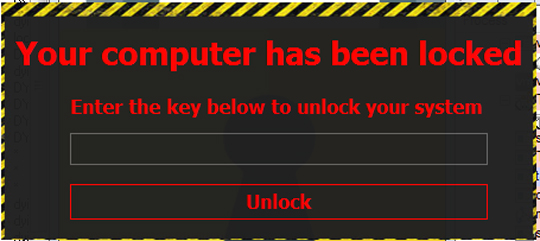RANSOM_GENLOCK.A
Trojan-Ransom.Win32.Gen.eyk (Kaspersky), Trojan-Ransom.Rokku (Ikarus), RDN/Ransom (McAfee)
Windows


Threat Type: Ransomware
Destructiveness: No
Encrypted: No
In the wild: Yes
OVERVIEW
Dropped by other malware, Downloaded from the Internet
This Ransomware arrives on a system as a file dropped by other malware or as a file downloaded unknowingly by users when visiting malicious sites.
It uses a user interface (UI).
It encrypts files found in specific folders.
TECHNICAL DETAILS
110,080 bytes
EXE
No
25 Jul 2017
Connects to URLs/IPs, Displays graphics/image, Displays windows, Encrypts files
Arrival Details
This Ransomware arrives on a system as a file dropped by other malware or as a file downloaded unknowingly by users when visiting malicious sites.
Installation
This Ransomware drops the following files:
- %System Root%\Users\Public\Documents\locker.lock
(Note: %System Root% is the Windows root folder, where it usually is C:\ on all Windows operating system versions.)
It adds the following processes:
- cmd.exe /c attrib +s +h "{Full Path of Malware}\{Malware Filename}.exe" /S /D /L → Changes the malware file into a hidden system file
- "C:\Program Files\internet Explorer\iexplore.exe" -nohome → disables home page of Internet Explorer
- "C:\Program Files\internet Explorer\iexplore.exe" SCODEF:3680 CREDAT:71937 → Opens Internet Explorer displaying the malware author's paypal page
Autostart Technique
This Ransomware adds the following registry entries to enable its automatic execution at every system startup:
HKEY_CURRENT_USER\Software\Microsoft\
Windows\CurrentVersion\Run
FileLocker = "{Malware Path}\{Malware Filename}.exe"
Other System Modifications
This Ransomware modifies the following registry entries:
HKEY_CURRENT_USER\Control Panel\Desktop
Wallpaper = "%User Temp%\Srcgw45_wallpaper.jpg"
(Note: The default value data of the said registry entry is "{User Preference}".)
HKEY_CURRENT_USER\Control Panel\Desktop
TileWallpaper = "0"
(Note: The default value data of the said registry entry is "1".)
HKEY_CURRENT_USER\Control Panel\Desktop
WallpaperStyle = "2"
(Note: The default value data of the said registry entry is "0".)
It sets the system's desktop wallpaper to the following image:
Download Routine
This Ransomware accesses the following websites to download files:
- http://i.{BLOCKED}r.com/u2ESrCW.jpg
It saves the files it downloads using the following names:
- %User Temp%\Srcgw45_wallpaper.jpg → set as desktop wallpaper
(Note: %User Temp% is the user's temporary folder, where it usually is C:\Documents and Settings\{user name}\Local Settings\Temp on Windows 2000, Windows Server 2003, and Windows XP (32- and 64-bit); C:\Users\{user name}\AppData\Local\Temp on Windows Vista (32- and 64-bit), Windows 7 (32- and 64-bit), Windows 8 (32- and 64-bit), Windows 8.1 (32- and 64-bit), Windows Server 2008, and Windows Server 2012.)
Other Details
This Ransomware uses the following user interfaces (UIs):
It does the following:
- It hides the taskbar upon displaying its User Interface.
Ransomware Routine
This Ransomware encrypts files found in the following folders:
- %Desktop%
- %System Root%\Users\Public\Desktop
- %User Profile%\Documents
- %System Root%\Users\Public\Documents
- %User Profile%\Pictures
- %System Root%\Users\Public\Pictures
- %User Profile%\Videos
- %System Root%\Users\Public\Videos
- %User Profile%\Music
- %System Root%\Users\Public\Music
- %User Profile%
(Note: %Desktop% is the desktop folder, where it usually is C:\Documents and Settings\{user name}\Desktop in Windows 2000, Windows Server 2003, and Windows XP (32- and 64-bit); C:\Users\{user name}\Desktop in Windows Vista (32- and 64-bit), Windows 7 (32- and 64-bit), Windows 8 (32- and 64-bit), Windows 8.1 (32- and 64-bit), Windows Server 2008, and Windows Server 2012.. %System Root% is the Windows root folder, where it usually is C:\ on all Windows operating system versions.. %User Profile% is the current user's profile folder, which is usually C:\Documents and Settings\{user name} on Windows 2000, XP, and Server 2003, or C:\Users\{user name} on Windows Vista and 7.)
SOLUTION
9.850
13.554.08
25 Jul 2017
13.555.00
26 Jul 2017
Step 1
Before doing any scans, Windows XP, Windows Vista, and Windows 7 users must disable System Restore to allow full scanning of their computers.
Step 2
Note that not all files, folders, and registry keys and entries are installed on your computer during this malware's/spyware's/grayware's execution. This may be due to incomplete installation or other operating system conditions. If you do not find the same files/folders/registry information, please proceed to the next step.
Step 3
Restart in Safe Mode
Step 4
Delete this registry value
Important: Editing the Windows Registry incorrectly can lead to irreversible system malfunction. Please do this step only if you know how or you can ask assistance from your system administrator. Else, check this Microsoft article first before modifying your computer's registry.
- In HKEY_CURRENT_USER\Software\Microsoft\Windows\CurrentVersion\Run
- FileLocker = "{Malware Path}\{Malware Filename}.exe"
- FileLocker = "{Malware Path}\{Malware Filename}.exe"
Step 5
Restore this modified registry value
Important: Editing the Windows Registry incorrectly can lead to irreversible system malfunction. Please do this step only if you know how or you can ask assistance from your system administrator. Else, check this Microsoft article first before modifying your computer's registry.
- In HKEY_CURRENT_USER\Control Panel\Desktop
- From: TileWallpaper = "0"
To: TileWallpaper = "1"
- From: TileWallpaper = "0"
- In HKEY_CURRENT_USER\Control Panel\Desktop
- From: WallpaperStyle = "2"
To: WallpaperStyle = "0"
- From: WallpaperStyle = "2"
Step 6
Search and delete this file
- %User Temp%\Srcgw45_wallpaper.jpg
- %System Root%\Users\Public\Documents\locker.lock
Step 7
Scan your computer with your Trend Micro product to delete files detected as RANSOM_GENLOCK.A. If the detected files have already been cleaned, deleted, or quarantined by your Trend Micro product, no further step is required. You may opt to simply delete the quarantined files. Please check the following Trend Micro Support pages for more information:
Step 8
Reset your Desktop properties
Step 9
Restore encrypted files from backup.
Did this description help? Tell us how we did.