RANSOM_CRYPTOWIRE.F116KA
Trojan.MalPack.AI (Malwarebytes), Ransom:Win32/Genasom (Microsoft)
Windows


Threat Type: Trojan
Destructiveness: No
Encrypted: No
In the wild: Yes
OVERVIEW
Dropped by other malware, Downloaded from the Internet
This Trojan arrives on a system as a file dropped by other malware or as a file downloaded unknowingly by users when visiting malicious sites.
TECHNICAL DETAILS
903,168 bytes
EXE
Yes
10 Nov 2016
Displays message/message boxes, Encrypts files
Arrival Details
This Trojan arrives on a system as a file dropped by other malware or as a file downloaded unknowingly by users when visiting malicious sites.
Installation
This Trojan adds the following mutexes to ensure that only one of its copies runs at any one time:
- CryptoWire
Autostart Technique
The scheduled task executes the malware every:
- Log on
Dropping Routine
This Trojan drops the following files:
- %Program Files%\Common Files\{malware name} - copy of itself
- %Program Files%\Common Files\log.txt - list of encrypted files
- %Program Files%\Common Files\{random numbers} - contains price for ransom note
(Note: %Program Files% is the Program Files folder, where it usually is C:\Program Files on all Windows operating system versions; C:\Program Files (x86) for 32-bit applications running on Windows 64-bit operating systems.)
Other Details
This Trojan encrypts files with the following extensions:
- zip
- 7z
- rar
- doc
- docx
- xls
- xlsx
- pptx
- pub
- one
- vsdx
- accdb
- asd
- xlsb
- mdb
- snp
- wbk
- ppt
- psd
- ai
- odt
- ods
- odp
- odm
- odc
- odb
- docm
- wps
- xlsm
- xlk
- pptm
- pst
- dwg
- dxfdxg
- wpd
- rtf
- wb2
- mdf
- dbf
- pdd
- eps
- indd
- cdr
- dng
- 3fr
- arw
- srf
- sr2
- bay
- crw
- cr2
- dcr
- kdc
- erf
- mef
- mrw
- nef
- nrw
- orf
- raf
- raw
- rwl
- rw2
- r3d
- ptx
- pef
- srw
- x3f
- der
- cer
- crt
- pem
- pfx
- p12
- p7b
- p7c
- abw
- til
- aif
- arc
- as
- asc
- asf
- ashdisc
- asm
- asp
- aspx
- asx
- aup
- avi
- bbb
- bdb
- bibtex
- bkf
- bmp
- bpn
- btd
- bz2
- c
- cdi
- himmel
- cert
- cfm
- cgicpio
- cpp
- csr
- cue
- dds
- dem
- dmg
- dsb
- eddx
- edoc
- eml
- emlx
- EPS
- epub
- fdf
- ffu
- flv
- gam
- gcode
- gho
- gpx
- gz
- h
- hbk
- hdd
- hds
- hpp
- ics
- idml
- iff
- img
- ipd
- iso
- isz
- iwaj2k
- jp2
- jpf
- jpm
- jpx
- jsp
- jspa
- jspx
- jst
- key
- keynote
- kml
- kmz
- lic
- lwp
- lzma
- M3U
- M4A
- m4v
- max
- mbox
- md2
- mdbackup
- mddata
- mdinfo
- mds
- mid
- mov
- mp3
- mp4
- mpa
- mpb
- mpeg
- mpgmpj
- mpp
- msg
- mso
- nba
- nbf
- nbi
- nbu
- nbz
- nco
- nes
- note
- nrg
- nri
- afsnit
- ogg
- ova
- ovf
- oxps
- p2i
- p65
- p7
- pages
- pct
- PEM
- phtm
- phtml
- php
- php3
- php4
- php5
- phps
- phpx
- phpxx
- pl
- plistpmd
- pmx
- ppdf
- pps
- ppsm
- ppsx
- ps
- PSD
- pspimage
- pvm
- qcn
- qcow
- qcow2
- qt
- ra
- rm
- rtf
- s
- sbf
- set
- skb
- slf
- sme
- smm
- spb
- sql
- srt
- ssc
- ssi
- stg
- stl
- svg
- swf
- sxw
- syncdb
- tager
- tc
- textga
- thm
- tif
- tiff
- toast
- torrent
- txt
- vbk
- vcard
- vcd
- vcf
- vdi
- vfs4
- vhd
- vhdx
- vmdk
- vob
- wbverify
- wav
- webm
- wmb
- wpb
- WPS
- xdw
- xlr
- XLSX
- xz
- yuv
- zipx
- jpg
- jpeg
- png
- bmp
It renames encrypted files using the following names:
- {Original filename}.encrypted.{Original file extension}
It does the following:
- It disables Windows Startup Repair by executing the following commands:
- bcdedit.exe /set {default} recoveryenabled No
- It deletes all shadow copies by executing the following command:
- /C vssadmin.exe Delete Shadows /All /Quiet
- It disables or turns off Windows Error Recovery Screen on Startup using the following command:
- bcdedit.exe /set {default} bootstatuspolicy ignoreallfailures
NOTES:
This ransomware displays the following window as its ransom note:
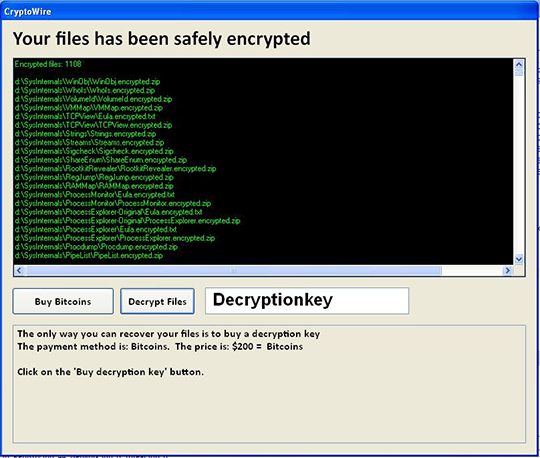
If the "Buy Bitcoins" button is clicked, it opens a browser to go to the following url: howtobuybitcoins.info
If the "Decrypt Files" button is clicked with the wrong decryption key, it displays the following message boxes:
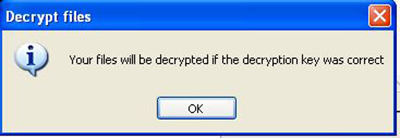

SOLUTION
9.850
12.890.08
10 Nov 2016
12.891.00
11 Nov 2016
Step 1
Before doing any scans, Windows XP, Windows Vista, and Windows 7 users must disable System Restore to allow full scanning of their computers.
Step 2
Note that not all files, folders, and registry keys and entries are installed on your computer during this malware's/spyware's/grayware's execution. This may be due to incomplete installation or other operating system conditions. If you do not find the same files/folders/registry information, please proceed to the next step.
Step 3
Restart in Safe Mode
Step 4
Search and delete these files
*Note: The file name input box title varies depending on the Windows version (e.g. Search for files or folders named or All or part of the file name.).
For Windows Vista, Windows 7, Windows Server 2008, Windows 8, Windows 8.1, and Windows Server 2012:
- Open a Windows Explorer window.
- For Windows Vista, 7, and Server 2008 users, click Start>Computer.
- For Windows 8, 8.1, and Server 2012 users, right-click on the lower left corner of the screen, then click File Explorer.
- In the Search Computer/This PC input box, type:
DATA_GENERIC - Once located, select the file then press SHIFT+DELETE to delete it.
- Repeat the said steps for all files listed.
*Note: Read the following Microsoft page if these steps do not work on Windows 7.
Step 5
To delete the added Scheduled Task:
For Windows 2000, Windows XP, and Windows Server 2003:
- Click on Start>Programs>Accessories>System Tools>Scheduled Tasks
- Double-click on a job file.
- Check if the malware path and file name is in the Run: box.
- If it does, delete the job file.
- Repeat step 2-4 for the remaining job files.
For Windows Vista, Windows 7, Windows Server 2008, Windows 8, Windows 8.1, and Windows Server 2012:
- Open the Windows Task Scheduler. To do this:
• On Windows Vista, Windows 7, and Windows Server 2008, click Start, type taskschd.msc in the Search input field, then press Enter.
• On Windows 8, Windows 8.1, and Windows Server 2012, right-click on the lower-left corner of the screen, click Run, type taskschd.msc, then press Enter. - In the left panel, click Task Scheduler Library.
- In the upper-middle panel, select a Task.
- Check if the selected task starts the malware automatically. To do this, check the value in the Details column under the Actions tab in the lower-middle panel.
- If the malware path and file name is found, press DELETE and click Yes to delete the task.
- Repeat steps 3-5 for the remaining tasks.
Step 6
Restart in normal mode and scan your computer with your Trend Micro product for files detected as RANSOM_CRYPTOWIRE.F116KA. If the detected files have already been cleaned, deleted, or quarantined by your Trend Micro product, no further step is required. You may opt to simply delete the quarantined files. Please check this Knowledge Base page for more information.
Step 7
Restore encrypted files from backup.
NOTES:
Enable services disabled using the command prompt.
Run cmd.exe as administrator.
To enable Windows Error Recovery Screen on Startup use the following command: bcdedit /set {default} bootstatuspolicy displayallfailures
To enable Startup Repair use the following command: /bcedit /set {default} recoveryenabled Yes
Did this description help? Tell us how we did.

