Ransom.MSIL.BLACKCLAW.A
Ransom:MSIL/BlackClaw.DEA!MTB (Microsoft), HEUR:Trojan-Ransom.MSIL.Gen.gen (Kaspersky)
Windows


Threat Type: Ransomware
Destructiveness: No
Encrypted:
In the wild: Yes
OVERVIEW
Downloaded from the Internet
This Ransomware arrives on a system as a file dropped by other malware or as a file downloaded unknowingly by users when visiting malicious sites.
It executes then deletes itself afterward.
It drops files as ransom note.
TECHNICAL DETAILS
162,304 bytes
EXE
Yes
08 Jun 2020
Connects to URLs/IPs, Displays message/message boxes, Encrypts files
Arrival Details
This Ransomware arrives on a system as a file dropped by other malware or as a file downloaded unknowingly by users when visiting malicious sites.
Installation
This Ransomware executes then deletes itself afterward.
Other Details
This Ransomware connects to the following possibly malicious URL:
- {BLOCKED}.{BLOCKED}.181.154:443
Ransomware Routine
This Ransomware appends the following extension to the file name of the encrypted files:
- If the generated public key's length is not greater than 10:
- .[{Public Key}].bclaw
- If the generated public key's length is greater than 10:
- .bclaw
It drops the following file(s) as ransom note:
- {Path of Encrypted File}\RECOVER YOUR FILES.txt
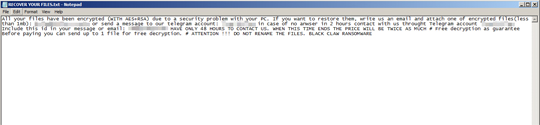
- {Path of Encrypted File}\RECOVER YOUR FILES.hta
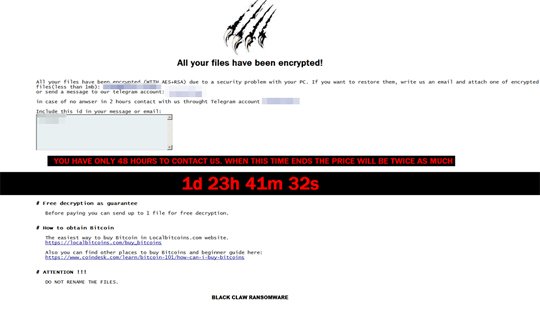
SOLUTION
9.850
15.913.00
05 Jun 2020
15.914.00
06 Jun 2020
Step 1
Trend Micro Predictive Machine Learning detects and blocks malware at the first sign of its existence, before it executes on your system. When enabled, your Trend Micro product detects this malware under the following machine learning name:
-
Troj.Win32.TRX.XXPE50FFF035
Step 2
Before doing any scans, Windows 7, Windows 8, Windows 8.1, and Windows 10 users must disable System Restore to allow full scanning of their computers.
Step 3
Note that not all files, folders, and registry keys and entries are installed on your computer during this malware's/spyware's/grayware's execution. This may be due to incomplete installation or other operating system conditions. If you do not find the same files/folders/registry information, please proceed to the next step.
Step 4
Identify and terminate files detected as Ransom.MSIL.BLACKCLAW.A
- Windows Task Manager may not display all running processes. In this case, please use a third-party process viewer, preferably Process Explorer, to terminate the malware/grayware/spyware file. You may download the said tool here.
- If the detected file is displayed in either Windows Task Manager or Process Explorer but you cannot delete it, restart your computer in safe mode. To do this, refer to this link for the complete steps.
- If the detected file is not displayed in either Windows Task Manager or Process Explorer, continue doing the next steps.
Step 5
Search and delete these files
- {Path of Encrypted File}\RECOVER YOUR FILES.txt
- {Path of Encrypted File}\RECOVER YOUR FILES.hta
Step 6
Scan your computer with your Trend Micro product to delete files detected as Ransom.MSIL.BLACKCLAW.A. If the detected files have already been cleaned, deleted, or quarantined by your Trend Micro product, no further step is required. You may opt to simply delete the quarantined files. Please check the following Trend Micro Support pages for more information:
Did this description help? Tell us how we did.

