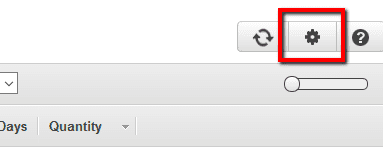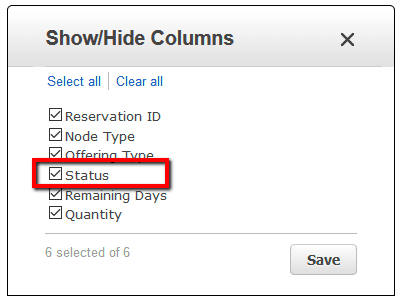Identify any pending Amazon Redshift Reserved Nodes (RNs) available within your account and follow Cloud Conformity guidelines for remediation/resolution in order to receive a significant discount (up to 75% depending on the commitment term) on the hourly charges. A payment-pending Redshift RN purchase is a reservation purchase that can`t be fully processed due to issues with the AWS account payment method, that maintains the "payment-pending" status long after the initial purchase attempt - not to be confused with the pending state temporarily installed during a successfully processed Redshift RN purchase (i.e. where the reservation status changes from "payment-pending" to "active" in a timely fashion).
This rule can help you work with the AWS Well-Architected Framework.
This rule resolution is part of the Conformity Security & Compliance tool for AWS.
optimisation
Using Reserved Nodes to cut down on computing costs is one of the most recommended cost optimization strategies when working with AWS Redshift. To fully receive the discount benefit you need to make sure that all your Redshift reservation purchases have been fully processed (i.e. the purchase has been approved and the payment has been confirmed).
Audit
To identify any pending Redshift RN purchases available within your AWS account, perform the following:
Remediation / Resolution
Because Partial Upfront and All Upfront Reserved Node types require an upfront payment, if the issuing bank of your payment method does not approve the AWS charges for some reason, your reservation purchases are not fully processed (and confirmed), hence Amazon set their status to "payment-pending". To resolve any incomplete AWS Redshift reservations, you need to retry these Reserved Node(s) payments by contacting Amazon Web Services. To create the required support case through the AWS Support Center, perform the following:
Note: Requesting Amazon to retry your pending Redshift Reserved Node(s) payments using AWS Billing and Cost Management console or AWS API via Command Line Interface (CLI) is not currently supported.References
- AWS Documentation
- Amazon Redshift Pricing
- Purchasing Amazon Redshift Reserved Nodes
- AWS Command Line Interface (CLI) Documentation
- redshift
- describe-reserved-nodes