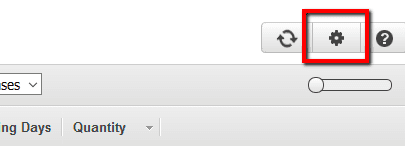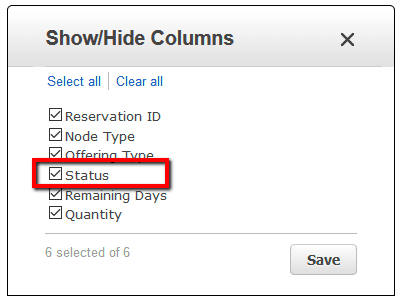Identify any failed Amazon Redshift Reserved Nodes (RNs) available within your account and follow Cloud Conformity guidelines for remediation in order to receive a significant discount (up to 75% depending on the commitment term, 1-year or 3-years) on the Redshift hourly charges. A failed Redshift RN is an unsuccessful reservation that received the "payment-failed" status after the purchase payment processing failed.
This rule can help you work with the AWS Well-Architected Framework.
This rule resolution is part of the Conformity Security & Compliance tool for AWS.
optimisation
Using Reserved Nodes to cut down on computing costs is one of the most used cost optimization strategies when working with AWS Redshift. To fully receive the discount benefit you need to make sure that all your Redshift reservation purchases have been successfully completed (i.e. the RNs status is "active").
Audit
To identify any failed Redshift RN purchases available in your AWS account, perform the following:
Remediation / Resolution
To resolve any unsuccessful AWS Redshift reservations you need to retry your failed Redshift Reserved Node(s) purchases payment by contacting Amazon Web Services. To create the required support case through the AWS Support Center, perform the following:
Note 1: Failed AWS Redshift Reserved Node (RN) purchases from previous billing periods cannot be retried.Note 2: Requesting Amazon to retry your failed Redshift Reserved Node(s) payment using AWS Billing and Cost Management console or AWS API via Command Line Interface (CLI) is not currently supported.
References
- AWS Documentation
- Amazon Redshift Pricing
- Purchasing Amazon Redshift Reserved Nodes
- AWS Command Line Interface (CLI) Documentation
- redshift
- describe-reserved-nodes