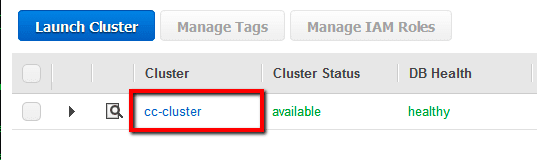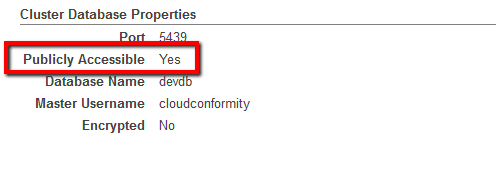Ensure Redshift clusters are not publicly accessible to minimise security risks.
This rule can help you with the following compliance standards:
- PCI
- HIPAA
- GDPR
- APRA
- MAS
- NIST4
For further details on compliance standards supported by Conformity, see here.
This rule can help you work with the AWS Well-Architected Framework.
This rule resolution is part of the Conformity Security & Compliance tool for AWS.
When your Amazon Redshift clusters are publicly accessible and have a public IP address, every machine on the Internet can establish a connection to your clusters and this can increase the opportunity for malicious activity such as SQL injections or Distributed Denial of Service (DDoS) attacks.
Audit
To determine if your AWS Redshift clusters can be accessed from a public network, perform the following:
Remediation / Resolution
To modify your Amazon Redshift clusters configuration in order to disable public traffic so these can be privately accessible only from within your VPC, perform the following:
References
- AWS Documentation
- Amazon Redshift FAQs
- Amazon Redshift Clusters
- Creating a Cluster in a VPC
- Managing Clusters Using the Console
- Manage Clusters Using the Amazon Redshift CLI and API
- AWS Command Line Interface (CLI) Documentation
- redshift
- describe-clusters
- modify-cluster