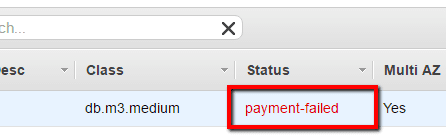Identify any failed RDS Reserved Instances (RIs) available within your AWS account and follow Cloud Conformity recommendations for remediation in order to enable discounted hourly rates for RDS database instances in exchange of reserving a certain amount of compute usage upfront. A failed RDS RI is an unsuccessful reservation that received the "payment-failed" status during the purchase process.
This rule can help you work with the AWS Well-Architected Framework.
This rule resolution is part of the Conformity Security & Compliance tool for AWS.
optimisation
The cost savings when using RDS Reserved Instances over On-Demand Instances are up to 70% when used in steady state (i.e. heavy utilization), therefore in order to receive this discount benefit you need to make sure that all your RDS database reservation purchases have been successfully completed.
Audit
To identify any failed RDS RI purchases available in your AWS account, perform the following:
Remediation / Resolution
References
- AWS Documentation
- Amazon RDS Reserved Instances
- Working with Reserved DB Instances
- AWS Command Line Interface (CLI) Documentation
- rds
- describe-reserved-db-instances