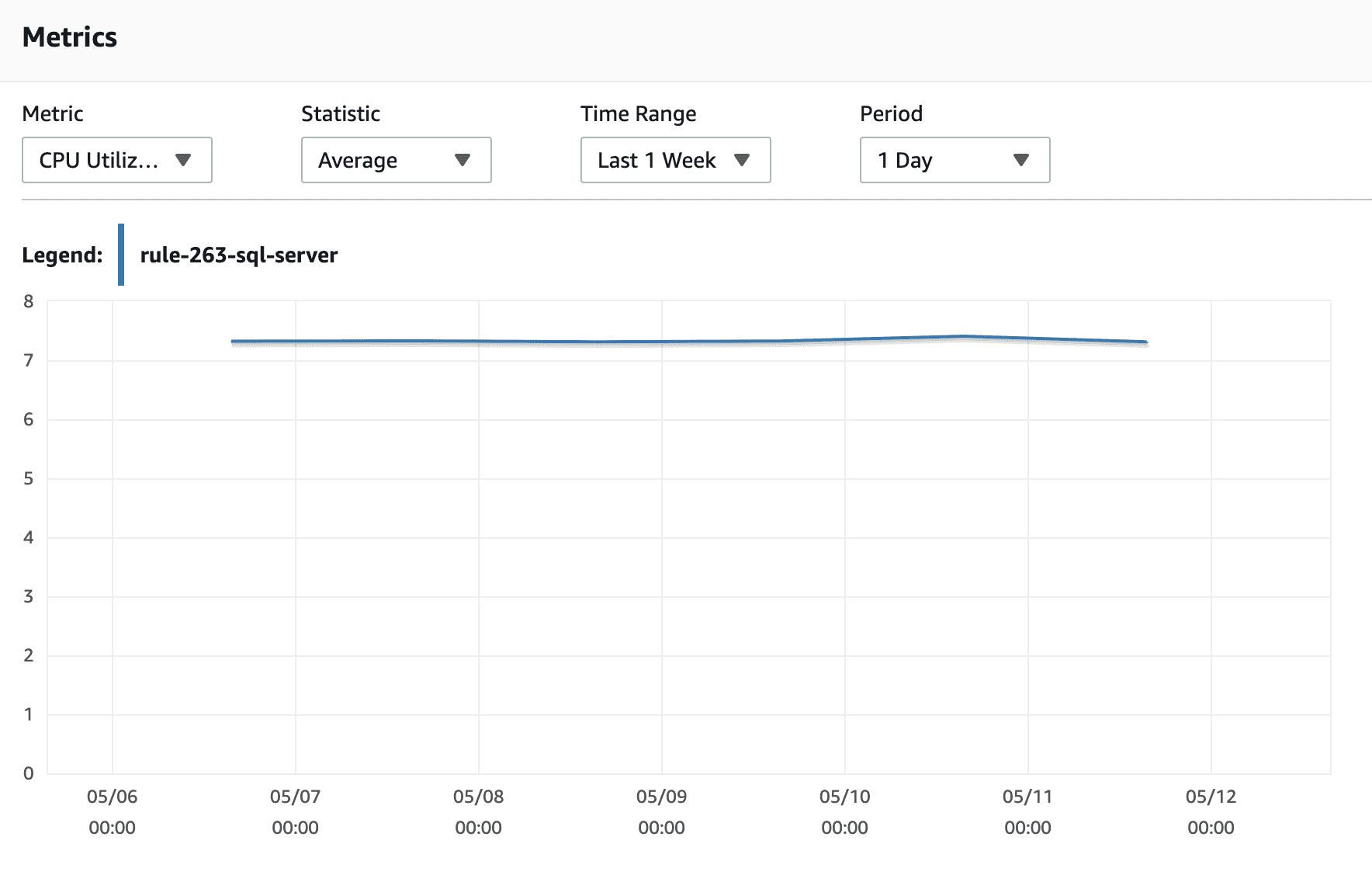Identify any Amazon RDS database instances that appear to be overutilized and upgrade (upsize) them to help handle better the database workload and improve the response time. By default, an RDS database instance is considered "overutilized" when meets the following criteria:
The daily average CPU utilization has been more than 90% for the last 7 days.
- The AWS CloudWatch metrics utilized to detect overused RDS instances are:
CPUUtilization - the percentage of CPU utilization (Units: Percent).
Note: You can change the default threshold values for this rule on the Cloud Conformity console and set your own values for CPU utilization to configure the overuse level for your RDS instances.
This rule resolution is part of the Conformity Security & Compliance tool for AWS.
efficiency
Overutilized AWS RDS instances could indicate that the databases running on these servers do not have enough hardware resources to perform optimally. Upgrading (upsizing) overutilized RDS instances to meet the load needs will improve directly the health and success of your databases (and their applications).
Audit
To identify any overutilized RDS instances that could benefit from a more efficient hardware configuration, perform the following:
Remediation / Resolution
Upgrade (resize) the overused RDS database instances provisioned within your AWS account. To resize an overutilized AWS RDS instance, perform the following commands:
(!) Important note: the following process assumes that the RDS database instances selected for upgrade are NOT currently used for critical operations. To resize production instances without any downtime, you should create a full snapshot of your current instance and use it to launch a new database instance with the required instance type.References
- AWS Documentation
- Trusted Advisor Best Practices (Checks)
- Amazon RDS Metrics and Dimensions
- DB Instance Class
- Modifying an Amazon RDS DB Instance and Using the Apply Immediately Parameter
- AWS Command Line Interface (CLI) Documentation
- rds
- describe-db-instances
- modify-db-instance
- cloudwatch
- get-metric-statistics