Ensure that the CPU credit balance for all your EC2 T2 burstable instances is being monitored in order to send alert notifications whenever the credit balance becomes dangerously low and can impact your application's performance. Cloud Conformity will send notifications every time the CPU credit balance for a particular EC2 T2 instance goes below a predefined threshold (50 by default).
The AWS CloudWatch metric used to detect T2 instances with low CPU resources is:
CPUCreditBalance - the number of CPU credits available for the EC2 instance to burst beyond its base CPU utilization (Units: Count). CPU credits are available within the credit balance after they are earned and removed from the credit balance after they expire (credits expire 24 hours after they are earned).
Note: You can change the default threshold values for this rule on the Cloud Conformity console and set your own value for the CPU credit balance that is considered low.
Detecting EC2 T2 instances with low CPU credit balance is important when these instances are used by latency sensitive applications and can help you take immediate actions in order to maintain an optimal application response time as these can be seriously affected when their instances run out of CPU credits.
Audit
To determine if there are any CloudWatch alarms set up to monitor CPU credit balance for EC2 T2 instances within your AWS account, perform the following:
Remediation / Resolution
Cloud Conformity is continuously monitoring the CPU credit balance for your EC2 T2 instances and sends alert notifications whenever the credit balance for a particular T2 instance goes below the threshold set within the rule settings (the default threshold is 50 credits). You also have the option to create your custom notification system using AWS CloudWatch and AWS SNS. To create your own notification system, perform the following steps:
Step 1: Create a Simple Notification Service (SNS) topic and the necessary subscription to send notifications whenever the appropriate AWS CloudWatch alarm is triggered:
Step 2: Create the necessary AWS CloudWatch alarm that will fire and send email notifications whenever the CPU credit balance for a specified EC2 T2 instance goes below the threshold set within the conformity rule settings (the default threshold is 50 credits).
References
- AWS Documentation
- Amazon EC2 Instance Types
- T2 Instances
- Amazon EC2 Metrics and Dimensions
- Creating Amazon CloudWatch Alarms
- Create or Edit a CloudWatch Alarm
- Creating Amazon CloudWatch Alarms
- Subscribe to a Topic
- AWS Command Line Interface (CLI) Documentation
- cloudwatch
- describe-alarms-for-metric
- put-metric-alarm
- sns
- create-topic
- subscribe
- confirm-subscription

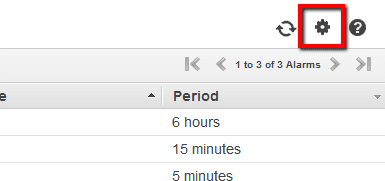
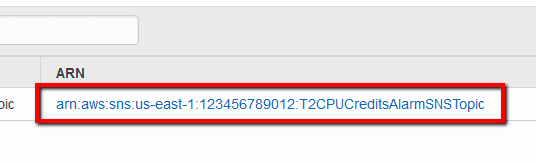
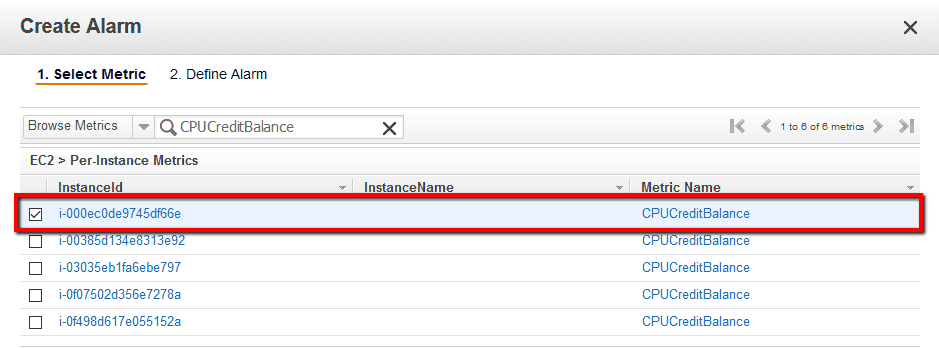 then click Next to continue the process.
then click Next to continue the process.