Ensure there is an Amazon CloudWatch alarm created and configured in your AWS account to fire each time an AWS Config configuration change is made. This CloudWatch alarm must be triggered every time an AWS API call is performed to Stop Configuration Recorder, Delete Delivery Channel, Put Delivery Channel, or Put Configuration Recorder.
This rule can help you with the following compliance standards:
- CISAWSF
- PCI
- GDPR
- APRA
- MAS
- NIST4
For further details on compliance standards supported by Conformity, see here.
This rule can help you work with the AWS Well-Architected Framework.
This rule resolution is part of the Conformity Security & Compliance tool for AWS.
Using Amazon CloudWatch alarms to detect environment configuration changes involving your AWS Config will help you prevent any accidental or intentional modifications that may lead to unauthorized network access or other security breaches.
Note 1: For this rule Cloud Conformity assumes that the CloudTrail service is already enabled to stream event log data to CloudWatch within your AWS account, otherwise see this rule to enable AWS Cloudtrail – CloudWatch integration. Note 2: You have also the option to implement this conformity rule with AWS CloudFormation. Download the required CloudFormation template from this URL and follow the AWS instructions available here
Audit
To determine if there are any CloudWatch alarms set up to monitor AWS Config configuration changes within your AWS account, perform the following:
Remediation / Resolution
Step 1: Create a Simple Notification Service (SNS) topic and the necessary subscription to send email notifications whenever the appropriate Amazon CloudWatch alarm is triggered.
Step 2: Create the necessary metric filter and the CloudWatch alarm that will fire and send email notifications whenever an AWS Config configuration will change.
References
- AWS Documentation
- Amazon CloudWatch Concepts
- Creating CloudWatch Alarms for CloudTrail Events: Examples
- Create a Topic
- Subscribe to a Topic
- Using an AWS CloudFormation Template to Create CloudWatch Alarms
- AWS Command Line Interface (CLI) Documentation
- cloudwatch
- describe-alarms-for-metric
- put-metric-alarm

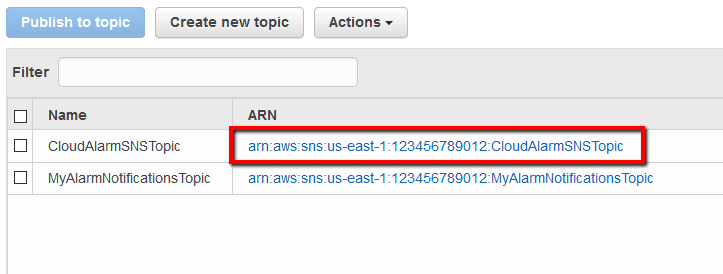 .
. 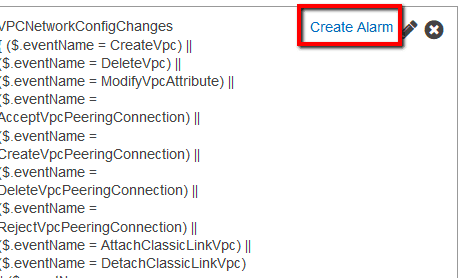 .
.