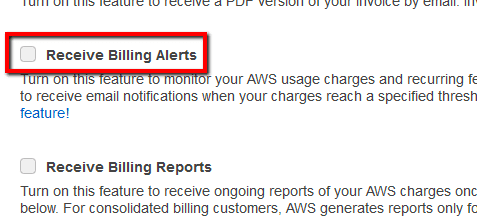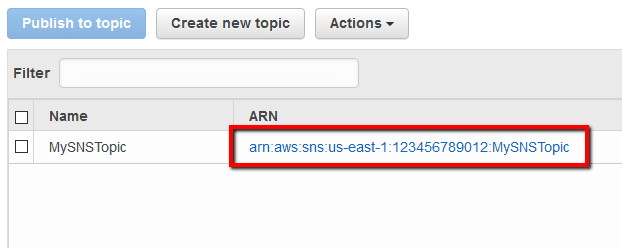Set up a CloudWatch billing alarm to receive alerts when your AWS estimated charges exceed a threshold that you choose so you can decide whether to stop or reconfigure the AWS components that have reached the cost limit set. These alerts are triggered by AWS CloudWatch and sent to you using the AWS Simple Notification Service (SNS).
This rule can help you with the following compliance standards:
- NIST4
For further details on compliance standards supported by Conformity, see here.
This rule resolution is part of the Conformity Security & Compliance tool for AWS.
Enabling AWS CloudWatch billing alarms will make it easier to track and manage the spending within your AWS account.
Note: You can specify a custom name for the alarm using the rule configuration settings available on Cloud Conformity dashboard. Otherwise, the default name used for this rule will be “BillingAlarm”.
Audit
To determine if AWS billing alerts are enabled within your account, perform the following:
Note: Verifying the AWS billing alerts feature status via Command Line Interface (CLI) is not currently supported.Remediation / Resolution
Step 1: To create a billing alarm using AWS CloudWatch and AWS SNS you must turn on Billing Alerts by performing the following actions
Note: Enabling AWS Billing Alerts feature status via Command Line Interface (CLI) is not currently supported.Step 2: Create a Simple Notification Service (SNS) topic in order to send notifications whenever the CloudWatch billing alarm will fire
Step 3: Create an AWS CloudWatch billing alarm that fires when your AWS charges exceed the threshold set
References
- AWS Documentation
- Creating a Billing Alarm
- Amazon CloudWatch Concepts
- Monitor Your Estimated Charges Using Amazon CloudWatch
- Create a Topic
- Subscribe to a Topic
- Creating Amazon CloudWatch Alarms
- AWS Command Line Interface (CLI) Documentation
- cloudwatch
- put-metric-alarm
- create-topic
- subscribe
- confirm-subscription