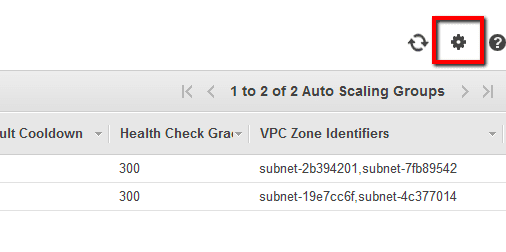Identify any Auto Scaling Launch Configuration templates that are not used anymore by AWS Auto Scaling Groups and delete them from your account in order to adhere to AWS best practices.
This rule can help you with the following compliance standards:
- APRA
- MAS
For further details on compliance standards supported by Conformity, see here.
This rule can help you work with the AWS Well-Architected Framework.
This rule resolution is part of the Conformity Security & Compliance tool for AWS.
excellence
As good practice, every orphaned Launch Configuration template should be removed for a better management of your AWS Auto Scaling components.
Audit
To identify any orphaned AWS Launch Configuration templates (i.e. configuration templates that are not associated anymore with ASGs), perform the following:
Remediation / Resolution
To remove any unused Auto Scaling Launch Configuration templates, perform the following:
References
- AWS Documentation
- What Is Auto Scaling?
- Launch Configurations
- Auto Scaling Groups
- AWS Command Line Interface (CLI) Documentation
- autoscaling
- describe-launch-configurations
- describe-auto-scaling-groups
- delete-launch-configuration