BKDR_OTOPROXY.WR
Trojan:Win32/Small.gen!AG(Microsoft), Trojan.Swisyn(Symantec), Troj/Mdrop-FWE(Sophos), Trojan.Win32.Small(Sunbelt)
Windows 2000, Windows Server 2003, Windows XP (32-bit, 64-bit), Windows Vista (32-bit, 64-bit), Windows 7 (32-bit, 64-bit)


Threat Type: Backdoor
Destructiveness: No
Encrypted:
In the wild: Yes
OVERVIEW
Downloaded from the Internet
This malware uses Malaysia Airlines Flight 370 as its social engineering lure.
To get a one-glance comprehensive view of the behavior of this Backdoor, refer to the Threat Diagram shown below.
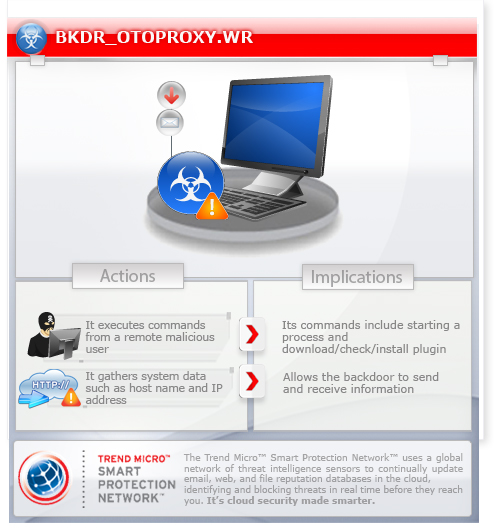
This backdoor arrives on a system as a file dropped by other malware or as a file downloaded unknowingly by users when visiting malicious sites.
It executes commands from a remote malicious user, effectively compromising the affected system.
It deletes itself after execution.
TECHNICAL DETAILS
Port 80, TCP Port 443
233,528 bytes
EXE
Yes
18 Mar 2014
Connects to URLs/IPs, Drops files
Arrival Details
This backdoor arrives on a system as a file dropped by other malware or as a file downloaded unknowingly by users when visiting malicious sites.
Installation
This backdoor drops the following files:
- %User Temp%\des.z - encrypted exe file(2nd layer), deleted after afterwards
- %User Temp%\big.t - encrypted exe file(1st layer), deleted after afterwards
- %User Temp%\~norry{digit} - decrypted exe file, deleted afterwards
- %User Temp%\cfg.ax - deleted afterwards
(Note: %User Temp% is the current user's Temp folder, which is usually C:\Documents and Settings\{user name}\Local Settings\Temp on Windows 2000, XP, and Server 2003, or C:\Users\{user name}\AppData\Local\Temp on Windows Vista and 7.)
It drops and executes the following files:
- %User Temp%\svchost.exe - also detected as BKDR_OTOPROXY.WR (for Windows XP and lower operating system versions)
- %Program Data%\iexplore.exe - also detected as BKDR_OTOPROXY.WR (for Windows Vista and later operating system versions)
(Note: %User Temp% is the current user's Temp folder, which is usually C:\Documents and Settings\{user name}\Local Settings\Temp on Windows 2000, XP, and Server 2003, or C:\Users\{user name}\AppData\Local\Temp on Windows Vista and 7.)
It adds the following mutexes to ensure that only one of its copies runs at any one time:
- 9c5c8a9e
Autostart Technique
This backdoor adds the following registry entries to enable its automatic execution at every system startup:
HKEY_CURRENT_USER\Software\Microsoft\
Windows\CurrentVersion\Run
serrvice = "%System Root%\programdata\iexplore.exe -help "
Backdoor Routine
This backdoor executes the following commands from a remote malicious user:
- Check installed plugin
- Download plugin
- Register plugin
It connects to the following URL(s) to send and receive commands from a remote malicious user:
- www.dpmc.{BLOCKED}ssl.com via port 80 and 443
Information Theft
This backdoor gathers the following data:
- Host Name
- IP Address
Other Details
This backdoor deletes itself after execution.
NOTES:
This backdoor accepts the parameter -help. It uses 127.0.0.1:8888 as its proxy server.
SOLUTION
9.700
10.672.01
18 Mar 2014
10.673.00
18 Mar 2014
Step 1
Before doing any scans, Windows XP, Windows Vista, and Windows 7 users must disable System Restore to allow full scanning of their computers.
Step 2
Restart in Safe Mode
Step 3
Delete this registry value
Important: Editing the Windows Registry incorrectly can lead to irreversible system malfunction. Please do this step only if you know how or you can ask assistance from your system administrator. Else, check this Microsoft article first before modifying your computer's registry.
- In HKEY_CURRENT_USER\Software\Microsoft\Windows\CurrentVersion\Run
- serrvice = %System Root%\programdata\iexplore.exe -help
Step 4
Restart in normal mode and scan your computer with your Trend Micro product for files detected as BKDR_OTOPROXY.WR. If the detected files have already been cleaned, deleted, or quarantined by your Trend Micro product, no further step is required. You may opt to simply delete the quarantined files. Please check this Knowledge Base page for more information.
Step 5
Search and delete these files
Note: To do a search for the following files, right-click Start then click Search... or Find..., depending on the version of Windows you are running. For each file to be deleted, type its file name in the Named input box. In the Look In drop-down list, select My Computer, then press Enter.
Did this description help? Tell us how we did.

