TROJ_TRACUR.SMWX
Trojan.Gen.2 (Symantec); Mal/Tracur-C (Sophos)
Windows 2000, Windows XP, Windows Server 2003


Threat Type: Trojan
Destructiveness: No
Encrypted: No
In the wild: Yes
OVERVIEW
This Trojan arrives on a system as a file dropped by other malware or as a file downloaded unknowingly by users when visiting malicious sites.
TECHNICAL DETAILS
Arrival Details
This Trojan arrives on a system as a file dropped by other malware or as a file downloaded unknowingly by users when visiting malicious sites.
Installation
This Trojan drops the following files:
- %System%\{random file name}32.dll - also detected as TROJ_TRACUR.SMWX
- %System%\1243398548 - non-malicious file
(Note: %System% is the Windows system folder, which is usually C:\Windows\System on Windows 98 and ME, C:\WINNT\System32 on Windows NT and 2000, or C:\Windows\System32 on Windows XP and Server 2003.)
It drops the following copies of itself into the affected system:
- %System%\{random file name}32.exe
(Note: %System% is the Windows system folder, which is usually C:\Windows\System on Windows 98 and ME, C:\WINNT\System32 on Windows NT and 2000, or C:\Windows\System32 on Windows XP and Server 2003.)
Autostart Technique
This Trojan registers itself as a system service to ensure its automatic execution at every system startup by adding the following registry entries:
HKEY_LOCAL_MACHINE\SYSTEM\CurrentControlSet\
Services\{random service name}32
ImagePath = "%System%\{random file name}32.exe"
It adds the following registry entries to enable its automatic execution at every system startup:
HKEY_CLASSES_ROOT\CLSID\{random CLSID}\
InprocServer32
(default) = "%System%\{random file name}32.dll"
It registers itself as a BHO to ensure its automatic execution every time Internet Explorer is used by adding the following registry keys:
HKEY_LOCAL_MACHINE\SOFTWARE\Microsoft\
Windows\CurrentVersion\Explorer\
Browser Helper Objects\{random CLSID}
Other System Modifications
This Trojan adds the following registry entries:
HKEY_CURRENT_USER\Software\Microsoft\
Internet Explorer\Main
XMLHTTP_UUID_Default = "{hex values}"
HKEY_USERS\.DEFAULT\Software\
Microsoft\Internet Explorer\Main
XMLHTTP_UUID_Default = "{hex values}"
It adds the following registry keys as part of its installation routine:
HKEY_CLASSES_ROOT\.fsharproj
HKEY_CLASSES_ROOT\Hrkkdxtnkr
HKEY_CLASSES_ROOT\CLSID\{random CLSID}
HKEY_CLASSES_ROOT\Software\Hrkkdxtnkr
HKEY_CURRENT_USER\Software\Hrkkdxtnkr
HKEY_USERS\.DEFAULT\Software\
Hrkkdxtnkr
Process Termination
This Trojan terminates the following processes if found running in the affected system's memory:
- chrome.exe
NOTES:
It opens the following registry key:
HKEY_LOCAL_MACHINE\Software\Microsoft\Windows NT\CurrentVersion\ProfileList
It then queries the data under the value ProfileImagePath for the subkeys under the said key. For the paths that it finds, it then appends the following:
- \Application Data\Mozilla\Firefox\Profiles\*
It creates the following folders under the found paths:
- \extensions\{random CLSID for Firefox}
- \extensions\{random CLSID for Firefox}\chrome
- \extensions\{random CLSID for Firefox}\defaults
- \extensions\{random CLSID for Firefox}\defaults\preferences
For example:
- %User Profile%\Application Data\Mozilla\Firefox\Profiles\{random}.default\extensions\{ab2b9058-b165-4c0e-994c-4669ed0054d4}
It also creates the following non-malicious files:
- %User Profile%\Application Data\Mozilla\Firefox\Profiles\{random}.default\extensions\{random CLSID for Firefox}\chrome\xulcache.jar
- %User Profile%\Application Data\Mozilla\Firefox\Profiles\{random}.default\extensions\{random CLSID for Firefox}\chrome.manifest
- %User Profile%\Application Data\Mozilla\Firefox\Profiles\{random}.default\extensions\{random CLSID for Firefox}\defaults\preferences\xulcache.js
- %User Profile%\Application Data\Mozilla\Firefox\Profiles\{random}.default\extensions\{random CLSID for Firefox}\install.rdf
It does the same routine for the following:
- \Local Settings\Application Data\Google\Chrome\User Data\Default
It then creates the following folder:
- %Application Data%\Google\Chrome\User Data\Default\Default\{random folder name}
It then creates the following non-malicious files:
- %Application Data%\Google\Chrome\User Data\Default\Default\{random folder name}\contentscript.js
- %Application Data%\Google\Chrome\User Data\Default\Default\{random folder name}\manifest.json
It may hijack search results. It affects the Mozilla Firefox browser and specifically targets the following search engines:
- AOL
- Ask
- Bing
- Yahoo!
SOLUTION
Step 1
For Windows XP and Windows Server 2003 users, before doing any scans, please make sure you disable System Restore to allow full scanning of your computer.
Step 2
Restart in Safe Mode
Step 3
Delete the created random CLSID key
Important: Editing the Windows Registry incorrectly can lead to irreversible system malfunction. Please do this step only if you know how or you can ask assistance from your system administrator. Else, check this Microsoft article first before modifying your computer's registry.
Step 4
To delete the random service key this malware/grayware created:
- Scan your computer with your Trend Micro product and take note of the name of the malware/grayware/spyware detected.
- Open Registry Editor. To do this, click Start>Run, type regedit in the text box provided, then press Enter.
- Press CTRL+F.
- In the Find dialog box, type the file name of the malware detected earlier.
(Note: Make sure that only the data checkbox is selected, then click Find Next.) - Once found, in the right panel, check if the result is the following value-data pair:
ImagePath = {malware/grayware path and file name} - If yes, in the left panel, locate the service where the data is under.
- Right-click on the located service in the left panel and choose Delete.
- Repeat steps 2 to 6 until the Finished searching through the registry dialog box appears.
- Close Registry Editor.
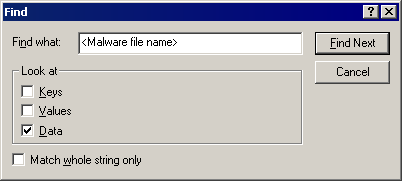
Step 5
Delete this registry value
Important: Editing the Windows Registry incorrectly can lead to irreversible system malfunction. Please do this step only if you know how or you can ask assistance from your system administrator. Else, check this Microsoft article first before modifying your computer's registry.
- In HKEY_CURRENT_USER\Software\Microsoft\Internet Explorer\Main
- XMLHTTP_UUID_Default = {hex values}
- XMLHTTP_UUID_Default = {hex values}
- In HKEY_USERS\.DEFAULT\Software\Microsoft\Internet Explorer\Main
- XMLHTTP_UUID_Default = {hex values}
- XMLHTTP_UUID_Default = {hex values}
Step 6
Delete this registry key
Important: Editing the Windows Registry incorrectly can lead to irreversible system malfunction. Please do this step only if you know how or you can ask assistance from your system administrator. Else, check this Microsoft article first before modifying your computer's registry.
- In HKEY_CLASSES_ROOT
- .fsharproj
- .fsharproj
- In HKEY_CLASSES_ROOT
- Hrkkdxtnkr
- Hrkkdxtnkr
- In HKEY_CLASSES_ROOT\CLSID
- {random CLSID}
- {random CLSID}
- In HKEY_CLASSES_ROOT\Software
- Hrkkdxtnkr
- Hrkkdxtnkr
- In HKEY_CURRENT_USER\Software
- Hrkkdxtnkr
- Hrkkdxtnkr
- In HKEY_USERS\.DEFAULT\Software
- Hrkkdxtnkr
- Hrkkdxtnkr
Step 7
Search and delete this file
- %System%\1243398548
Step 8
Search and delete this folder
- %User Profile%\Application Data\Mozilla\Firefox\Profiles\{random}.default\extensions\{random CLSID for Firefox}
- %Application Data%\Google\Chrome\User Data\Default\Default\{random folder name}
Step 9
Restart in normal mode and scan your computer with your Trend Micro product for files detected as TROJ_TRACUR.SMWX. If the detected files have already been cleaned, deleted, or quarantined by your Trend Micro product, no further step is required. You may opt to simply delete the quarantined files. Please check this Knowledge Base page for more information.
Did this description help? Tell us how we did.

