TROJ_FAKEAV.MVA
Windows 98, ME, NT, 2000, XP, Server 2003


Threat Type: Trojan
Destructiveness: No
Encrypted: No
In the wild: Yes
OVERVIEW
Trend Micro has flagged this Trojan as noteworthy due to the increased potential for damage, propagation, or both, that it possesses. Specifically, it uses new FakeAV SEO Poisoning technique that uses a fake YouTube page to lure users.
To get a one-glance comprehensive view of the behavior of this Trojan, refer to the Threat Diagram shown below.
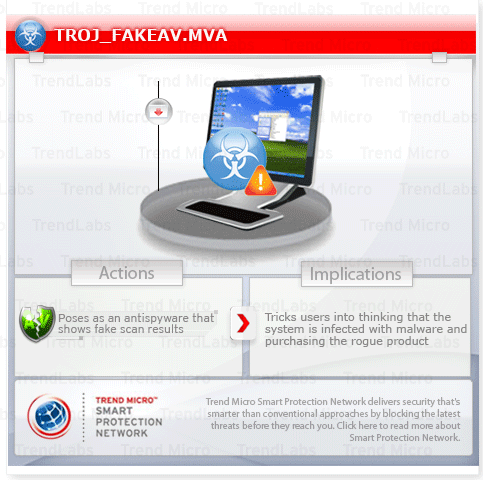
This Trojan arrives on a system as a file dropped by other malware or as a file downloaded unknowingly by users when visiting malicious sites.
It creates registry entries to enable its automatic execution at every system startup.
TECHNICAL DETAILS
Arrival Details
This Trojan arrives on a system as a file dropped by other malware or as a file downloaded unknowingly by users when visiting malicious sites.
Installation
This Trojan drops the following files:
- %Application Data%\{random}\SM{random}.exe - detected as TROJ_FAKEAV.MVA
- %Application Data%\{random}\SMAV.ico
- %Application Data%\SMSAITAV\SMXPAV.cfg
- %User Profile%\Application Data\Microsoft\Internet Explorer\Quick Launch\Security Master AV.lnk
- %User Profile%\Application Data\Security Master AV\Instructions.ini
- %User Profile%\Desktop\Security Master AV.lnk
- %User Profile%\Start Menu\Programs\Security Master AV.lnk
- %User Profile%\Start Menu\Security Master AV.lnk
(Note: %Application Data% is the current user's Application Data folder, which is usually C:\Windows\Profiles\{user name}\Application Data on Windows 98 and ME, C:\WINNT\Profiles\{user name}\Application Data on Windows NT, and C:\Documents and Settings\{user name}\Local Settings\Application Data on Windows 2000, XP, and Server 2003.. %User Profile% is the current user's profile folder, which is usually C:\Windows\Profiles\{user name} on Windows 98 and ME, C:\WINNT\Profiles\{user name} on Windows NT, and C:\Documents and Settings\{user name} on Windows 2000, XP, and Server 2003.)
Other System Modifications
This Trojan adds the following registry keys as part of its installation routine:
HKEY_CLASSES_ROOT\CLSID
{3F2BBC05-40DF-11D2-9455-00104BC936FF} =
(Note: The default value data of the said registry entry is .)
HKEY_CLASSES_ROOT\SM
{random}.DocHostUIHandler =
(Note: The default value data of the said registry entry is .)
HKEY_CURRENT_USER\Software
3 =
(Note: The default value data of the said registry entry is .)
HKEY_CURRENT_USER\Software\Microsoft
Internet Explorer =
(Note: The default value data of the said registry entry is .)
HKEY_LOCAL_MACHINE\SOFTWARE\Classes\
CLSID
{3F2BBC05-40DF-11D2-9455-00104BC936FF} =
(Note: The default value data of the said registry entry is .)
HKEY_LOCAL_MACHINE\SOFTWARE\Classes\
SM
{random}.DocHostUIHandler =
(Note: The default value data of the said registry entry is .)
HKEY_LOCAL_MACHINE\SOFTWARE\Microsoft\
Tracing
FWCFG =
(Note: The default value data of the said registry entry is .)
HKEY_LOCAL_MACHINE\SOFTWARE\Microsoft\
Windows NT\CurrentVersion\Image File Execution Options
{application name} Debugger = "svchost.exe" =
(Note: The default value data of the said registry entry is .)
SOLUTION
Step 1
For Windows XP and Windows Server 2003 users, before doing any scans, please make sure you disable System Restore to allow full scanning of your computer.
Step 2
Identify and terminate files detected as TROJ_FAKEAV.MVA
- If the detected file is displayed in either Windows Task Manager or Process Explorer but you cannot delete it, restart your computer in safe mode. To do this, refer to this link for the complete steps.
- If the detected file is not displayed in either Windows Task Manager or Process Explorer, continue doing the next steps.
Step 3
Delete this registry key
Important: Editing the Windows Registry incorrectly can lead to irreversible system malfunction. Please do this step only if you know how or you can ask assistance from your system administrator. Else, check this Microsoft article first before modifying your computer's registry.
- In HKEY_CLASSES_ROOT\CLSID
- {3F2BBC05-40DF-11D2-9455-00104BC936FF}
- {3F2BBC05-40DF-11D2-9455-00104BC936FF}
- In HKEY_CLASSES_ROOT
- SM{random}.DocHostUIHandler
- SM{random}.DocHostUIHandler
- In HKEY_CURRENT_USER\Software
- 3
- 3
- In HKEY_CURRENT_USER\Software\Microsoft
- Internet Explorer
- Internet Explorer
- In HKEY_LOCAL_MACHINE\SOFTWARE\Classes\CLSID
- {3F2BBC05-40DF-11D2-9455-00104BC936FF}
- {3F2BBC05-40DF-11D2-9455-00104BC936FF}
- In HKEY_LOCAL_MACHINE\SOFTWARE\Classes
- SM{random}.DocHostUIHandler
- SM{random}.DocHostUIHandler
- In HKEY_LOCAL_MACHINE\SOFTWARE\Microsoft\Tracing
- FWCFG
- FWCFG
- In HKEY_LOCAL_MACHINE\SOFTWARE\Microsoft\Windows NT\CurrentVersion\Image File Execution Options
- {application name}
- {application name}
Step 4
Search and delete these files
Note: To do a search for the following files, right-click Start then click Search... or Find..., depending on the version of Windows you are running. For each file to be deleted, type its file name in the Named input box. In the Look In drop-down list, select My Computer, then press Enter.
Did this description help? Tell us how we did.


