PE_URSNIF.B-O
Windows


Threat Type: File infector
Destructiveness: No
Encrypted: Yes
In the wild: Yes
OVERVIEW
This file infector arrives via removable drives. It arrives on a system as a file dropped by other malware or as a file downloaded unknowingly by users when visiting malicious sites.
It connects to certain websites to send and receive information.
TECHNICAL DETAILS
Arrival Details
This file infector arrives via removable drives.
It arrives on a system as a file dropped by other malware or as a file downloaded unknowingly by users when visiting malicious sites.
Installation
This file infector drops the following copies of itself into the affected system:
- %System%\{random filename}.exe - copy of itself
(Note: %System% is the Windows system folder, where it usually is C:\Windows\System32 on all Windows operating system versions.)
It creates the following folders:
- %Application Data%\{random folder name}
(Note: %Application Data% is the Application Data folder, where it usually is C:\Documents and Settings\{user name}\Application Data on Windows 2000, Windows Server 2003, and Windows XP (32- and 64-bit); C:\Users\{user name}\AppData\Roaming on Windows Vista (32- and 64-bit), Windows 7 (32- and 64-bit), Windows 8 (32- and 64-bit), Windows 8.1 (32- and 64-bit), Windows Server 2008, and Windows Server 2012.)
It injects codes into the following process(es):
- explorer.exe
- chrome.exe
- firefox.exe
- iexplore.exe
Autostart Technique
This file infector registers itself as a system service to ensure its automatic execution at every system startup by adding the following registry entries:
HKEY_LOCAL_MACHINE\SYSTEM\CurrentControlSet\
Services\{Random}
Start = 2
HKEY_LOCAL_MACHINE\SYSTEM\CurrentControlSet\
Services\{Random}
DisplayName = "{Random}"
HKEY_LOCAL_MACHINE\SYSTEM\CurrentControlSet\
Services\{Random}
ImagePath = "%System%\{random filename}.exe -k"
It adds the following registry entries to enable its automatic execution at every system startup:
HKEY_CURRENT_USER\Software\Microsoft\
Windows\CurrentVersion\Run
{Random Value} = "%Application Data%\{random folder name}\{random filename}.exe"
File Infection
This file infector infects the following file types:
- .EXE
Propagation
This file infector drops the following copy(ies) of itself in all removable drives:
- Temp.exe
Other Details
This file infector connects to the following website to send and receive information:
- http://{random domain}/pki/mscorp/crl/msitwww2.crl
SOLUTION
Step 1
Before doing any scans, Windows XP, Windows Vista, and Windows 7 users must disable System Restore to allow full scanning of their computers.
Step 2
Note that not all files, folders, and registry keys and entries are installed on your computer during this malware's/spyware's/grayware's execution. This may be due to incomplete installation or other operating system conditions. If you do not find the same files/folders/registry information, please proceed to the next step.
Step 3
Restart in Safe Mode
Step 4
To delete the random service key this malware/grayware created:
- Scan your computer with your Trend Micro product and take note of the name of the malware/grayware/spyware detected.
- Open Registry Editor. To do this:
» For Windows 2000, Windows XP, and Windows Server 2003 users, click Start>Run, type regedit in the text box provided, and then press Enter.
» For Windows Vista, Windows 7, and Windows Server 2008 users, click the Start button, type regedit in the Search input field then press Enter.
» For Windows 8, Windows 8.1, and Windows Server 2012 users, right-click on the lower left corner of the screen, click Run, type regedit in the text box provided, and then press Enter. - Press CTRL+F.
- In the Find dialog box, type the file name of the malware detected earlier.
(Note: Make sure that only the data checkbox is selected, then click Find Next.) - Once found, in the right panel, check if the result is the following value-data pair:
ImagePath = {malware/grayware path and file name} - If yes, in the left panel, locate the service where the data is under.
- Right-click on the located service in the left panel and choose Delete.
- Repeat steps 2 to 6 until the Finished searching through the registry dialog box appears.
- Close Registry Editor.
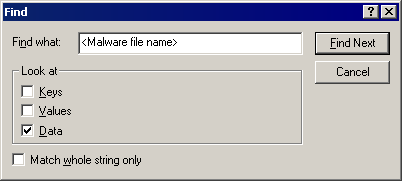
Step 5
Delete this registry value
Important: Editing the Windows Registry incorrectly can lead to irreversible system malfunction. Please do this step only if you know how or you can ask assistance from your system administrator. Else, check this Microsoft article first before modifying your computer's registry.
- In HKEY_CURRENT_USER\Software\Microsoft\Windows\CurrentVersion\Run
- {Random Value} = "%Application Data%\{random folder name}\{random filename}.exe"
- {Random Value} = "%Application Data%\{random folder name}\{random filename}.exe"
Step 6
Search and delete these folders
Step 7
Scan your computer with your Trend Micro product to delete files detected as PE_URSNIF.B-O. If the detected files have already been cleaned, deleted, or quarantined by your Trend Micro product, no further step is required. You may opt to simply delete the quarantined files. Please check this Knowledge Base page for more information.
Did this description help? Tell us how we did.


